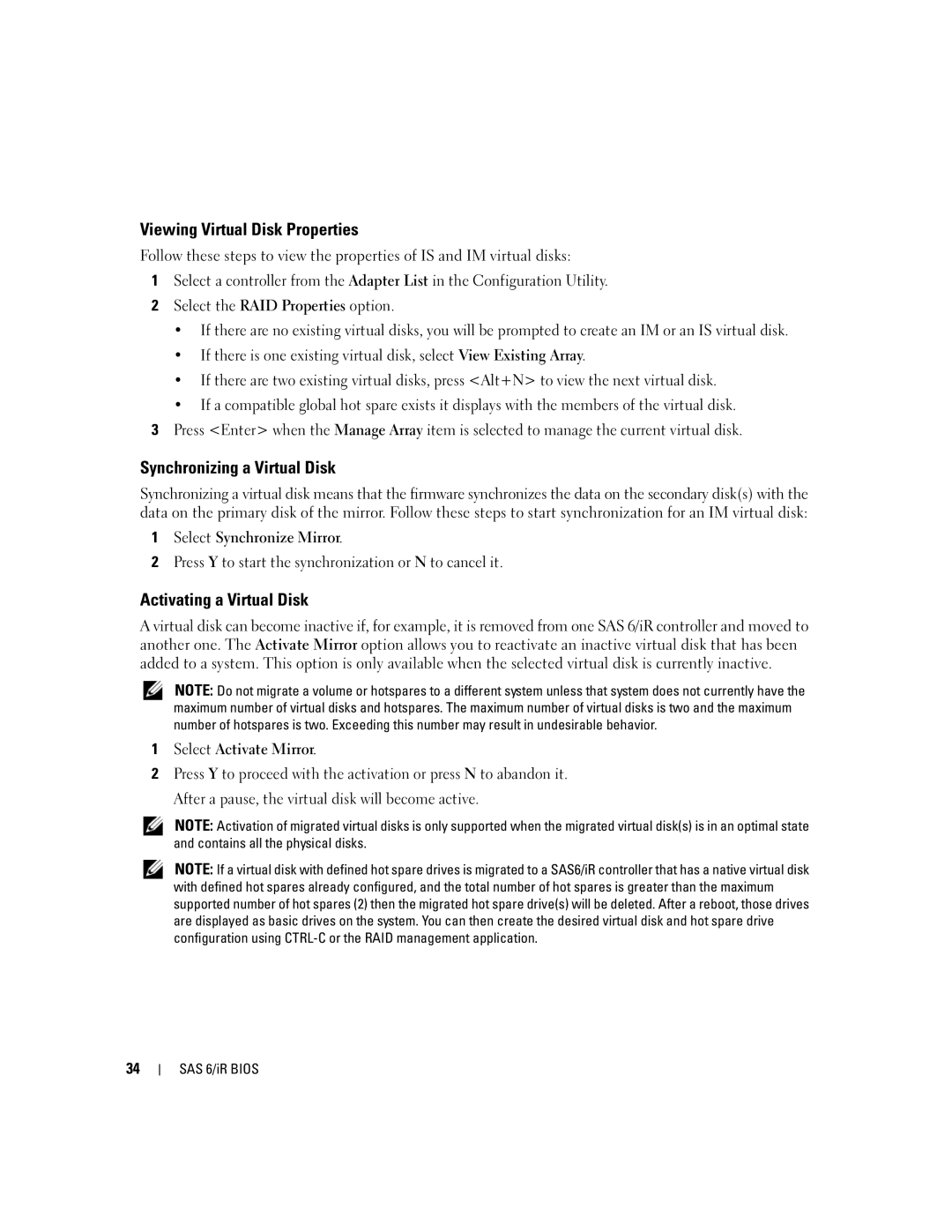Viewing Virtual Disk Properties
Follow these steps to view the properties of IS and IM virtual disks:
1Select a controller from the Adapter List in the Configuration Utility.
2Select the RAID Properties option.
•If there are no existing virtual disks, you will be prompted to create an IM or an IS virtual disk.
•If there is one existing virtual disk, select View Existing Array.
•If there are two existing virtual disks, press <Alt+N> to view the next virtual disk.
•If a compatible global hot spare exists it displays with the members of the virtual disk.
3Press <Enter> when the Manage Array item is selected to manage the current virtual disk.
Synchronizing a Virtual Disk
Synchronizing a virtual disk means that the firmware synchronizes the data on the secondary disk(s) with the data on the primary disk of the mirror. Follow these steps to start synchronization for an IM virtual disk:
1Select Synchronize Mirror.
2Press Y to start the synchronization or N to cancel it.
Activating a Virtual Disk
A virtual disk can become inactive if, for example, it is removed from one SAS 6/iR controller and moved to another one. The Activate Mirror option allows you to reactivate an inactive virtual disk that has been added to a system. This option is only available when the selected virtual disk is currently inactive.
NOTE: Do not migrate a volume or hotspares to a different system unless that system does not currently have the maximum number of virtual disks and hotspares. The maximum number of virtual disks is two and the maximum number of hotspares is two. Exceeding this number may result in undesirable behavior.
1Select Activate Mirror.
2Press Y to proceed with the activation or press N to abandon it. After a pause, the virtual disk will become active.
NOTE: Activation of migrated virtual disks is only supported when the migrated virtual disk(s) is in an optimal state and contains all the physical disks.
NOTE: If a virtual disk with defined hot spare drives is migrated to a SAS6/iR controller that has a native virtual disk with defined hot spares already configured, and the total number of hot spares is greater than the maximum supported number of hot spares (2) then the migrated hot spare drive(s) will be deleted. After a reboot, those drives are displayed as basic drives on the system. You can then create the desired virtual disk and hot spare drive configuration using
34
SAS 6/iR BIOS