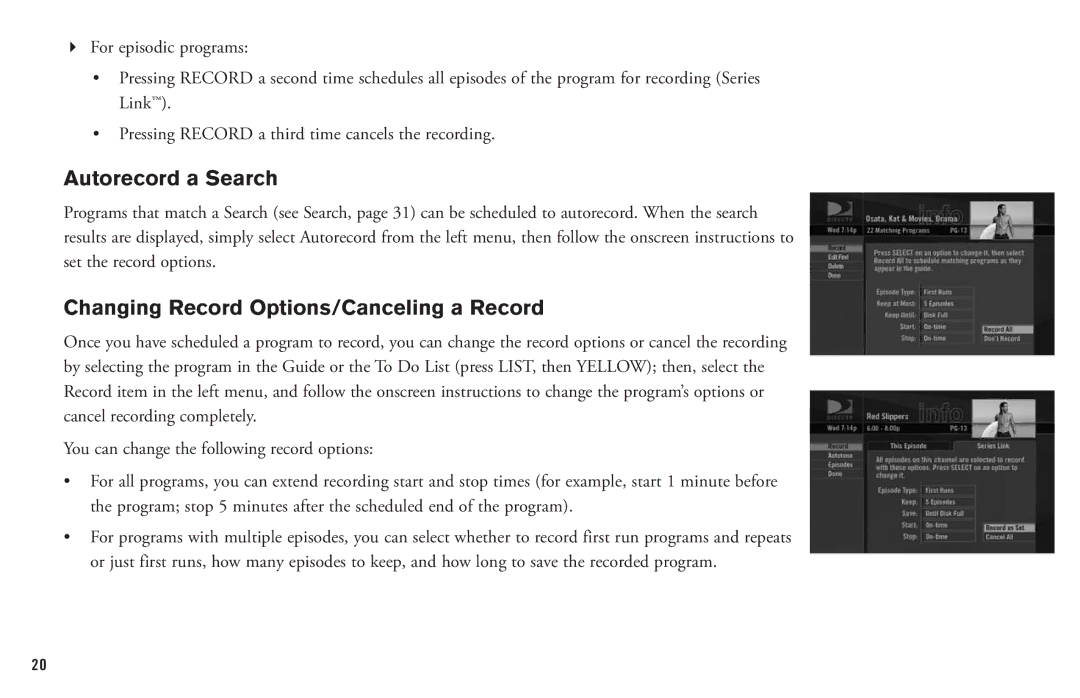4For episodic programs:
•Pressing RECORD a second time schedules all episodes of the program for recording (Series Link™).
•Pressing RECORD a third time cancels the recording.
Autorecord a Search
Programs that match a Search (see Search, page 31) can be scheduled to autorecord. When the search results are displayed, simply select Autorecord from the left menu, then follow the onscreen instructions to set the record options.
Changing Record Options/Canceling a Record
Once you have scheduled a program to record, you can change the record options or cancel the recording by selecting the program in the Guide or the To Do List (press LIST, then YELLOW); then, select the Record item in the left menu, and follow the onscreen instructions to change the program’s options or cancel recording completely.
You can change the following record options:
•For all programs, you can extend recording start and stop times (for example, start 1 minute before the program; stop 5 minutes after the scheduled end of the program).
•For programs with multiple episodes, you can select whether to record first run programs and repeats or just first runs, how many episodes to keep, and how long to save the recorded program.
20