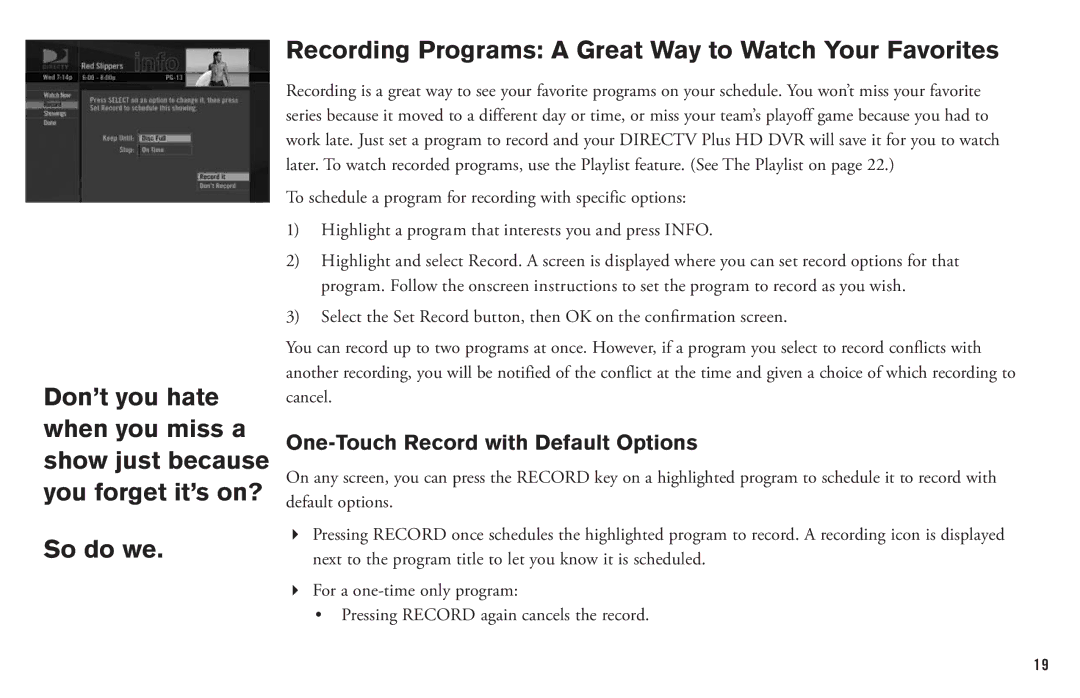Don’t you hate when you miss a show just because you forget it’s on?
So do we.
Recording Programs: A Great Way to Watch Your Favorites
Recording is a great way to see your favorite programs on your schedule. You won’t miss your favorite series because it moved to a different day or time, or miss your team’s playoff game because you had to work late. Just set a program to record and your DIRECTV Plus HD DVR will save it for you to watch later. To watch recorded programs, use the Playlist feature. (See The Playlist on page 22.)
To schedule a program for recording with specific options:
1)Highlight a program that interests you and press INFO.
2)Highlight and select Record. A screen is displayed where you can set record options for that program. Follow the onscreen instructions to set the program to record as you wish.
3)Select the Set Record button, then OK on the confirmation screen.
You can record up to two programs at once. However, if a program you select to record conflicts with another recording, you will be notified of the conflict at the time and given a choice of which recording to cancel.
One-Touch Record with Default Options
On any screen, you can press the RECORD key on a highlighted program to schedule it to record with default options.
4Pressing RECORD once schedules the highlighted program to record. A recording icon is displayed next to the program title to let you know it is scheduled.
4For a
•Pressing RECORD again cancels the record.
19