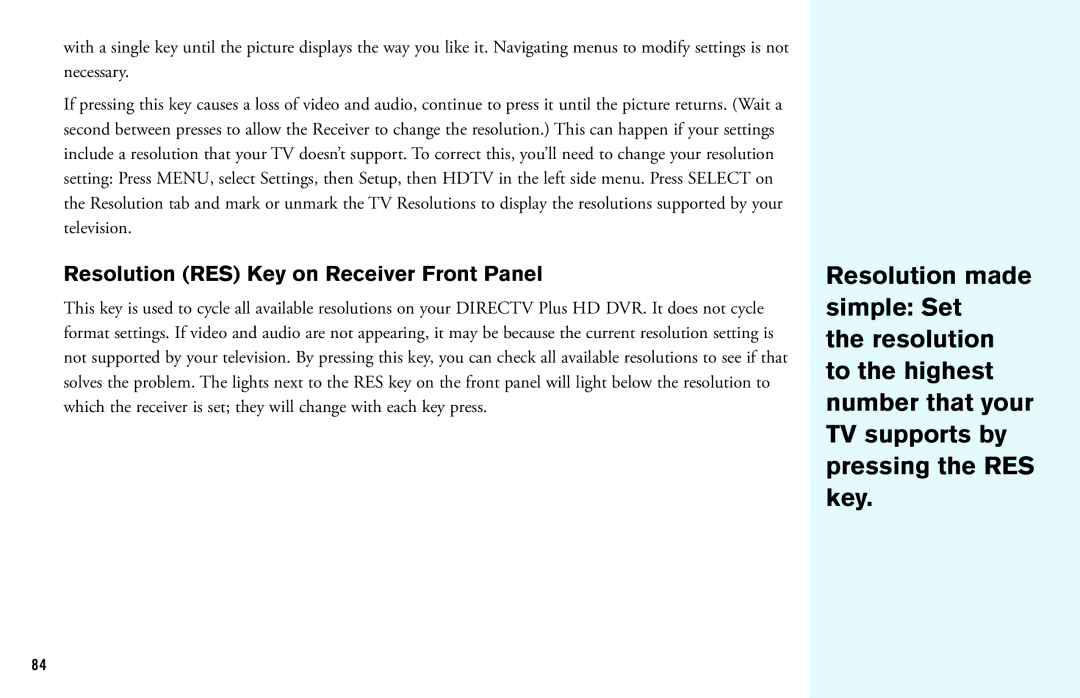with a single key until the picture displays the way you like it. Navigating menus to modify settings is not necessary.
If pressing this key causes a loss of video and audio, continue to press it until the picture returns. (Wait a second between presses to allow the Receiver to change the resolution.) This can happen if your settings include a resolution that your TV doesn’t support. To correct this, you’ll need to change your resolution setting: Press MENU, select Settings, then Setup, then HDTV in the left side menu. Press SELECT on the Resolution tab and mark or unmark the TV Resolutions to display the resolutions supported by your television.
Resolution (RES) Key on Receiver Front Panel
This key is used to cycle all available resolutions on your DIRECTV Plus HD DVR. It does not cycle format settings. If video and audio are not appearing, it may be because the current resolution setting is not supported by your television. By pressing this key, you can check all available resolutions to see if that solves the problem. The lights next to the RES key on the front panel will light below the resolution to which the receiver is set; they will change with each key press.
Resolution made simple: Set
the resolution to the highest number that your TV supports by pressing the RES key.
84