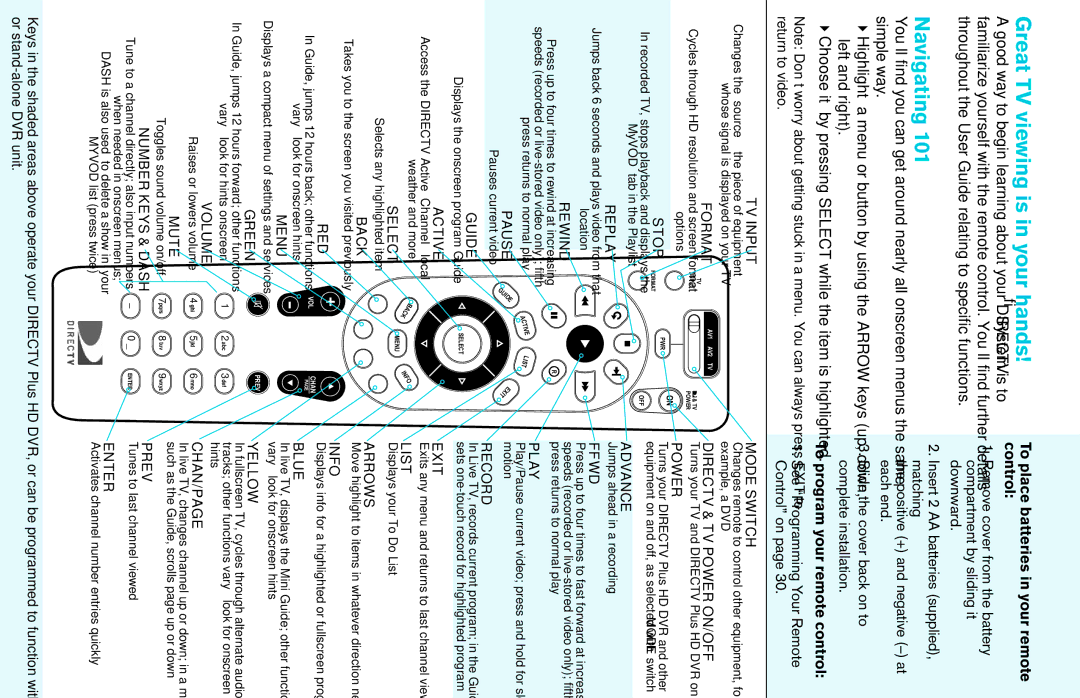Great TV viewing is in your hands!
A good way to begin learning about your DIRECTV® System is to familiarize yourself with the remote control. You’ll find further details
specificthroughoutfunctionsthe. User
Navigating 101
You’ll find you can get around nearly all onscreen menus the same simple way.
Highlight4 … a menu or button by using the ARROW keys (up, down, left and right).
Choose4 it… by pressing SELECT while the item is highlighted.
Note: Don’t worry about getting stuck in a menu. You can always press return to video.
TV INPUT
Changes the “source” — the piece of equipment whose signal is displayed on your TV
To place batteries in your remote control:
1.Remove cover from the battery compartment by sliding it downward.
2.Insert 2 AA batteries (supplied), matching
the positive (+) and negative
3.Slide the cover back on to complete installation.
To program your remote control:
1.See “Programming Your Remote Control” on page 30.
MODE SWITCH
Changes remote to control other equipment, for example, a DVD
| FORMAT | TV |
nd screenCyclesformatthrough HD |
| |
| INPUT |
![]() AV1 AV2 TV
AV1 AV2 TV
![]() & TV
& TV
POWER
DIRECTV & TV POWER ON/OFF
Turns your TV and DIRECTV Plus HD DVR on and off
options |
|
STOP | FORMAT |
In recorded TV, stops playback and displays the MyVOD™ tab in the Playlist
REPLAY ![]()
Jumps back 6 seconds and plays video from that location
REWIND
PWR ![]()
ON
OFF
POWER
Turns your DIRECTV Plus HD DVR and other equipment on and off, as selected with MODE switch
ADVANCE
Jumps ahead in a recording
FFWD
Press up to four times to fast forward at increasing speeds (recorded or
Press up to four times to rewind at increasing speeds (recorded or
PAUSE | GUIDE |
Pauses current video |
|
GUIDE
am | Displays the onscreen |
R
ACTIVE | LIST |
| EXIT |
| SELECT |
press returns to normal play
PLAY
Play/Pause current video; press and hold for slow motion
RECORD
In Live TV, records current program; in the Guide, sets
ACTIVE
Access the DIRECTV Active™ Channel — local weather and more!
SELECT
Selects any highlighted item
EXIT
Exits any menu and returns to last channel viewed
BACK |
| INFO |
| LIST |
|
|
| ||
| MENU |
| To Do List | Displays your |
|
|
|
BACK
Takes you to the screen you visited previously
RED
Guide,In jumps 12 hours back; other functions vary — look for onscreen hints
MENU
Displays a compact menu of settings and services
GREEN
Guide,In jumps 12 hours forward; other functions vary — look for hints onscreen
VOLUME
VOL | CHAN |
| PAGE |
Guide; other functions
PREV
1 | 2abc | 3def |
ARROWS
Move highlight to items in whatever direction needed
INFO
Displays info for a highlighted or fullscreen program
BLUE
In live TV, displays the Mini vary — look for onscreen hints
YELLOW
In fullscreen TV, cycles through alternate audio tracks; other functions vary — look for onscreen hints
Raises or lowers volume
MUTE
Toggles sound volume on/off
NUMBER KEYS & DASH
Tune to a channel directly; also input numbers when needed in onscreen menus; DASH is also used to delete a show in your MYVOD list (press twice)
4 ghi | 5jkl | 6mno | CHAN/PAGE |
|
|
| In live TV, changes channel up or down; in a menu, |
7pqrs | 8 tuv | Guide, scrollssuchpageasuptheor down | |
9wxyz |
| ||
|
|
| PREV |
— | 0 _ | ENTER | Tunes to last channel viewed |
ENTER
Activates channel number entries quickly
Keys in the shaded areas above operate your DIRECTV Plus HD DVR, or can be programmed to function with your VCR, DVD player or