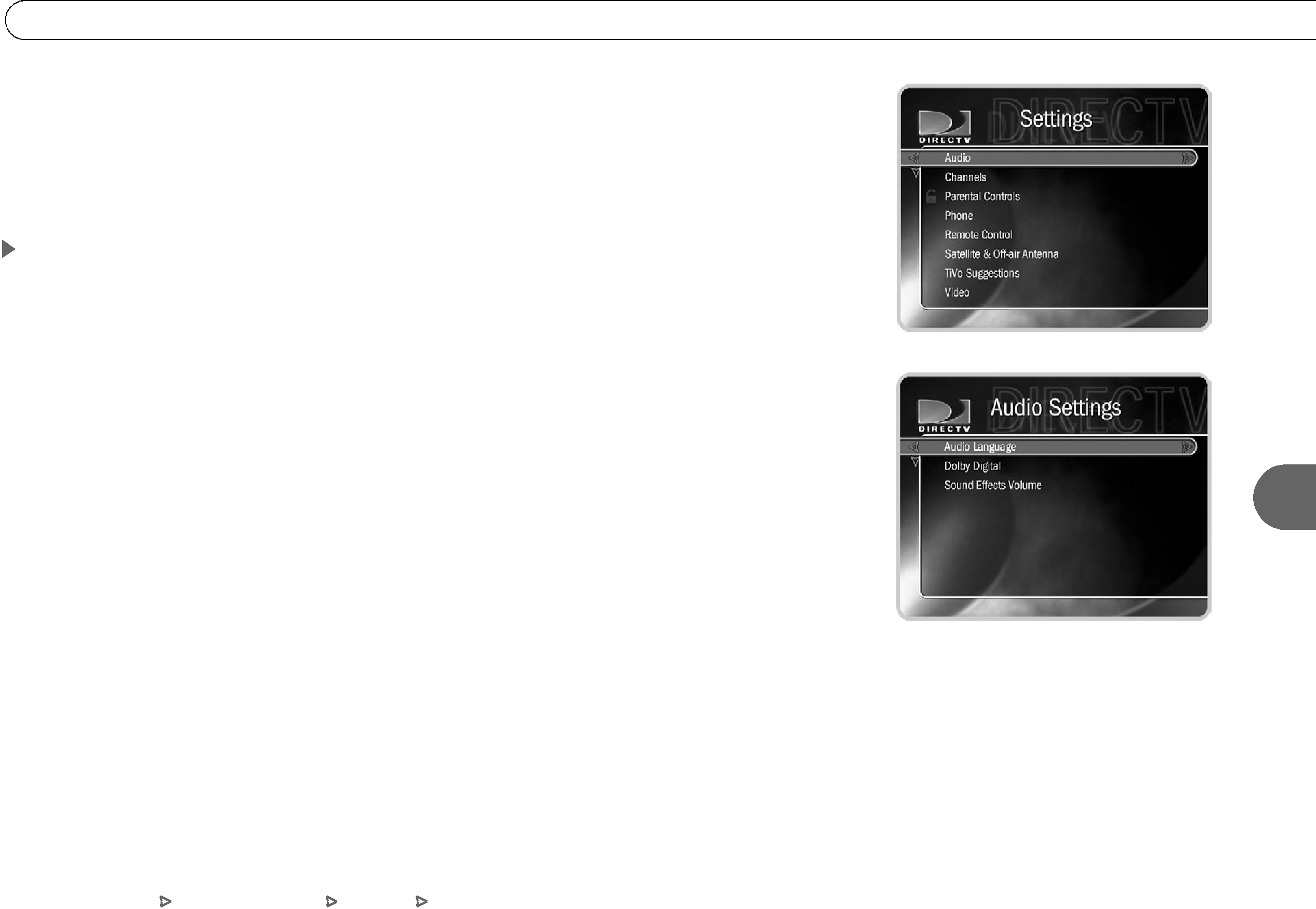
 Settings
Settings
With the selections in Settings, you can customize the HD DVR to work more to your liking. To view the available options, go to DIRECTV Central and select Messages & Setup, then Settings.
Audio
Alternate Audio. Some programs have alternate audio tracks available, including other language tracks. Use this setting to choose your default language track. Some of the languages listed will not be available for some programs. If the default language you choose here is not available, the program’s original language is used. When programs include multiple language tracks, you can select the Alternate Audio icon (  ) in the channel banner to view available options.
) in the channel banner to view available options.
Dolby® Digital. Some programs, including  ) in the channel banner. If you are watching a program with Dolby Digital audio, you will not hear the HD DVR’s sound effects.
) in the channel banner. If you are watching a program with Dolby Digital audio, you will not hear the HD DVR’s sound effects.
Sound Effects Volume. Allows you to change the volume or turn off your HD DVR’s sound effects (the tones played when you press buttons on the remote control). The default setting is Medium. If you are watching a program with Dolby Digital audio, you will not hear the HD DVR’s sound effects.
S e t t i n g s
6
DIRECTV Central Messages & Setup Settings Audio | 89 |