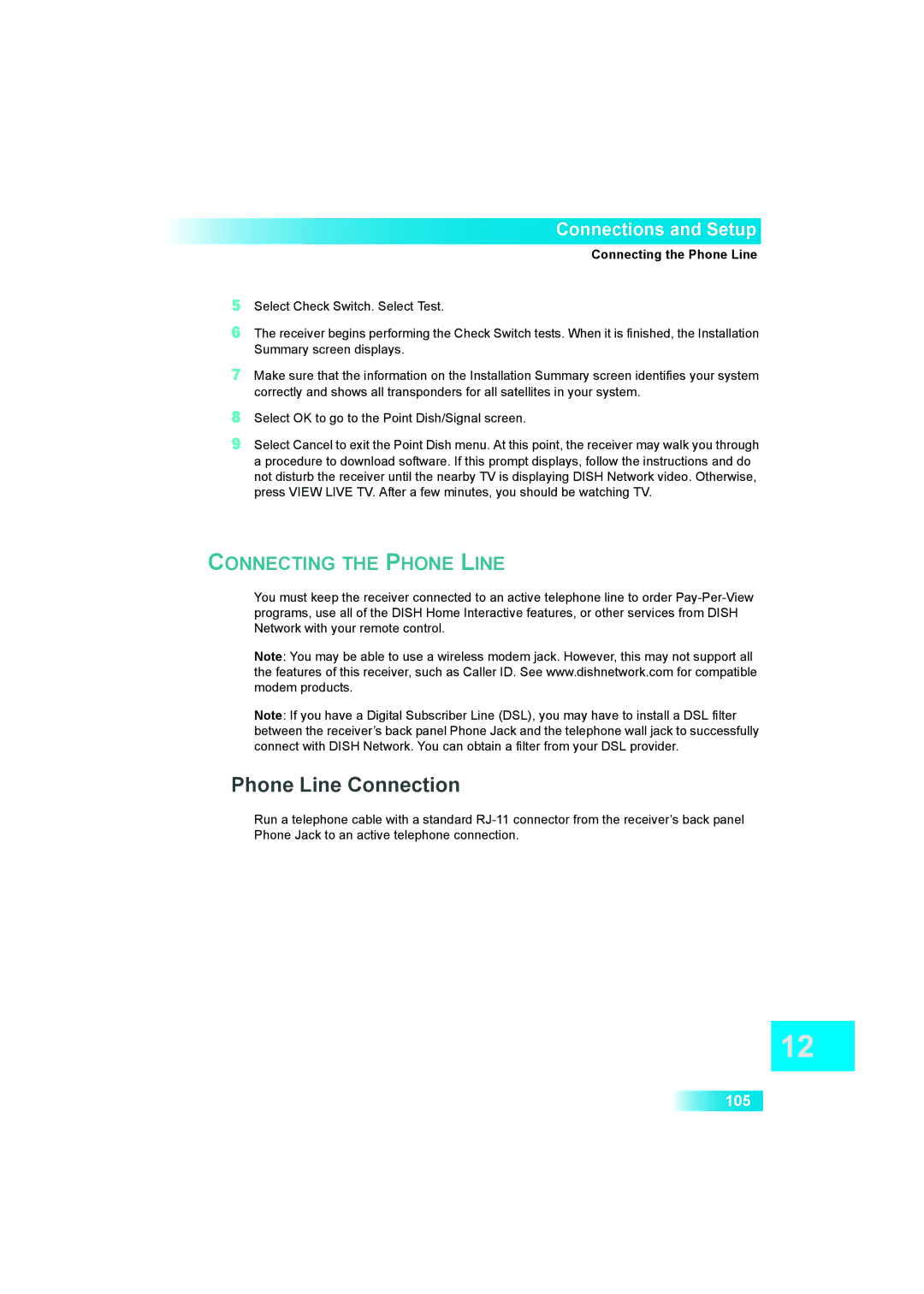Connections and Setup
Connecting the Phone Line
5Select Check Switch. Select Test.
6The receiver begins performing the Check Switch tests. When it is finished, the Installation Summary screen displays.
7Make sure that the information on the Installation Summary screen identifies your system correctly and shows all transponders for all satellites in your system.
8Select OK to go to the Point Dish/Signal screen.
9Select Cancel to exit the Point Dish menu. At this point, the receiver may walk you through a procedure to download software. If this prompt displays, follow the instructions and do not disturb the receiver until the nearby TV is displaying DISH Network video. Otherwise, press VIEW LIVE TV. After a few minutes, you should be watching TV.
CONNECTING THE PHONE LINE
You must keep the receiver connected to an active telephone line to order
Note: You may be able to use a wireless modem jack. However, this may not support all the features of this receiver, such as Caller ID. See www.dishnetwork.com for compatible modem products.
Note: If you have a Digital Subscriber Line (DSL), you may have to install a DSL filter between the receiver’s back panel Phone Jack and the telephone wall jack to successfully connect with DISH Network. You can obtain a filter from your DSL provider.
Phone Line Connection
Run a telephone cable with a standard
105