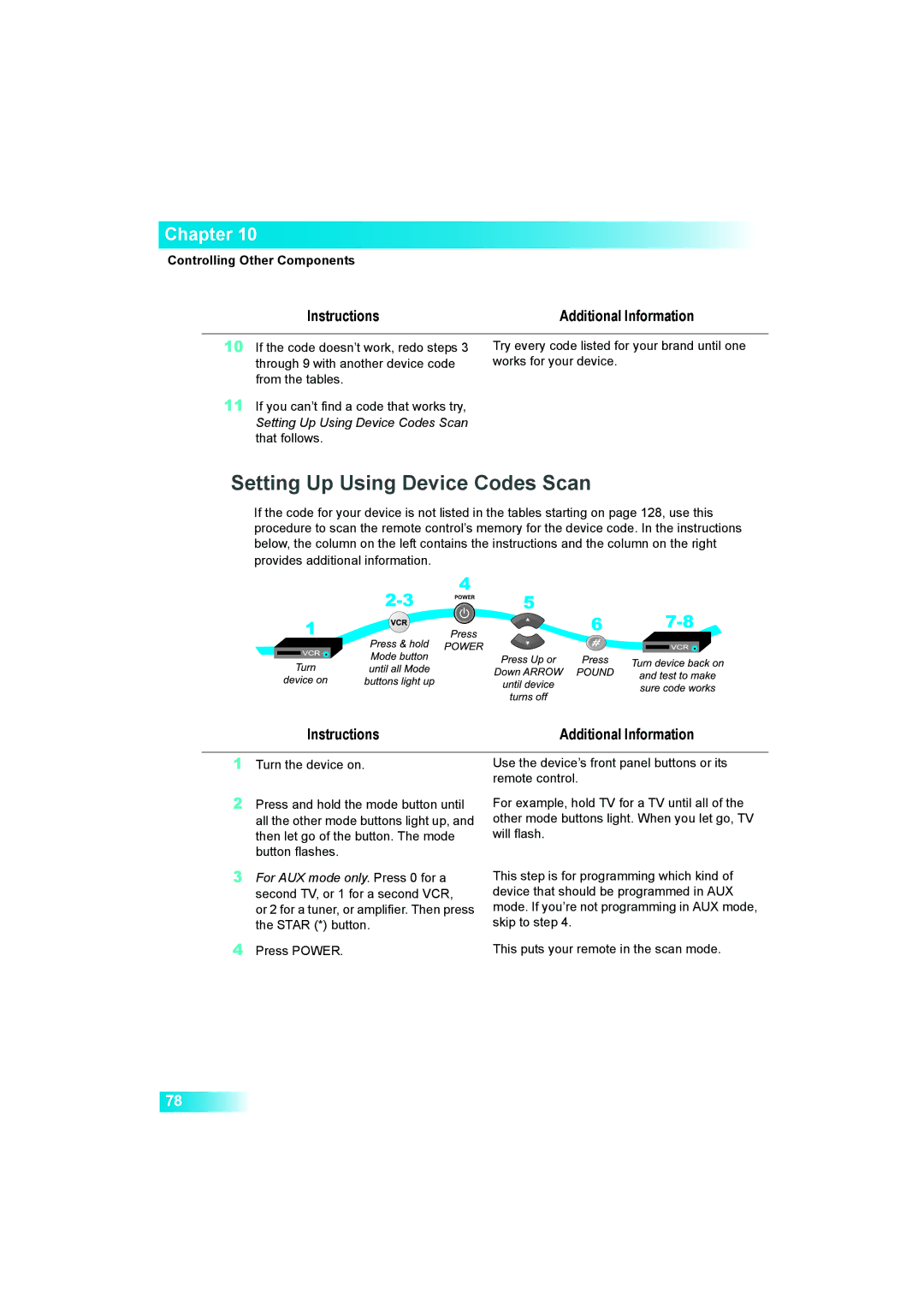Chapter 10
Controlling Other Components
Instructions | Additional Information |
10If the code doesn’t work, redo steps 3 through 9 with another device code from the tables.
11If you can’t find a code that works try, Setting Up Using Device Codes Scan that follows.
Try every code listed for your brand until one works for your device.
Setting Up Using Device Codes Scan
If the code for your device is not listed in the tables starting on page 128, use this procedure to scan the remote control’s memory for the device code. In the instructions below, the column on the left contains the instructions and the column on the right provides additional information.
Instructions | Additional Information |
1Turn the device on.
2Press and hold the mode button until all the other mode buttons light up, and then let go of the button. The mode button flashes.
3For AUX mode only. Press 0 for a second TV, or 1 for a second VCR, or 2 for a tuner, or amplifier. Then press the STAR (*) button.
4Press POWER.
Use the device’s front panel buttons or its remote control.
For example, hold TV for a TV until all of the other mode buttons light. When you let go, TV will flash.
This step is for programming which kind of device that should be programmed in AUX mode. If you’re not programming in AUX mode, skip to step 4.
This puts your remote in the scan mode.
78