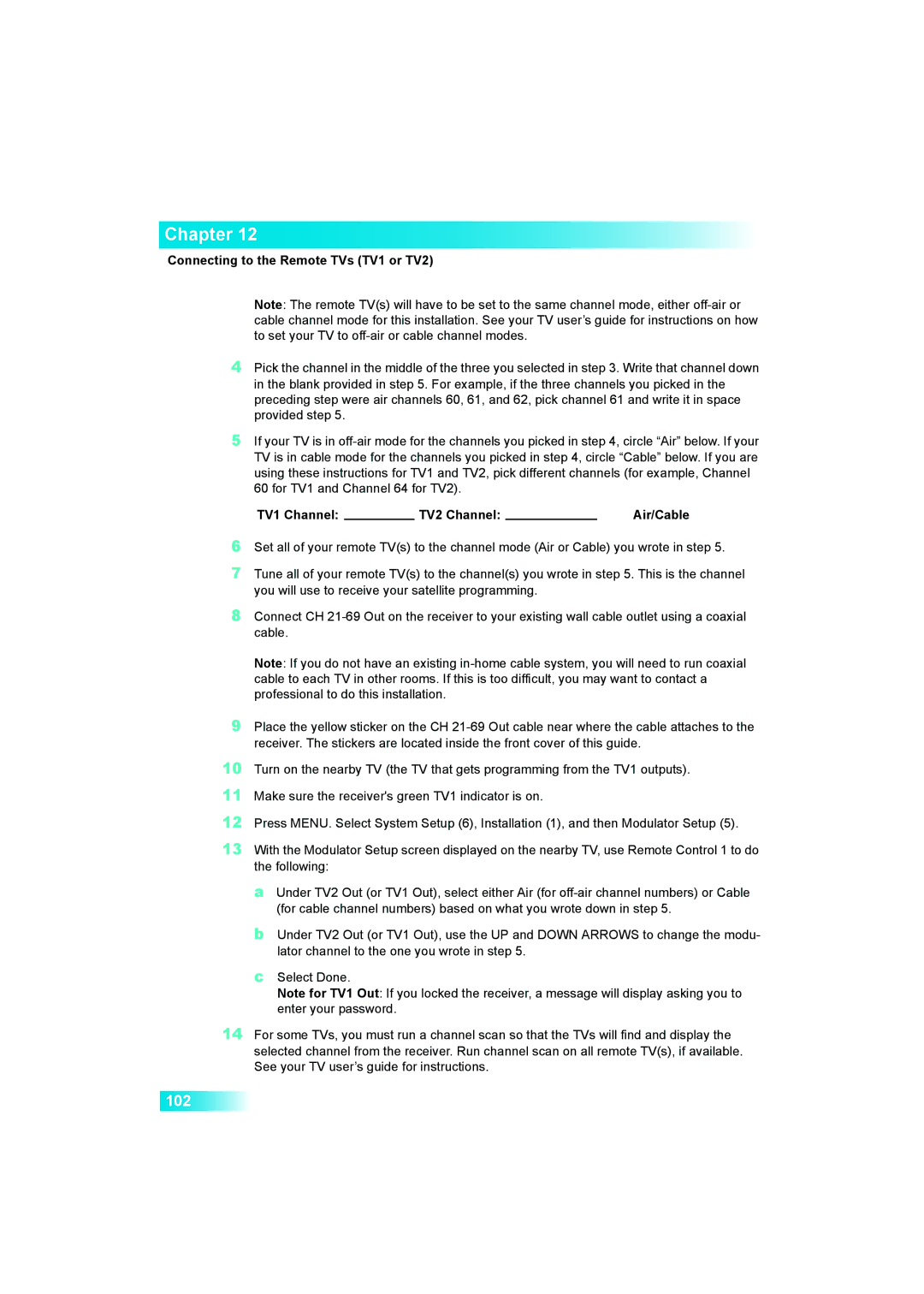Chapter 12
Connecting to the Remote TVs (TV1 or TV2)
Note: The remote TV(s) will have to be set to the same channel mode, either
4Pick the channel in the middle of the three you selected in step 3. Write that channel down in the blank provided in step 5. For example, if the three channels you picked in the preceding step were air channels 60, 61, and 62, pick channel 61 and write it in space provided step 5.
5If your TV is in
TV1 Channel: |
| TV2 Channel: |
| Air/Cable |
6Set all of your remote TV(s) to the channel mode (Air or Cable) you wrote in step 5.
7Tune all of your remote TV(s) to the channel(s) you wrote in step 5. This is the channel you will use to receive your satellite programming.
8Connect CH
Note: If you do not have an existing
9Place the yellow sticker on the CH
10Turn on the nearby TV (the TV that gets programming from the TV1 outputs).
11Make sure the receiver's green TV1 indicator is on.
12Press MENU. Select System Setup (6), Installation (1), and then Modulator Setup (5).
13With the Modulator Setup screen displayed on the nearby TV, use Remote Control 1 to do the following:
a Under TV2 Out (or TV1 Out), select either Air (for
b Under TV2 Out (or TV1 Out), use the UP and DOWN ARROWS to change the modu- lator channel to the one you wrote in step 5.
c Select Done.
Note for TV1 Out: If you locked the receiver, a message will display asking you to enter your password.
14For some TVs, you must run a channel scan so that the TVs will find and display the selected channel from the receiver. Run channel scan on all remote TV(s), if available. See your TV user’s guide for instructions.
102