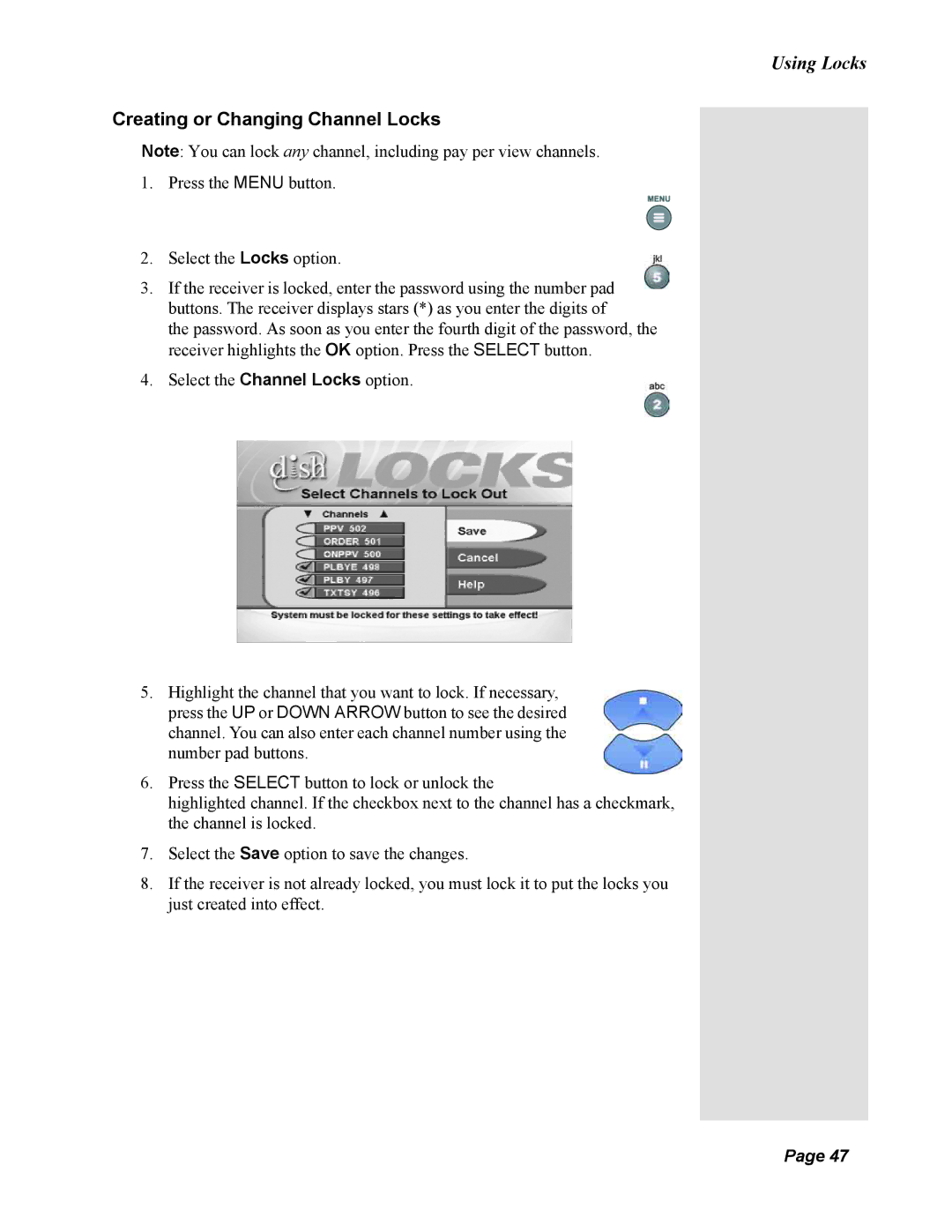Using Locks
Creating or Changing Channel Locks
Note: You can lock any channel, including pay per view channels.
1.Press the MENU button.
2.Select the Locks option.
3.If the receiver is locked, enter the password using the number pad buttons. The receiver displays stars (*) as you enter the digits of
the password. As soon as you enter the fourth digit of the password, the receiver highlights the OK option. Press the SELECT button.
4.Select the Channel Locks option.
5.Highlight the channel that you want to lock. If necessary, press the UP or DOWN ARROW button to see the desired channel. You can also enter each channel number using the number pad buttons.
6.Press the SELECT button to lock or unlock the
highlighted channel. If the checkbox next to the channel has a checkmark, the channel is locked.
7.Select the Save option to save the changes.
8.If the receiver is not already locked, you must lock it to put the locks you just created into effect.
Page 47
Page 47