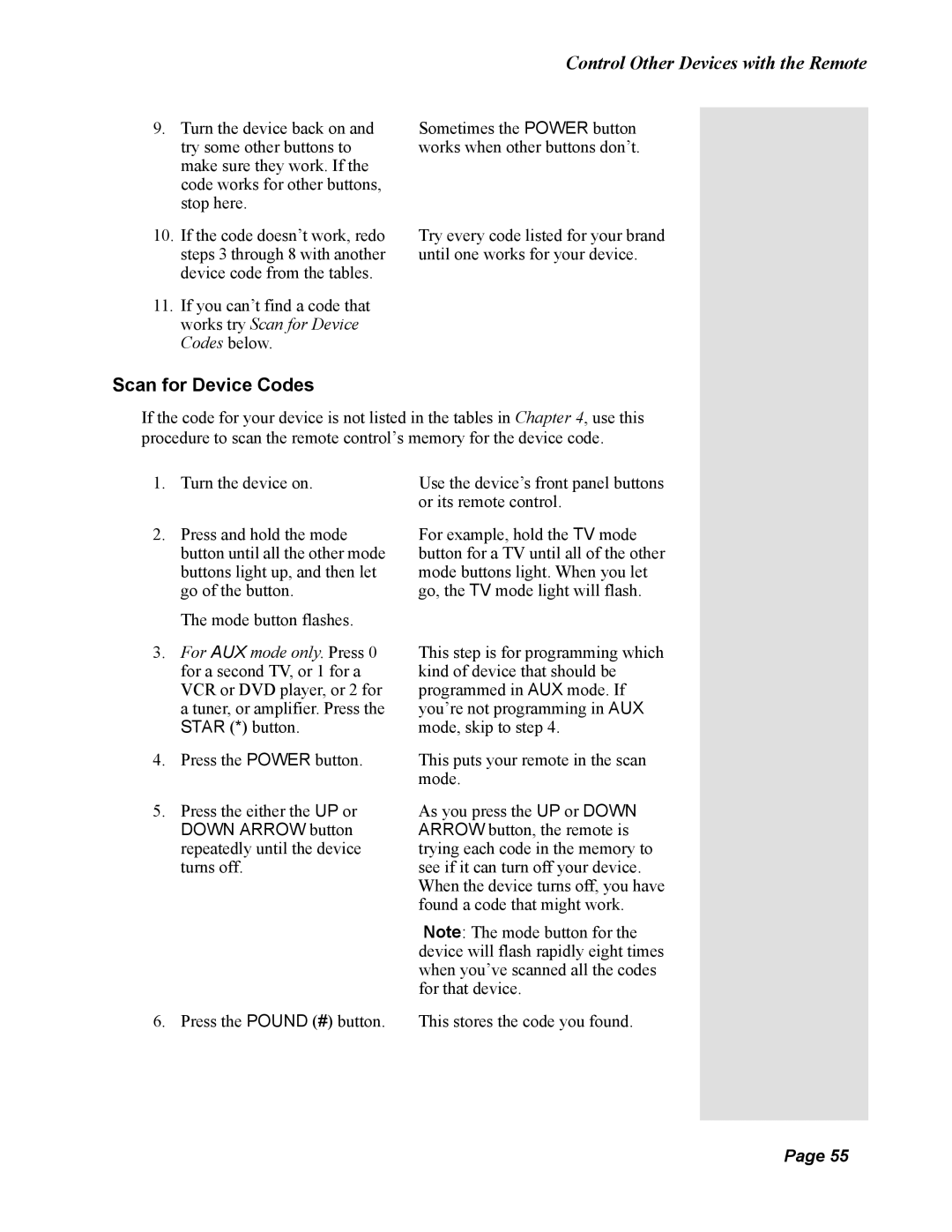| Control Other Devices with the Remote | |
|
|
|
9. Turn the device back on and | Sometimes the POWER button | |
try some other buttons to | works when other buttons don’t. | |
make sure they work. If the |
|
|
code works for other buttons, |
|
|
stop here. |
|
|
10.If the code doesn’t work, redo steps 3 through 8 with another device code from the tables.
11.If you can’t find a code that works try Scan for Device Codes below.
Scan for Device Codes
Try every code listed for your brand until one works for your device.
If the code for your device is not listed in the tables in Chapter 4, use this procedure to scan the remote control’s memory for the device code.
1.Turn the device on.
2.Press and hold the mode button until all the other mode buttons light up, and then let go of the button.
The mode button flashes.
3.For AUX mode only. Press 0 for a second TV, or 1 for a VCR or DVD player, or 2 for a tuner, or amplifier. Press the STAR (*) button.
4.Press the POWER button.
5.Press the either the UP or
DOWN ARROW button repeatedly until the device turns off.
6.Press the POUND (#) button.
Use the device’s front panel buttons or its remote control.
For example, hold the TV mode button for a TV until all of the other mode buttons light. When you let go, the TV mode light will flash.
This step is for programming which kind of device that should be programmed in AUX mode. If you’re not programming in AUX mode, skip to step 4.
This puts your remote in the scan mode.
As you press the UP or DOWN ARROW button, the remote is trying each code in the memory to see if it can turn off your device. When the device turns off, you have found a code that might work.
Note: The mode button for the device will flash rapidly eight times when you’ve scanned all the codes for that device.
This stores the code you found.
Page 55
Page 55