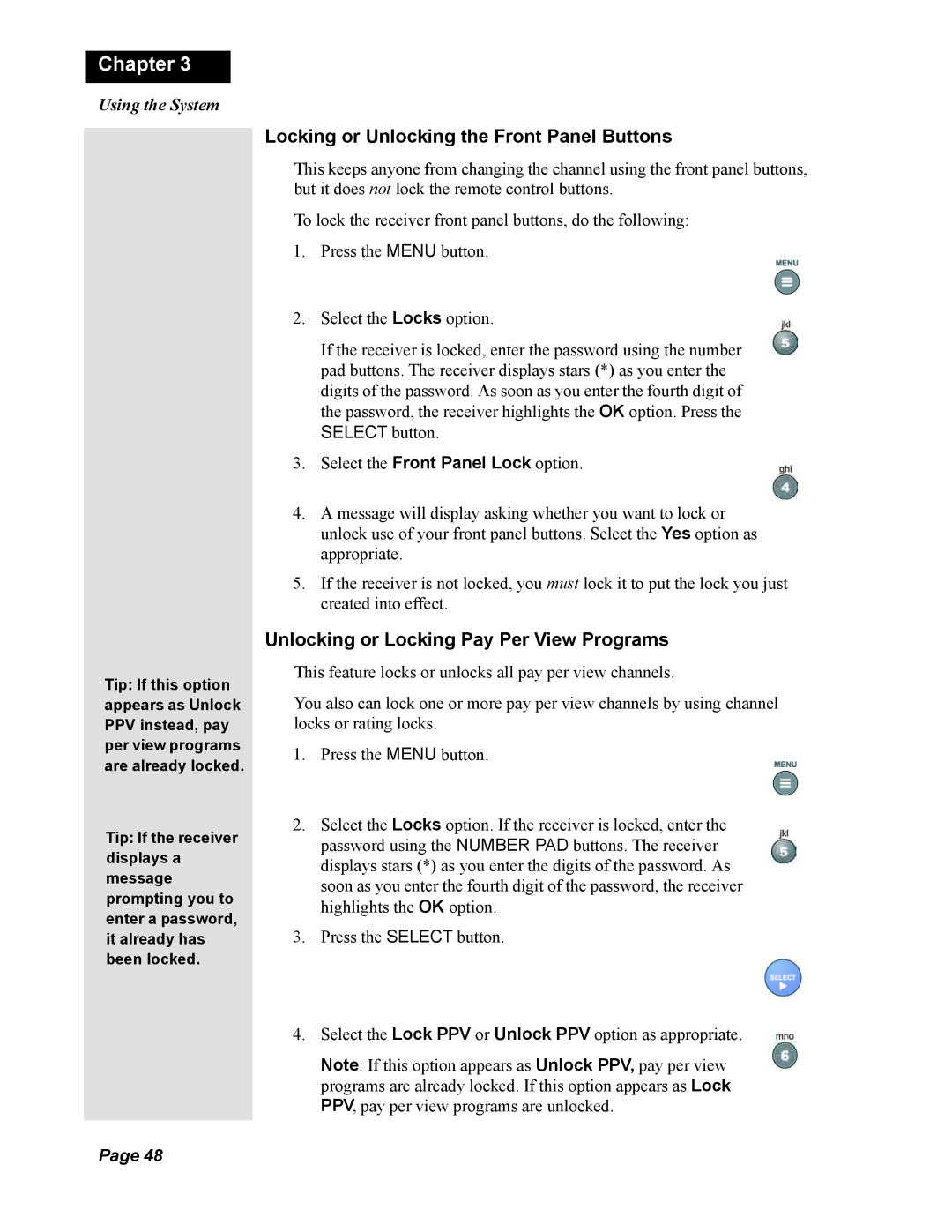Chapter 3
Using the System
Tip: If this option appears as Unlock PPV instead, pay per view programs are already locked.
Tip: If the receiver displays a message prompting you to enter a password, it already has been locked.
Locking or Unlocking the Front Panel Buttons
This keeps anyone from changing the channel using the front panel buttons, but it does not lock the remote control buttons.
To lock the receiver front panel buttons, do the following:
1.Press the MENU button.
2.Select the Locks option.
If the receiver is locked, enter the password using the number pad buttons. The receiver displays stars (*) as you enter the digits of the password. As soon as you enter the fourth digit of the password, the receiver highlights the OK option. Press the SELECT button.
3.Select the Front Panel Lock option.
4.A message will display asking whether you want to lock or unlock use of your front panel buttons. Select the Yes option as appropriate.
5.If the receiver is not locked, you must lock it to put the lock you just created into effect.
Unlocking or Locking Pay Per View Programs
This feature locks or unlocks all pay per view channels.
You also can lock one or more pay per view channels by using channel locks or rating locks.
1.Press the MENU button.
2.Select the Locks option. If the receiver is locked, enter the password using the NUMBER PAD buttons. The receiver displays stars (*) as you enter the digits of the password. As soon as you enter the fourth digit of the password, the receiver highlights the OK option.
3.Press the SELECT button.
4.Select the Lock PPV or Unlock PPV option as appropriate.
Note: If this option appears as Unlock PPV, pay per view programs are already locked. If this option appears as Lock PPV, pay per view programs are unlocked.
Page 48