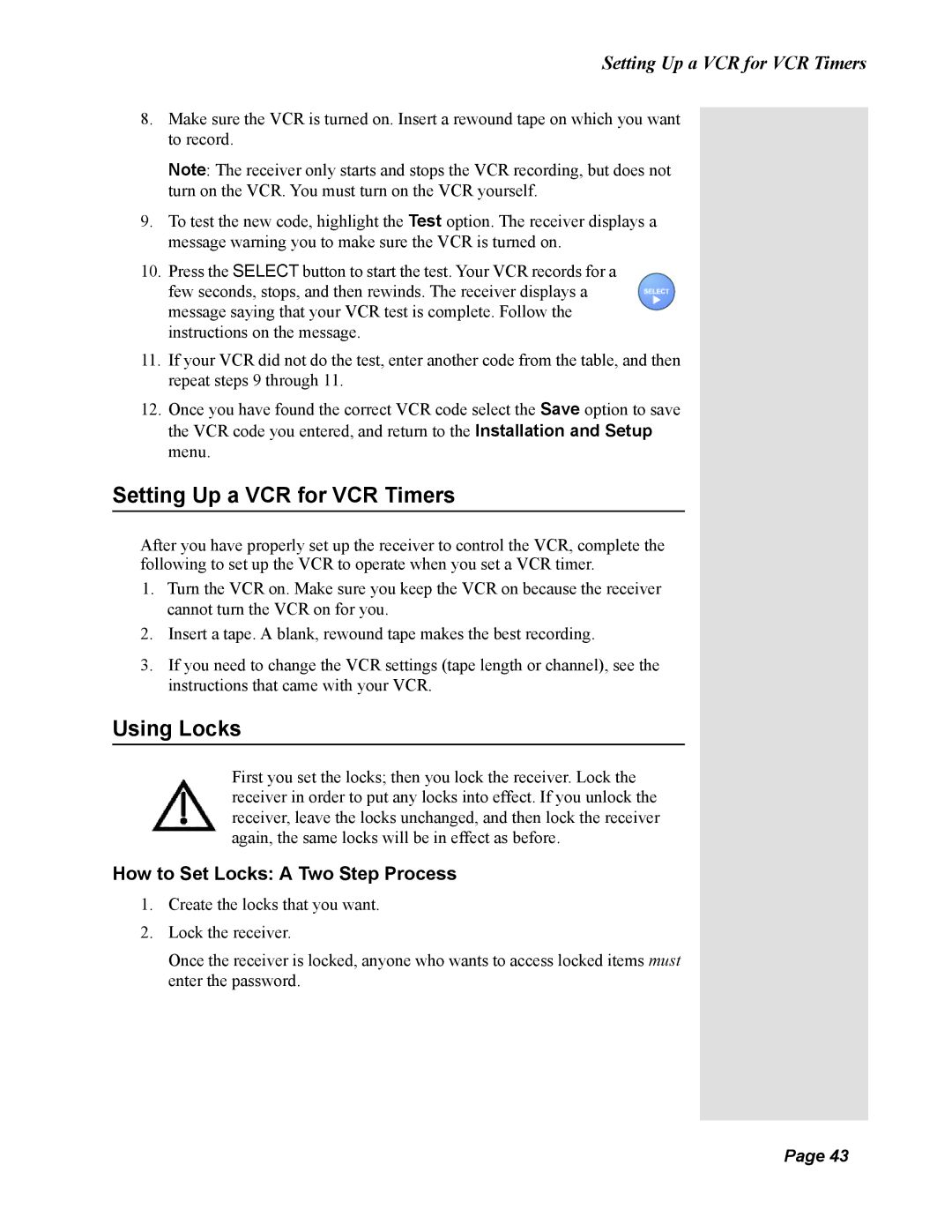Setting Up a VCR for VCR Timers
8.Make sure the VCR is turned on. Insert a rewound tape on which you want to record.
Note: The receiver only starts and stops the VCR recording, but does not turn on the VCR. You must turn on the VCR yourself.
9.To test the new code, highlight the Test option. The receiver displays a message warning you to make sure the VCR is turned on.
10.Press the SELECT button to start the test. Your VCR records for a few seconds, stops, and then rewinds. The receiver displays a message saying that your VCR test is complete. Follow the instructions on the message.
11.If your VCR did not do the test, enter another code from the table, and then repeat steps 9 through 11.
12.Once you have found the correct VCR code select the Save option to save the VCR code you entered, and return to the Installation and Setup menu.
Setting Up a VCR for VCR Timers
After you have properly set up the receiver to control the VCR, complete the following to set up the VCR to operate when you set a VCR timer.
1.Turn the VCR on. Make sure you keep the VCR on because the receiver cannot turn the VCR on for you.
2.Insert a tape. A blank, rewound tape makes the best recording.
3.If you need to change the VCR settings (tape length or channel), see the instructions that came with your VCR.
Using Locks
First you set the locks; then you lock the receiver. Lock the receiver in order to put any locks into effect. If you unlock the receiver, leave the locks unchanged, and then lock the receiver again, the same locks will be in effect as before.
How to Set Locks: A Two Step Process
1.Create the locks that you want.
2.Lock the receiver.
Once the receiver is locked, anyone who wants to access locked items must enter the password.
Page 43
Page 43