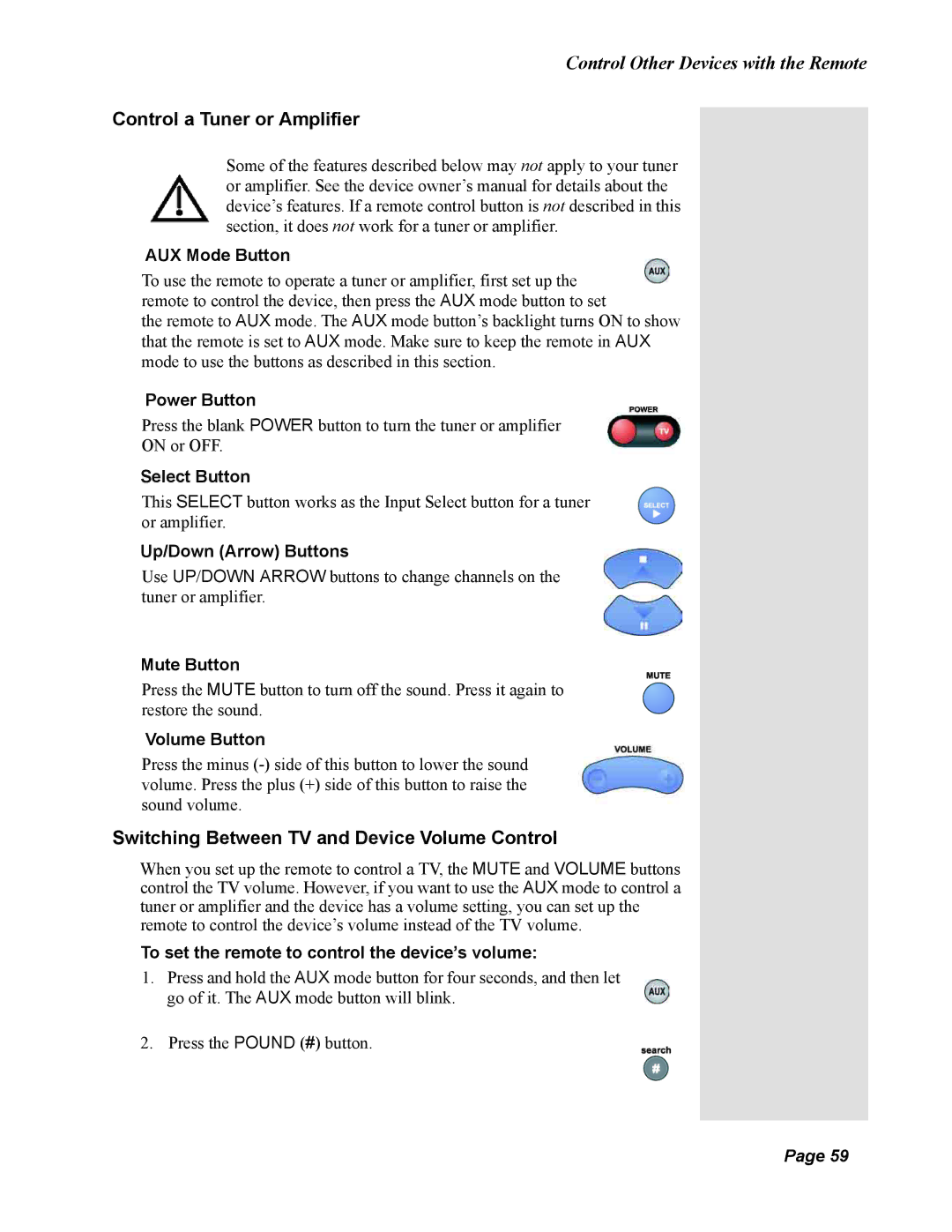Control Other Devices with the Remote
Control a Tuner or Amplifier
Some of the features described below may not apply to your tuner or amplifier. See the device owner’s manual for details about the device’s features. If a remote control button is not described in this section, it does not work for a tuner or amplifier.
AUX Mode Button
To use the remote to operate a tuner or amplifier, first set up the remote to control the device, then press the AUX mode button to set
the remote to AUX mode. The AUX mode button’s backlight turns ON to show that the remote is set to AUX mode. Make sure to keep the remote in AUX mode to use the buttons as described in this section.
Power Button
Press the blank POWER button to turn the tuner or amplifier
ON or OFF.
Select Button
This SELECT button works as the Input Select button for a tuner or amplifier.
Up/Down (Arrow) Buttons
Use UP/DOWN ARROW buttons to change channels on the tuner or amplifier.
Mute Button
Press the MUTE button to turn off the sound. Press it again to restore the sound.
Volume Button
Press the minus
Switching Between TV and Device Volume Control
When you set up the remote to control a TV, the MUTE and VOLUME buttons control the TV volume. However, if you want to use the AUX mode to control a tuner or amplifier and the device has a volume setting, you can set up the remote to control the device’s volume instead of the TV volume.
To set the remote to control the device’s volume:
1.Press and hold the AUX mode button for four seconds, and then let go of it. The AUX mode button will blink.
2. Press the POUND (#) button.
Page 59
Page 59