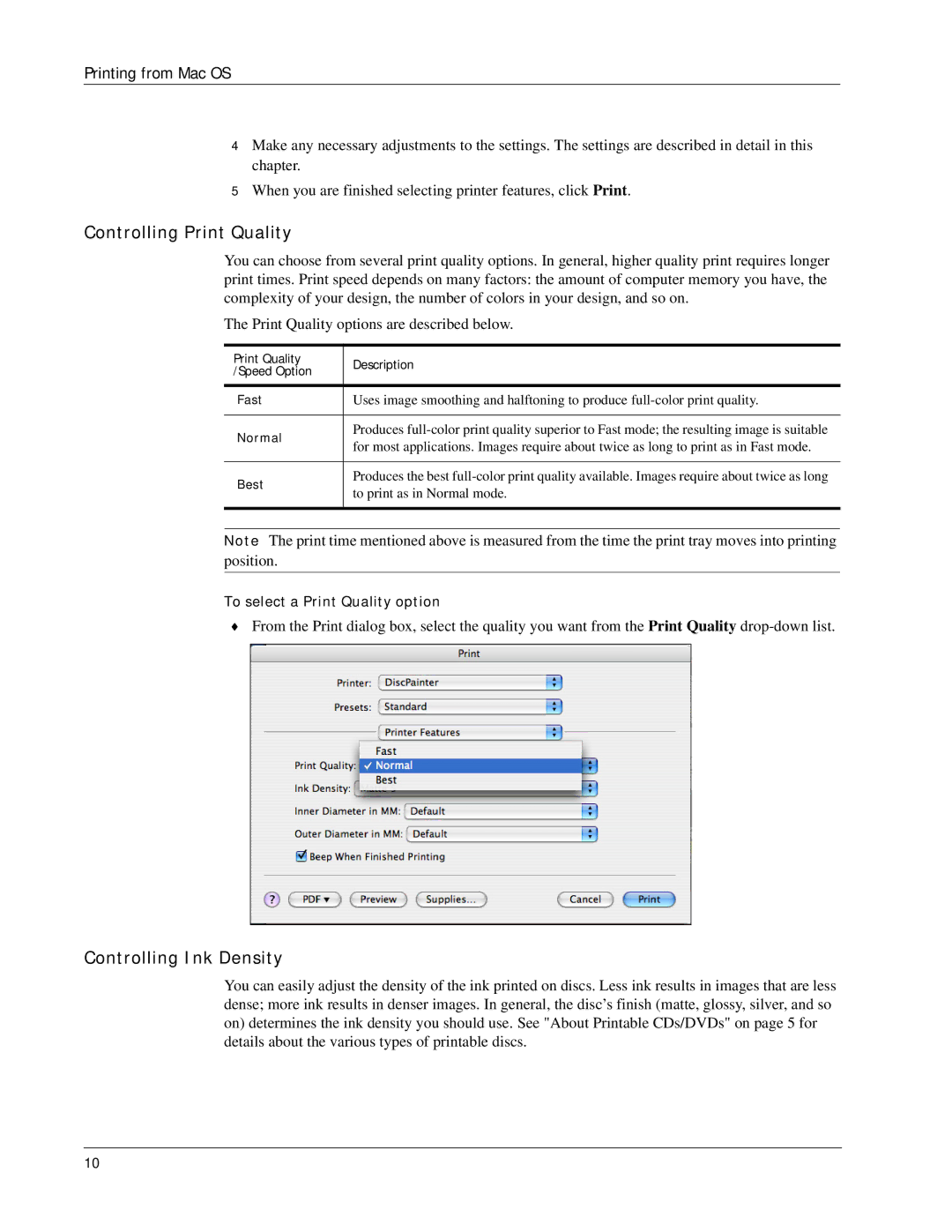Printing from Mac OS
4Make any necessary adjustments to the settings. The settings are described in detail in this chapter.
5When you are finished selecting printer features, click Print.
Controlling Print Quality
You can choose from several print quality options. In general, higher quality print requires longer print times. Print speed depends on many factors: the amount of computer memory you have, the complexity of your design, the number of colors in your design, and so on.
The Print Quality options are described below.
Print Quality | Description | |
/Speed Option | ||
| ||
|
| |
Fast | Uses image smoothing and halftoning to produce | |
|
| |
Normal | Produces | |
for most applications. Images require about twice as long to print as in Fast mode. | ||
| ||
|
| |
Best | Produces the best | |
to print as in Normal mode. | ||
| ||
|
|
Note The print time mentioned above is measured from the time the print tray moves into printing position.
To select a Print Quality option
♦From the Print dialog box, select the quality you want from the Print Quality
Controlling Ink Density
You can easily adjust the density of the ink printed on discs. Less ink results in images that are less dense; more ink results in denser images. In general, the disc’s finish (matte, glossy, silver, and so on) determines the ink density you should use. See "About Printable CDs/DVDs" on page 5 for details about the various types of printable discs.
10