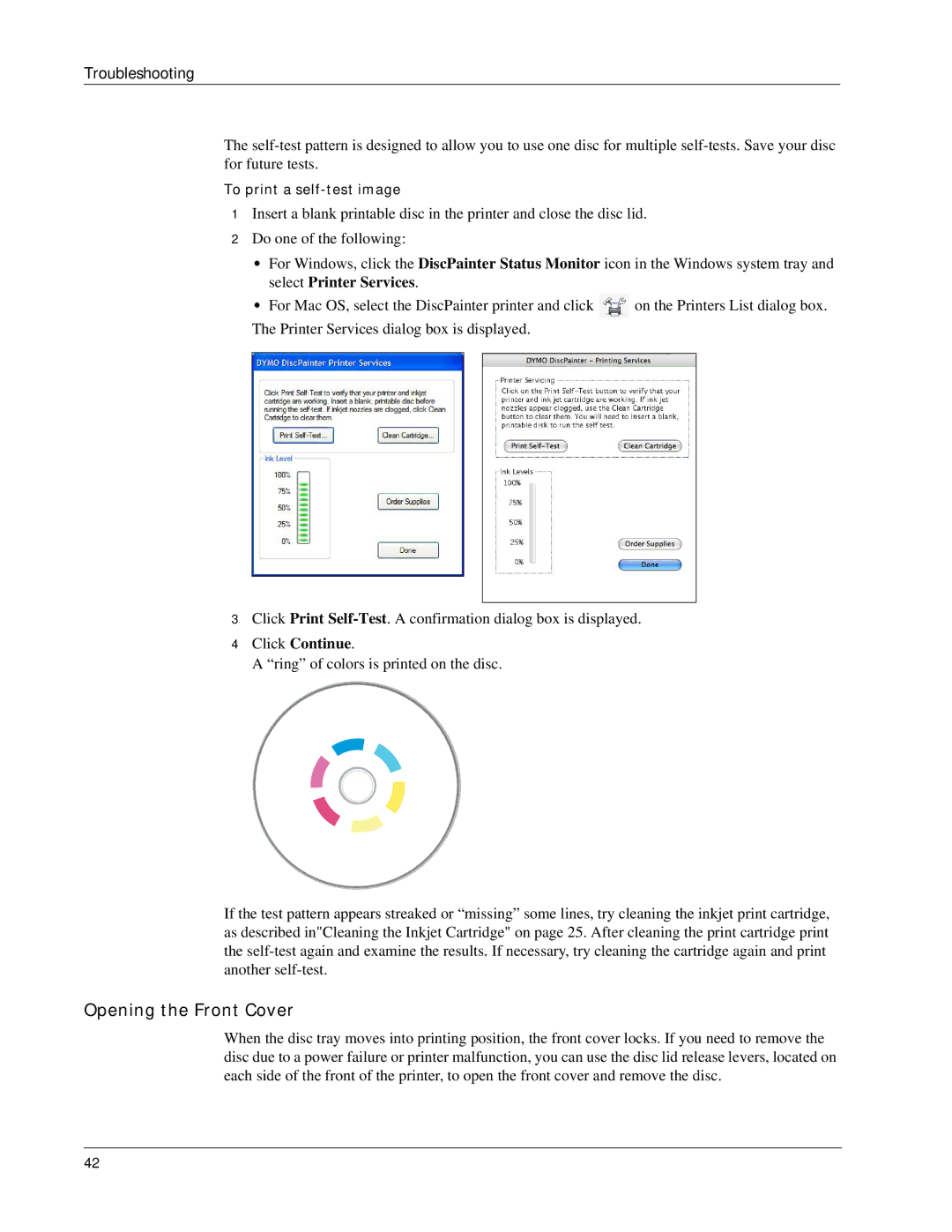Troubleshooting
The
To print a
1Insert a blank printable disc in the printer and close the disc lid.
2Do one of the following:
•For Windows, click the DiscPainter Status Monitor icon in the Windows system tray and select Printer Services.
•For Mac OS, select the DiscPainter printer and click ![]() on the Printers List dialog box. The Printer Services dialog box is displayed.
on the Printers List dialog box. The Printer Services dialog box is displayed.
3Click Print
4Click Continue.
A “ring” of colors is printed on the disc.
If the test pattern appears streaked or “missing” some lines, try cleaning the inkjet print cartridge, as described in"Cleaning the Inkjet Cartridge" on page 25. After cleaning the print cartridge print the
Opening the Front Cover
When the disc tray moves into printing position, the front cover locks. If you need to remove the disc due to a power failure or printer malfunction, you can use the disc lid release levers, located on each side of the front of the printer, to open the front cover and remove the disc.
42