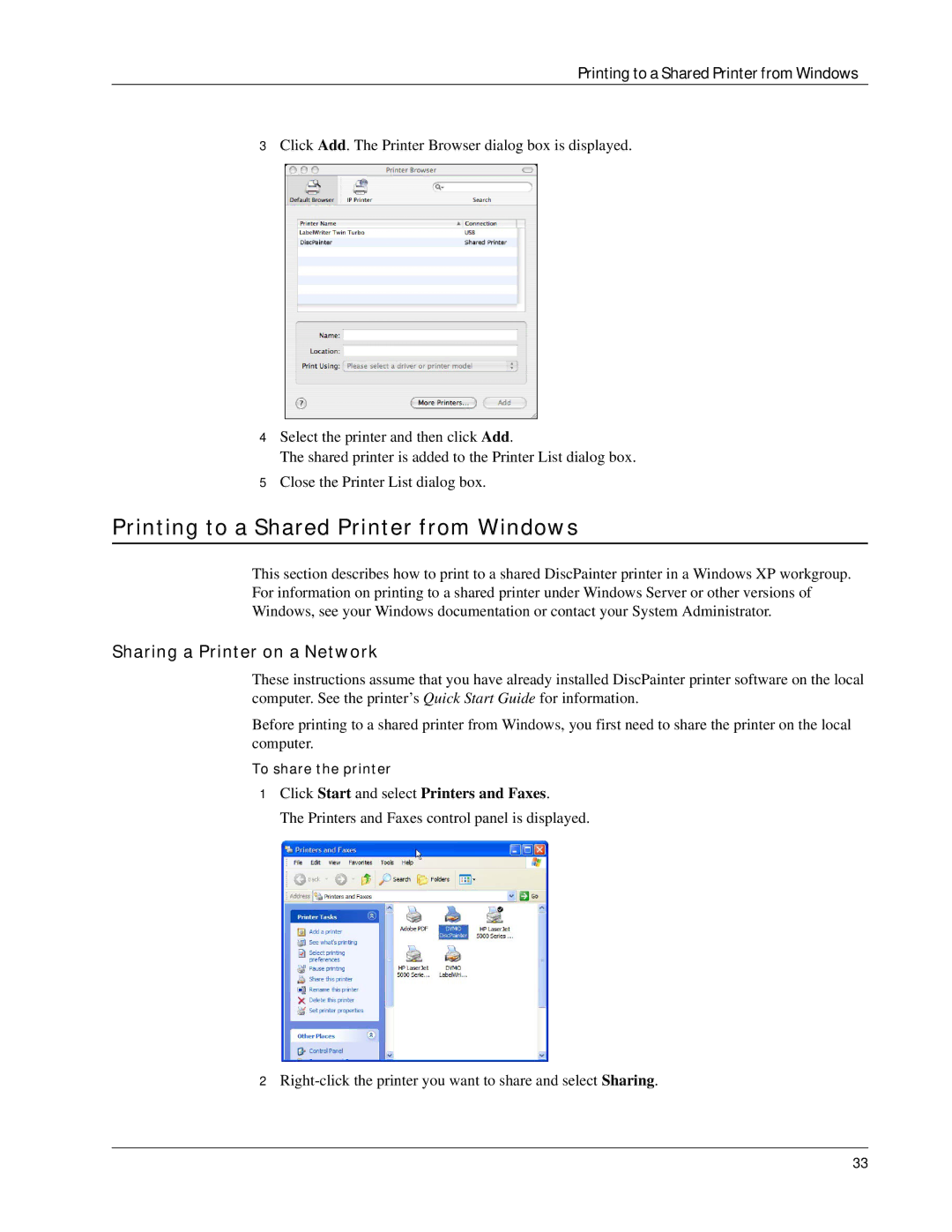Printing to a Shared Printer from Windows
3Click Add. The Printer Browser dialog box is displayed.
4Select the printer and then click Add.
The shared printer is added to the Printer List dialog box.
5Close the Printer List dialog box.
Printing to a Shared Printer from Windows
This section describes how to print to a shared DiscPainter printer in a Windows XP workgroup. For information on printing to a shared printer under Windows Server or other versions of Windows, see your Windows documentation or contact your System Administrator.
Sharing a Printer on a Network
These instructions assume that you have already installed DiscPainter printer software on the local computer. See the printer’s Quick Start Guide for information.
Before printing to a shared printer from Windows, you first need to share the printer on the local computer.
To share the printer
1Click Start and select Printers and Faxes.
The Printers and Faxes control panel is displayed.
2
33