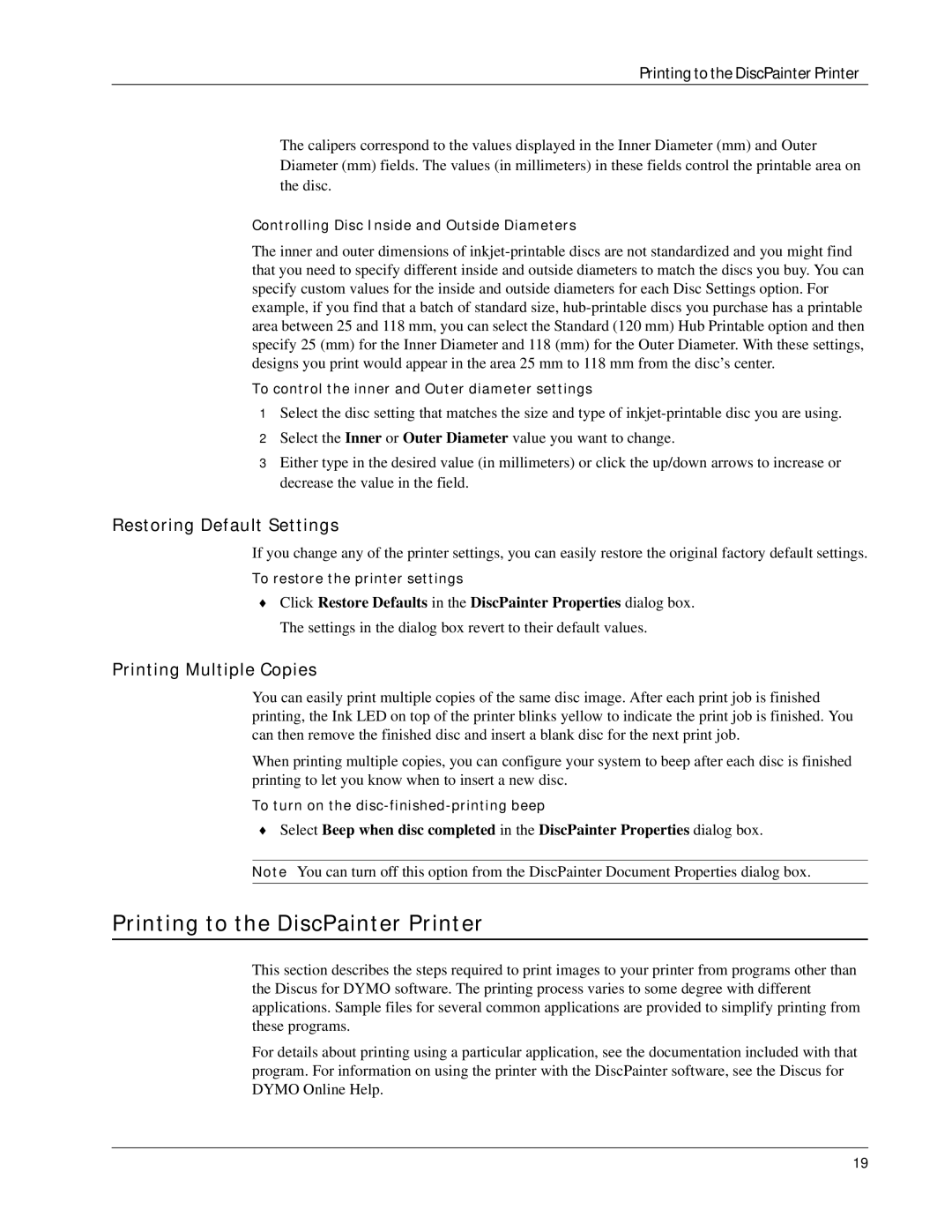Printing to the DiscPainter Printer
The calipers correspond to the values displayed in the Inner Diameter (mm) and Outer Diameter (mm) fields. The values (in millimeters) in these fields control the printable area on the disc.
Controlling Disc Inside and Outside Diameters
The inner and outer dimensions of
To control the inner and Outer diameter settings
1Select the disc setting that matches the size and type of
2Select the Inner or Outer Diameter value you want to change.
3Either type in the desired value (in millimeters) or click the up/down arrows to increase or decrease the value in the field.
Restoring Default Settings
If you change any of the printer settings, you can easily restore the original factory default settings.
To restore the printer settings
♦Click Restore Defaults in the DiscPainter Properties dialog box. The settings in the dialog box revert to their default values.
Printing Multiple Copies
You can easily print multiple copies of the same disc image. After each print job is finished printing, the Ink LED on top of the printer blinks yellow to indicate the print job is finished. You can then remove the finished disc and insert a blank disc for the next print job.
When printing multiple copies, you can configure your system to beep after each disc is finished printing to let you know when to insert a new disc.
To turn on the
♦Select Beep when disc completed in the DiscPainter Properties dialog box.
Note You can turn off this option from the DiscPainter Document Properties dialog box.
Printing to the DiscPainter Printer
This section describes the steps required to print images to your printer from programs other than the Discus for DYMO software. The printing process varies to some degree with different applications. Sample files for several common applications are provided to simplify printing from these programs.
For details about printing using a particular application, see the documentation included with that program. For information on using the printer with the DiscPainter software, see the Discus for DYMO Online Help.
19