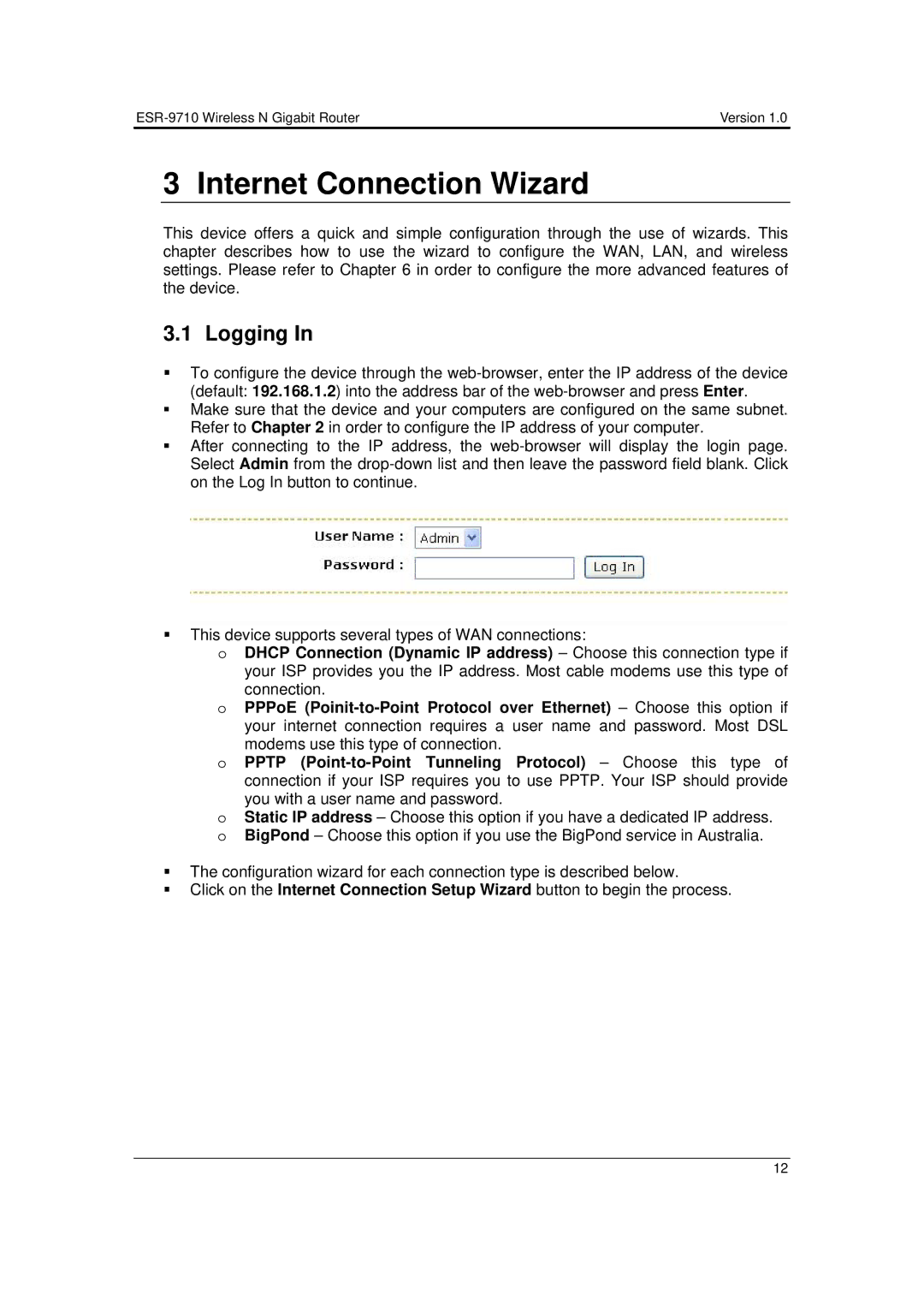Version 1.0 |
3 Internet Connection Wizard
This device offers a quick and simple configuration through the use of wizards. This chapter describes how to use the wizard to configure the WAN, LAN, and wireless settings. Please refer to Chapter 6 in order to configure the more advanced features of the device.
3.1 Logging In
To configure the device through the
Make sure that the device and your computers are configured on the same subnet. Refer to Chapter 2 in order to configure the IP address of your computer.
After connecting to the IP address, the
This device supports several types of WAN connections:
oDHCP Connection (Dynamic IP address) – Choose this connection type if your ISP provides you the IP address. Most cable modems use this type of
connection.
oPPPoE
oPPTP
you with a user name and password.
oStatic IP address – Choose this option if you have a dedicated IP address. o BigPond – Choose this option if you use the BigPond service in Australia.
The configuration wizard for each connection type is described below.
Click on the Internet Connection Setup Wizard button to begin the process.
12