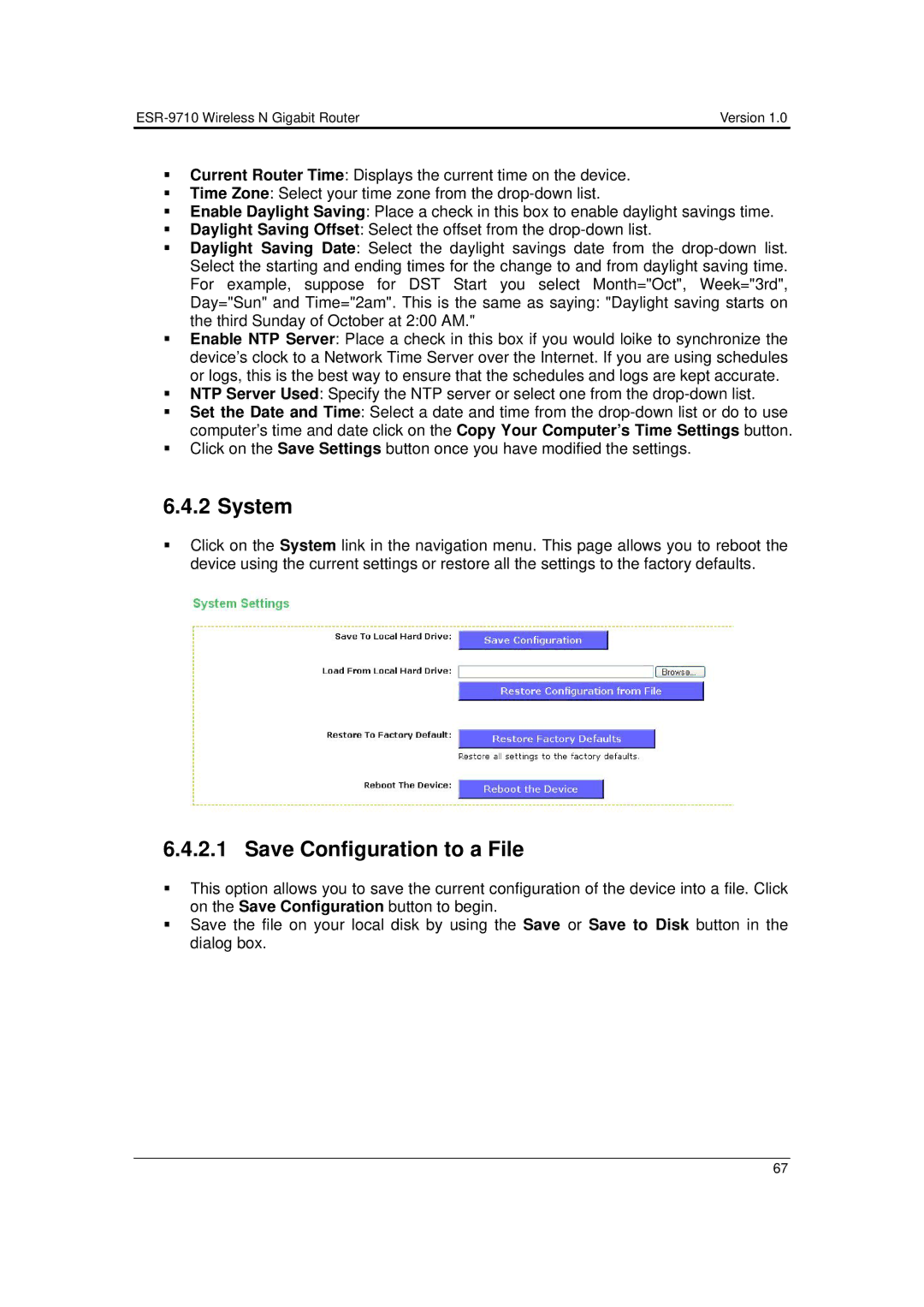| Version 1.0 |
Current Router Time: Displays the current time on the device.
Time Zone: Select your time zone from the
Enable Daylight Saving: Place a check in this box to enable daylight savings time.
Daylight Saving Offset: Select the offset from the
Daylight Saving Date: Select the daylight savings date from the
Enable NTP Server: Place a check in this box if you would loike to synchronize the device’s clock to a Network Time Server over the Internet. If you are using schedules or logs, this is the best way to ensure that the schedules and logs are kept accurate.
NTP Server Used: Specify the NTP server or select one from the
Set the Date and Time: Select a date and time from the
Click on the Save Settings button once you have modified the settings.
6.4.2 System
Click on the System link in the navigation menu. This page allows you to reboot the device using the current settings or restore all the settings to the factory defaults.
6.4.2.1 Save Configuration to a File
This option allows you to save the current configuration of the device into a file. Click on the Save Configuration button to begin.
Save the file on your local disk by using the Save or Save to Disk button in the dialog box.
67