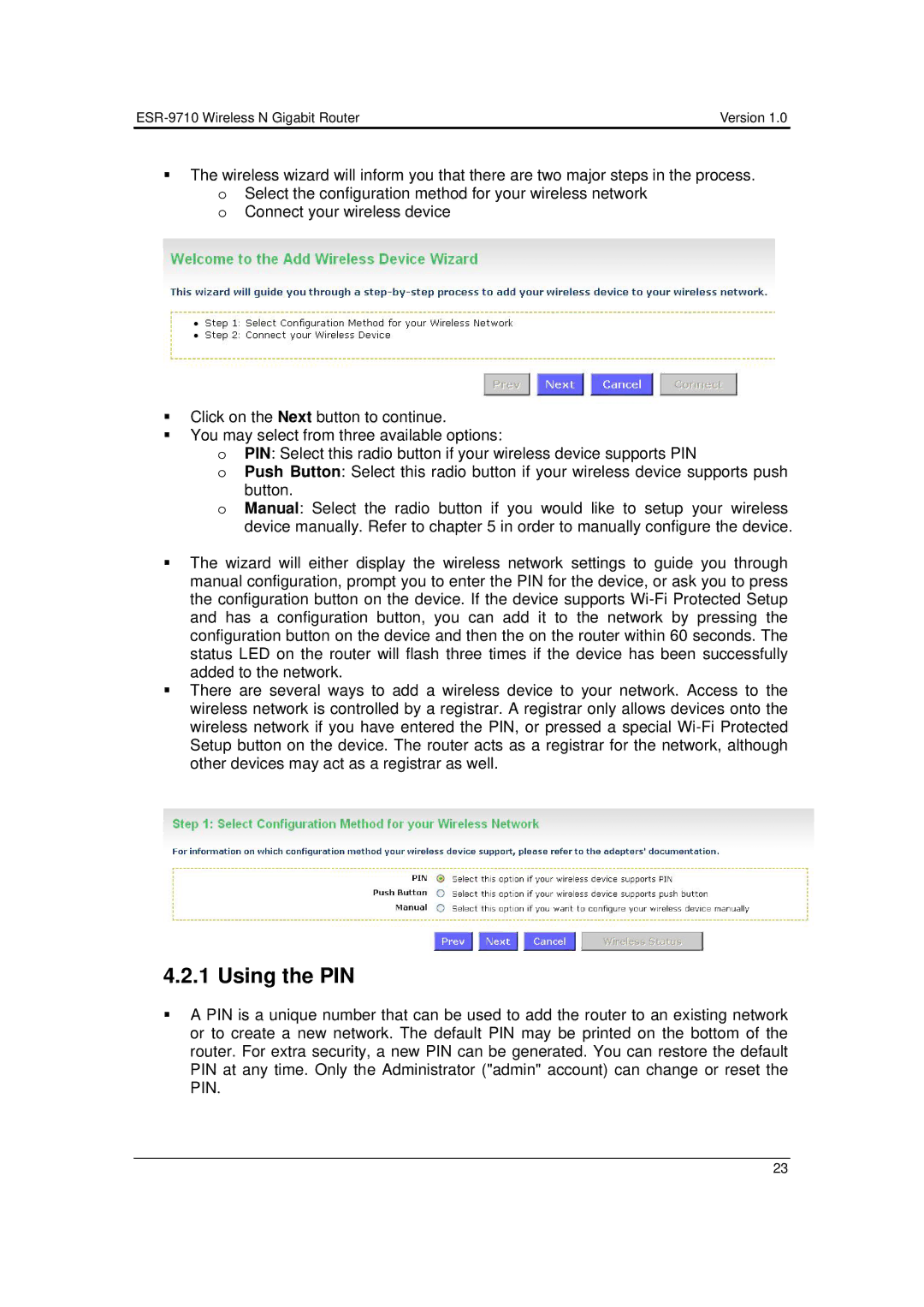| Version 1.0 |
The wireless wizard will inform you that there are two major steps in the process. o Select the configuration method for your wireless network
o Connect your wireless device
Click on the Next button to continue.
You may select from three available options:
oPIN: Select this radio button if your wireless device supports PIN
oPush Button: Select this radio button if your wireless device supports push button.
oManual: Select the radio button if you would like to setup your wireless device manually. Refer to chapter 5 in order to manually configure the device.
The wizard will either display the wireless network settings to guide you through manual configuration, prompt you to enter the PIN for the device, or ask you to press the configuration button on the device. If the device supports
There are several ways to add a wireless device to your network. Access to the wireless network is controlled by a registrar. A registrar only allows devices onto the wireless network if you have entered the PIN, or pressed a special
4.2.1 Using the PIN
A PIN is a unique number that can be used to add the router to an existing network or to create a new network. The default PIN may be printed on the bottom of the router. For extra security, a new PIN can be generated. You can restore the default PIN at any time. Only the Administrator ("admin" account) can change or reset the PIN.
23