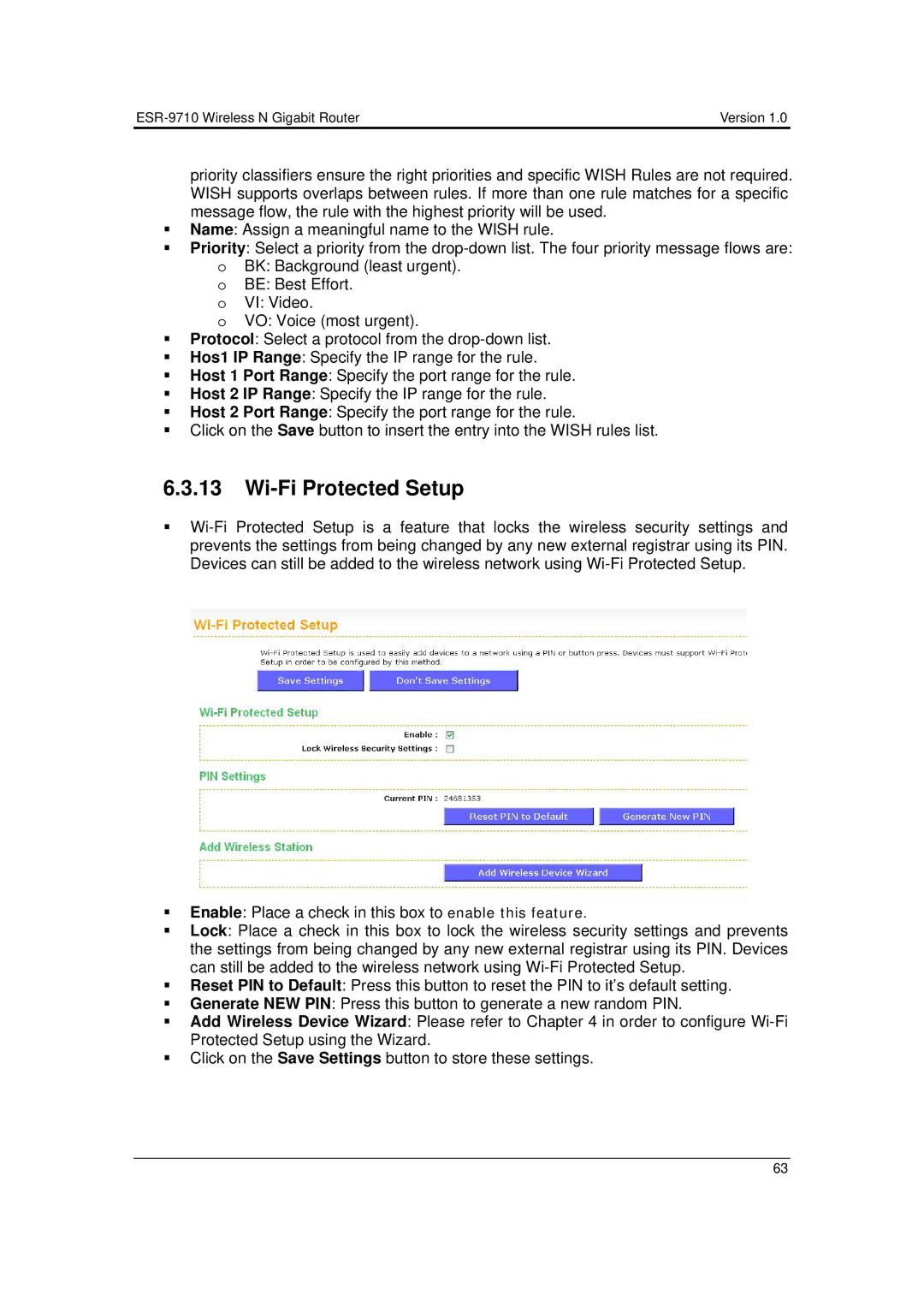| Version 1.0 |
priority classifiers ensure the right priorities and specific WISH Rules are not required. WISH supports overlaps between rules. If more than one rule matches for a specific message flow, the rule with the highest priority will be used.
Name: Assign a meaningful name to the WISH rule.
Priority: Select a priority from the
o BE: Best Effort.
o VI: Video.
o VO: Voice (most urgent).
Protocol: Select a protocol from the
Hos1 IP Range: Specify the IP range for the rule.
Host 1 Port Range: Specify the port range for the rule.
Host 2 IP Range: Specify the IP range for the rule.
Host 2 Port Range: Specify the port range for the rule.
Click on the Save button to insert the entry into the WISH rules list.
6.3.13Wi-Fi Protected Setup
Enable: Place a check in this box to enable this feature.
Lock: Place a check in this box to lock the wireless security settings and prevents the settings from being changed by any new external registrar using its PIN. Devices can still be added to the wireless network using
Reset PIN to Default: Press this button to reset the PIN to it’s default setting.
Generate NEW PIN: Press this button to generate a new random PIN.
Add Wireless Device Wizard: Please refer to Chapter 4 in order to configure
Click on the Save Settings button to store these settings.
63