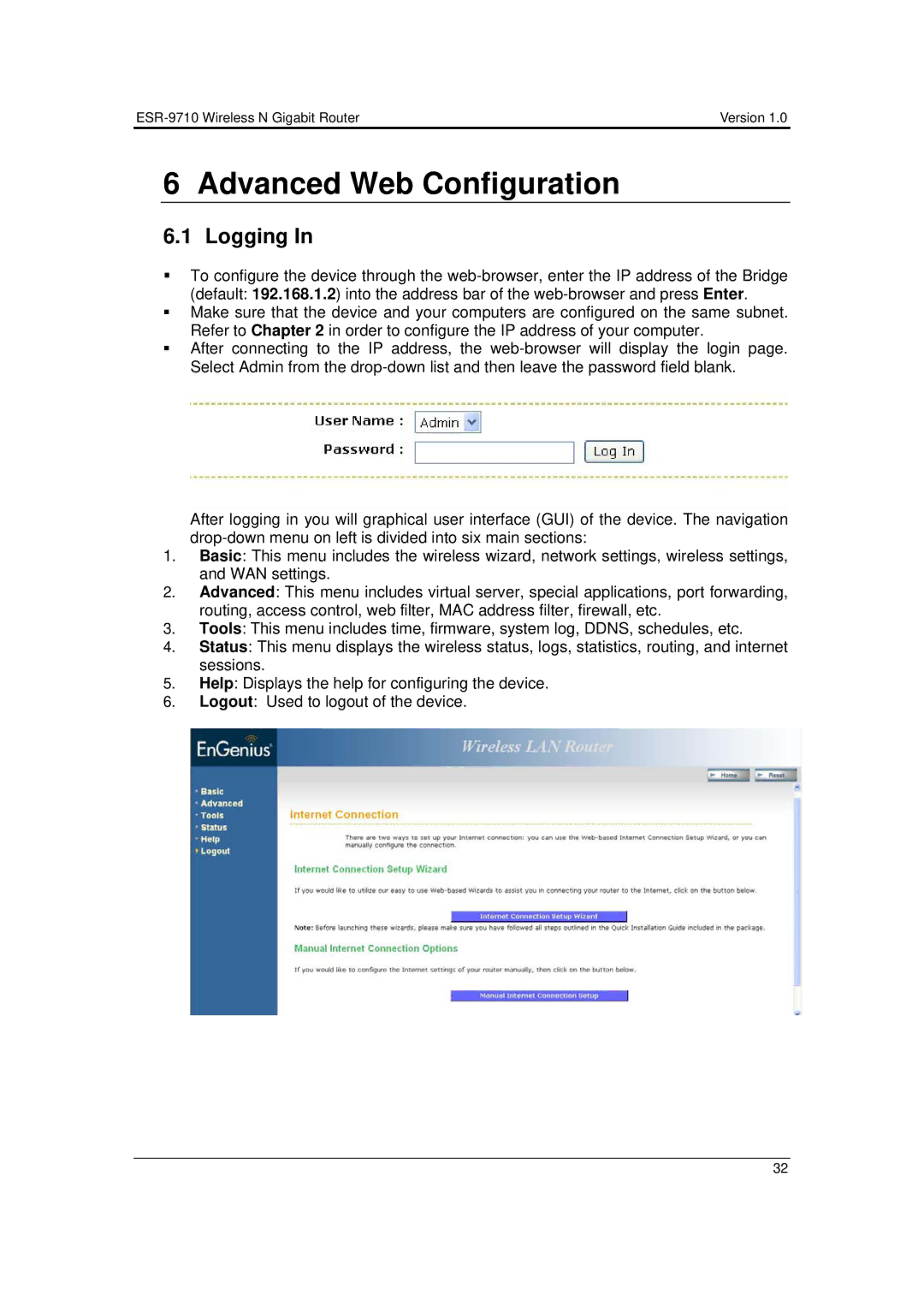| Version 1.0 |
6 Advanced Web Configuration
6.1 Logging In
To configure the device through the
Make sure that the device and your computers are configured on the same subnet. Refer to Chapter 2 in order to configure the IP address of your computer.
After connecting to the IP address, the
After logging in you will graphical user interface (GUI) of the device. The navigation
1.Basic: This menu includes the wireless wizard, network settings, wireless settings, and WAN settings.
2.Advanced: This menu includes virtual server, special applications, port forwarding, routing, access control, web filter, MAC address filter, firewall, etc.
3.Tools: This menu includes time, firmware, system log, DDNS, schedules, etc.
4.Status: This menu displays the wireless status, logs, statistics, routing, and internet sessions.
5.Help: Displays the help for configuring the device.
6.Logout: Used to logout of the device.
32