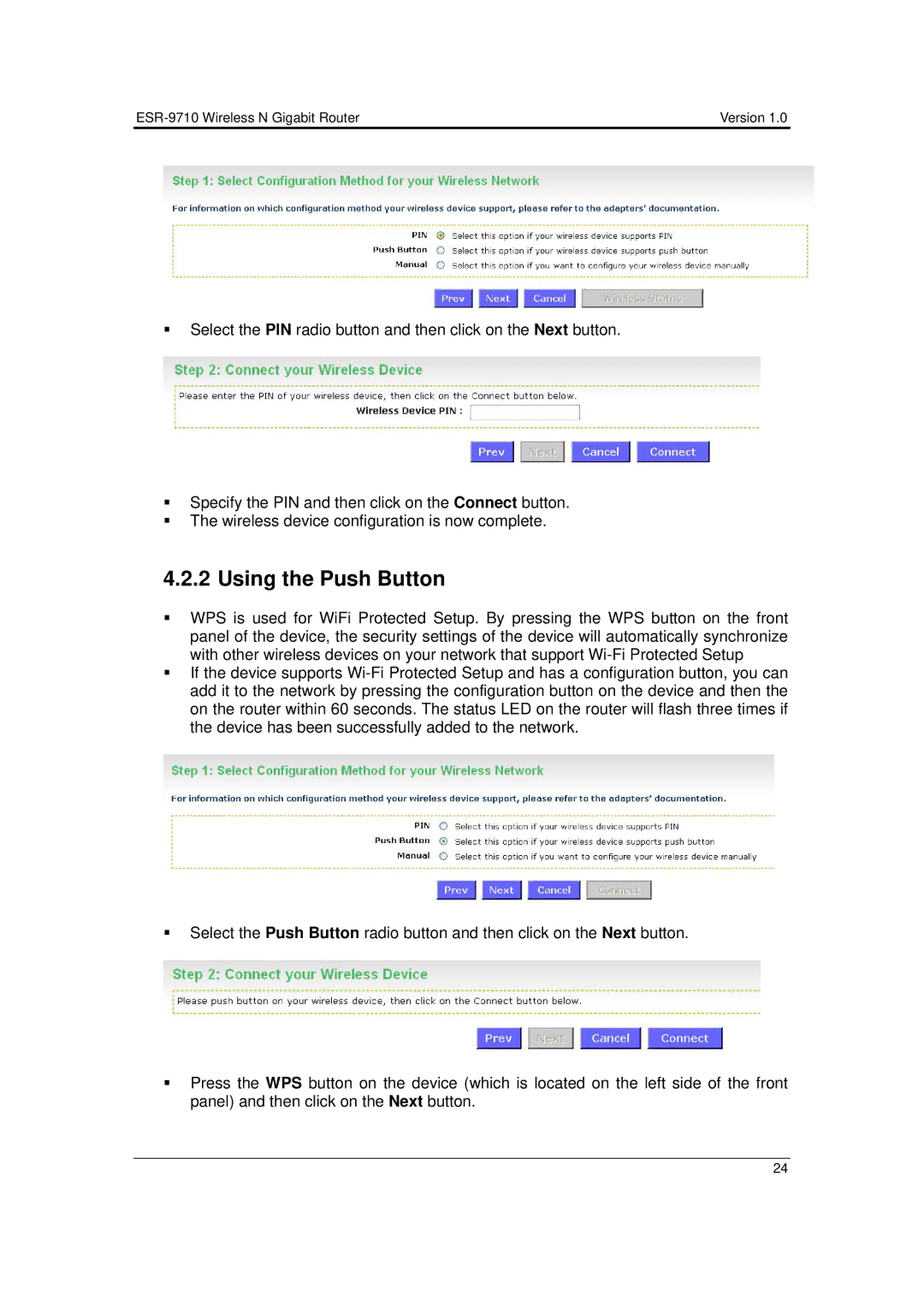| Version 1.0 |
Select the PIN radio button and then click on the Next button.
Specify the PIN and then click on the Connect button.
The wireless device configuration is now complete.
4.2.2 Using the Push Button
WPS is used for WiFi Protected Setup. By pressing the WPS button on the front panel of the device, the security settings of the device will automatically synchronize with other wireless devices on your network that support
If the device supports
Select the Push Button radio button and then click on the Next button.
Press the WPS button on the device (which is located on the left side of the front panel) and then click on the Next button.
24