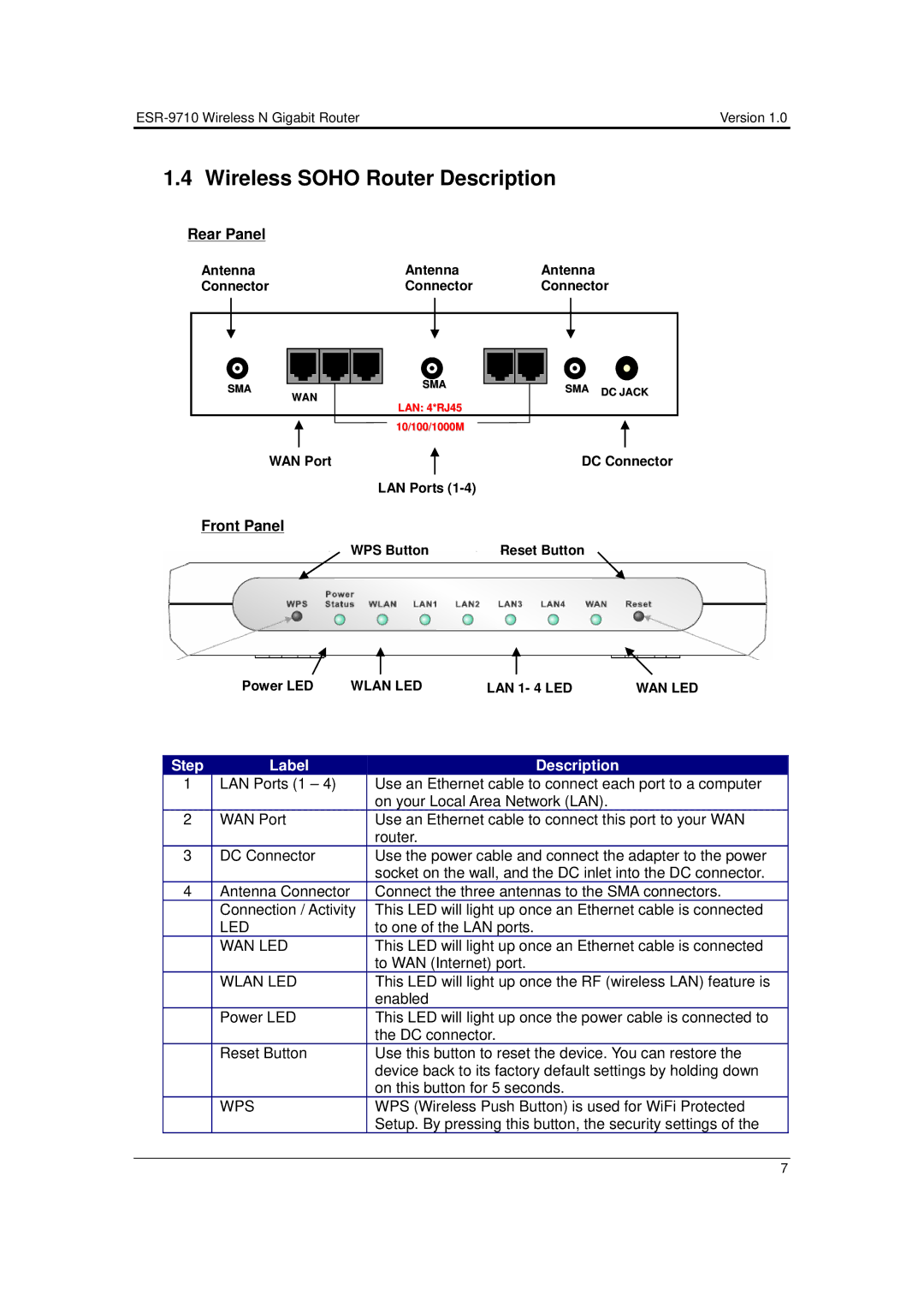Version 1.0 |
1.4 Wireless SOHO Router Description
Rear Panel
Antenna |
| Antenna | Antenna |
Connector |
| Connector | Connector |
SMA | WAN | SMA | SMA DC JACK |
| |||
| LAN: 4*RJ45 |
| |
|
|
| |
|
| 10/100/1000M |
|
| WAN Port |
| DC Connector |
|
| LAN Ports |
|
Front Panel
WPS Button | Reset Button |
Power LED | WLAN LED | LAN 1- 4 LED | WAN LED |
| Step | Label | Description |
|
| 1 | LAN Ports (1 – 4) | Use an Ethernet cable to connect each port to a computer |
|
|
|
| on your Local Area Network (LAN). |
|
| 2 | WAN Port | Use an Ethernet cable to connect this port to your WAN |
|
|
|
| router. |
|
| 3 | DC Connector | Use the power cable and connect the adapter to the power |
|
|
|
| socket on the wall, and the DC inlet into the DC connector. |
|
| 4 | Antenna Connector | Connect the three antennas to the SMA connectors. |
|
|
| Connection / Activity | This LED will light up once an Ethernet cable is connected |
|
|
| LED | to one of the LAN ports. |
|
|
| WAN LED | This LED will light up once an Ethernet cable is connected |
|
|
|
| to WAN (Internet) port. |
|
|
| WLAN LED | This LED will light up once the RF (wireless LAN) feature is |
|
|
|
| enabled |
|
|
| Power LED | This LED will light up once the power cable is connected to |
|
|
|
| the DC connector. |
|
|
| Reset Button | Use this button to reset the device. You can restore the |
|
|
|
| device back to its factory default settings by holding down |
|
|
|
| on this button for 5 seconds. |
|
|
| WPS | WPS (Wireless Push Button) is used for WiFi Protected |
|
|
|
| Setup. By pressing this button, the security settings of the |
|
|
|
|
|
|
|
|
| 7 |
|