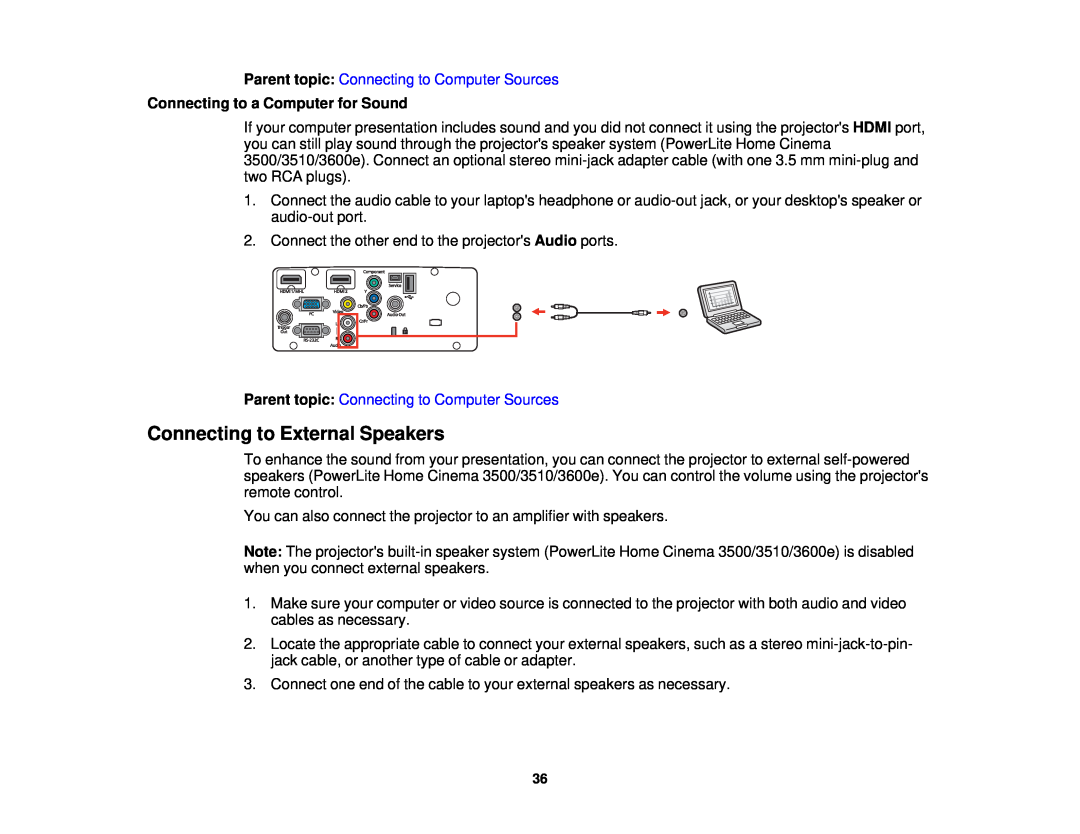Page
Page
Contents
Wireless Network Projection
Using Basic Projector Features
Adjusting Projector Features
Using WirelessHD
Adjusting the Menu Settings
Solving Problems
Technical Specifications
Notices
Page
Page
Projector Features
Projector Features
Where to Go for Additional Information
Introduction to Your Projector
Product Box Contents
Product Box Contents Additional Components
Optional Equipment and Replacement Parts
Warranty and Registration Information
Parent topic: Projector Features
Additional Components
Optional Equipment and Replacement Parts
Parent topic: Projector Features
Optional Equipment and Replacement Parts
Related references
Where to Go for Additional Information
Warranty and Registration Information
Notations Used in the Documentation
•epson.com/support U.S or epson.ca/support Canada
Where to Get Help
Projector Parts - Remote Control
Projector Part Locations
Projector Parts - Front/Top
Parent topic Projector Part Locations
8Front adjustable foot 9Air filter cover and vent
1Lamp cover 2Exhaust vent 3Focus ring 4Lens cap
5Lens 6Zoom ring 7Remote receiver
Projector Parts - Rear
3Trigger out port 4RS-232C port
6Component ports
Installing a Security Cable
Projector Parts - Base
12Service port 13Video port 14HDMI 2 port
Parent topic: Projector Part Locations
Projector Parts - Control Panel
Projector Light Status
1Lamp light
11Temp light
Projector Parts - Remote Control
1On button turns on projector
53D Format button changes the 3D format
25Standby button turns off the projector
Parent topic: Projector Part Locations
Setting Up the Projector
Projector Placement
Projector Setup and Installation Options
Projector Placement Projector Connections
Rear Front Ceiling Rear Ceiling
Parent topic: Projector Placement
Projector Feature Settings - Settings Menu
Projection Distance
Vertical lens shift adjustment
Horizontal lens shift adjustment
16:9 Aspect Ratio Image or Screen
Screen or image size
Parent topic Projector Placement
40 inches 101.6 cm
Connecting to Video Sources
Connecting to Computer Sources
Connecting to External Speakers
Connecting to External USB Devices
Connecting to Video Sources
Connecting to an HDMI Video Source
Connecting to an MHL-CompatibleDevice
Connecting to a Component Video Source
Parent topic: Connecting to Video Sources
Projector Feature Settings - Settings Menu
Connecting to an MHL-CompatibleDevice
Related references
Parent topic: Connecting to Video Sources
Connecting to a Component Video Source
Parent topic: Connecting to Video Sources
Projector Feature Settings - Settings Menu
Connecting to a Video Source for Sound
Parent topic: Connecting to Video Sources
Connecting to Computer Sources
Connecting to a Computer for VGA Video
Connecting to a Computer for HDMI Video and Audio
Connecting to a Computer for Sound
Parent topic: Connecting to Computer Sources
Connecting to a Computer for Sound
Connecting to a Computer for HDMI Video and Audio
Related tasks
Connecting to External Speakers
Parent topic Connecting to Computer Sources
Connecting to a Computer for Sound
Parent topic: Connecting to Computer Sources
Connecting to External USB Devices
USB Device Projection
Selecting the Connected USB Source
Parent topic Projector Connections
Supported Slideshow File Types
Related references
Related references
Supported Slideshow File Types
Installing Batteries in the Remote Control
Parent topic: Connecting to External USB Devices
Parent topic: Connecting to External USB Devices
Parent topic: Setting Up the Projector
2. Insert the batteries with the + and – ends facing as shown
Wireless Network Projection
Installing the Wireless LAN Module
Installing the Wireless LAN Module
Selecting Wireless Network Settings Manually
Selecting Wireless Network Settings Manually
Parent topic Wireless Network Projection
Optional Equipment and Replacement Parts
4.Select Network Configuration and press Enter
Wireless LAN Menu Settings
Wireless LAN Menu Settings
Parent topic: Wireless Network Projection
Setting
Setting
Selecting Wireless Network Settings in Windows
Selecting Wireless Network Settings in OS
Setting Up Wireless Network Security
Parent topic: Wireless Network Projection
Wireless Security Menu Settings
Wireless Security Menu Settings
Parent topic: Wireless Network Projection
Setting
Using Basic Projector Features
Adjusting the Image Height
Adjusting the Image Position Using Lens Shift
Focusing the Image Using the Focus Ring
1. Remove the projectors lens cover
Parent topic: Using Basic Projector Features
Turning Off the Projector
Selecting an Image Source
Projector Feature Settings - Settings Menu
Viewing 3D Images
Parent topic: Using Basic Projector Features
Pairing the 3D Glasses with the Projector
Charging the 3D Glasses
3.Begin playback from the video device
Pairing the 3D Glasses with the Projector
3D Viewing Range
Parent topic: Viewing 3D Images
Parent topic: Using Basic Projector Features
Charging the 3D Glasses
Parent topic: Viewing 3D Images
Selecting the Language for the Projector Menus
3D Viewing Range
Parent topic: Viewing 3D Images
Adjusting the Image Height
Parent topic: Using Basic Projector Features
Adjusting the Image Position Using Lens Shift
Image Shape
Parent topic: Using Basic Projector Features
Adjusting the Image Position Using Lens Shift
1Center of lens
3V × 60%
Image Shape
Correcting Image Shape with the Keystone Buttons
Correcting Image Shape with the Keystone Buttons
Parent topic: Using Basic Projector Features
Parent topic: Image Shape
Focusing the Image Using the Focus Ring
Resizing the Image with the Zoom Ring
Parent topic: Using Basic Projector Features
Remote Control Operation
Parent topic: Using Basic Projector Features
Vertical
Selecting an Image Source
Parent topic: Using Basic Projector Features
Horizontal
Changing the Projection Mode Using the Menus
Changing the Projection Mode Using the Menus
Projection Modes
Parent topic Using Basic Projector Features
Input Signal Settings - Signal Menu
Image Aspect Ratio
Parent topic: Projection Modes
Changing the Image Aspect Ratio
Changing the Image Aspect Ratio
Available Image Aspect Ratios
Parent topic: Image Aspect Ratio
Aspect ratio setting
Color Mode
Changing the Color Mode
Changing the Color Mode Available Color Modes
Turning On Auto Iris
Available Color Modes
Using Picture in Picture
Turning On Auto Iris
Available Picture in Picture Options
Available Picture in Picture Options
Parent topic: Using Basic Projector Features
Setting
Controlling the Volume with the Volume Buttons
Parent topic: Using Picture in Picture
Supported Slideshow File Types Slideshow Features
Projecting a Slide Show
Slideshow Features
Supported Slideshow File Types
Starting a Slide Show
Parent topic: Projecting a Slide Show
3.Do one of the following to start your slide show
Parent topic: Projecting a Slide Show
Related tasks
Parent topic: Starting a Slide Show
Setting
Adjusting Projector Features
Adjusting the Color Convergence Panel Alignment
Adjusting the Color Convergence Panel Alignment
Projector Security Features
10.Select Start Adjustments and press Enter
You see this screen 11.Press Enter
14.Select Adjust the four corners and press Enter
Parent topic: Adjusting Projector Features
You see this screen 18.Do one of the following
Projector Security Features
Projector Memory Options - Memory Menu
Parent topic Adjusting Projector Features
Locking the Projectors Buttons
Installing a Security Cable
Parent topic: Adjusting Projector Features
Installing a Security Cable
Parent topic Projector Security Features
Parent topic: Locking the Projectors Buttons
Projector Parts - Rear
Using WirelessHD
WirelessHD Transmitter Parts
WirelessHD Transmitter Parts
WirelessHD Transmitter Placement
WirelessHD Transmitter Placement
Connecting the WirelessHD Transmitter
Parent topic: Using WirelessHD
Parent topic: Using WirelessHD
1.Plug the AC adapter into the AC input port on the WirelessHD transmitter and into an electrical outlet
Viewing WirelessHD Content
Parent topic: Using WirelessHD
Parent topic: Using WirelessHD
Switching WirelessHD Sources
Using the WirelessHD Picture in Picture Feature
Parent topic Using WirelessHD
Parent topic: Using WirelessHD
Adjusting the Menu Settings
Using the Projectors Menus
Using the Projectors Menus
Image Quality Settings - Image Menu
Parent topic: Adjusting the Menu Settings
8.Press Menu or Esc to exit the menus
Image Quality Settings - Image Menu
Setting
Options
Description
Setting
Parent topic: Adjusting the Menu Settings
Input Signal Settings - Signal Menu
Color Mode
Setting
Setting
Setting Advanced
Parent topic: Adjusting the Menu Settings
Available Image Aspect Ratios
Projector Feature Settings - Settings Menu
Viewing 3D Images
Setting
Setting
Setting
Locking the Projectors Buttons
Unlocking the Projectors Buttons
Setting
Parent topic: Adjusting the Menu Settings
Projector Memory Options - Memory Menu
Setting
Parent topic: Adjusting the Menu Settings
Description
Projector Network Settings - Network Menu
Projector Information Display - Info Menu
Parent topic: Adjusting the Menu Settings
Setting
Event ID Code List
Event ID Code List
Replacing the Lamp Resetting the Lamp Timer
Parent topic: Adjusting the Menu Settings
Projector Reset Options - Reset Menu
Language Lamp Hours Memory settings
•All settings in the Network menu
Parent topic: Adjusting the Menu Settings
•Panel Alignment
Projector Maintenance
Cleaning the Lens
Projector Maintenance Transporting the Projector
Cleaning the Lens Cleaning the 3D Glasses
Cleaning the 3D Glasses
Cleaning the Projector Case
Parent topic: Projector Maintenance
Parent topic: Projector Maintenance
Air Filter and Vent Maintenance
Cleaning the Air Filter Replacing the Air Filter
Parent topic: Projector Maintenance
Parent topic: Projector Maintenance
3. Pull the air filter out of the projector
4. Tap each side of the air filter 4 to 5 times to shake off any excess dust
Parent topic: Air Filter and Vent Maintenance
Replacing the Air Filter
Related tasks
Replacing the Air Filter
1.Turn off the projector and unplug the power cord
5. Close the air filter cover
Projector Lamp Maintenance
Projector Lamp Specifications
Parent topic: Air Filter and Vent Maintenance
Replacing the Lamp Resetting the Lamp Timer
1.Turn off the projector and unplug the power cord
4. Slide the lamp cover out and lift it off
6. Lift up the lamp handle and gently pull the lamp out of the projector
7.Gently insert the new lamp into the projector. If it does not fit easily, make sure it is facing the right way
Parent topic: Projector Lamp Maintenance
Resetting the Lamp Timer
Resetting the Lamp Timer
Related tasks
Replacing the Remote Control Batteries
4.Select Reset Lamp Hours and press Enter
Parent topic Projector Lamp Maintenance
1. Open the battery cover as shown
2.Remove the old batteries
Remote Control Specifications
Transporting the Projector
Parent topic: Projector Maintenance
Page
Solving Problems
Projection Problem Tips
Projection Problem Tips Projector Light Status
Solving Image or Sound Problems
Projector Light Status
Power light
Status and solution
Status light
Power light
Status and solution
Status light
Lamp light
Solving Image or Sound Problems
Solutions When No Image Appears
Solutions When No Signal Message Appears
Solutions When Not Supported Message Appears
Solutions When No Image Appears
Solutions When the Image Contains Noise or Static
Solutions When the Image is Fuzzy or Blurry
Solutions to Sound Problems
Solutions When No Signal Message Appears
Displaying From a PC Laptop
Displaying From a Mac Laptop
Projector Connections
Solutions When Not Supported Message Appears
Solutions When Only a Partial Image Appears
Solutions When the Image is Not Rectangular
Supported Video Display Formats
Solutions When the Image Contains Noise or Static
Solutions When the Image is Fuzzy or Blurry
Adjusting the Image Position Using Lens Shift
Parent topic: Solving Image or Sound Problems
Cleaning the Lens
Parent topic: Solving Image or Sound Problems
Image Quality Settings - Image Menu
Input Signal Settings - Signal Menu
Available Color Modes
Projector Lamp Maintenance
Image Quality Settings - Image Menu
Parent topic Solving Image or Sound Problems
Solutions to Sound Problems
Pairing the 3D Glasses with the Projector
Parent topic: Solving Image or Sound Problems
Projector Feature Settings - Settings Menu
Solutions to Projector Power or Shut-OffProblems
Solutions to Projector Power or Shut-OffProblems
Solutions to Problems with the Remote Control
Parent topic Solving Image or Sound Problems
Solutions to Problems with the Remote Control
Where to Get Help Projector Light Status
Unlocking the Projectors Buttons
Where to Get Help
Remote Control Operation Projector Light Status
Optional Equipment and Replacement Parts
Where to Get Help
Purchase Supplies and Accessories
Parent topic Solving Problems
Technical Specifications
General Projector Specifications
General Projector Specifications
Projector Dimension Specifications
PowerLite Home Cinema 3500/3510/3600e
Projector Lamp Specifications
Remote Control Specifications
Parent topic: Technical Specifications
Power consumption
Projector Dimension Specifications
Projector Electrical Specifications
Parent topic: Technical Specifications
Weight
Projector Environmental Specifications
Power consumption
PowerLite Home Cinema
PowerLite Home Cinema 3500/3510/3600e
Projector Safety and Approvals Specifications
Supported Video Display Formats
Parent topic: Technical Specifications
Parent topic: Technical Specifications
Resolution in pixels
HDMI input signals
MHL input signals
Display format
Display format
Parent topic: Technical Specifications
HDTV
Important Safety Information
Recycling Important Safety Information
Important Safety Instructions
Notices
Important Safety Instructions
•Never allow objects of any kind to enter any openings in the projector. Do not leave objects, especially flammable objects, near the projector. Never spill liquid of any kind into the projector
3D Safety Instructions Restriction of Use
3D Safety Instructions
Parent topic: Important Safety Instructions
Restriction of Use
FCC Compliance Statement
Trademarks
Parent topic: Important Safety Instructions
For United States Users
Open Source Software License
linux-2.6.27 patches udhcp uvc rev.219
Also, for each authors protection and ours, we want to make certain that everyone understands that there is no warranty for this free software. If the software is modified by someone else and passed on, we want its recipients to know that what they have is not the original, so that any problems introduced by others will not reflect on the original authors reputations
cIf the modified program normally reads commands interactively when run, you must cause it, when started running for such interactive use in the most ordinary way, to print or display an announcement including an appropriate copyright notice and a notice that there is no warranty or else, saying that you provide a warranty and that users may redistribute the program under these conditions, and telling the user how to view a copy of this License. Exception if the Program itself is interactive but does not normally print such an announcement, your work based on the Program is not required to print an announcement
so on of the operating system on which the executable runs, unless that component itself accompanies the executable
NO WARRANTY
END OF TERMS AND CONDITIONS
GNU LGPL
This license, the Lesser General Public License, applies to some specially designated software packages--typically libraries--ofthe Free Software Foundation and other authors who decide to use it. You can use it too, but we suggest you first think carefully about whether this license or the ordinary General Public License is the better strategy to use in any particular case, based on the explanations below
We call this license the Lesser General Public License because it does Less to protect the users freedom than the ordinary General Public License. It also provides other free software developers Less of an advantage over competing non-freeprograms. These disadvantages are the reason we use the ordinary General Public License for many libraries. However, the Lesser license provides advantages in certain special circumstances
Activities other than copying, distribution and modification are not covered by this License they are outside its scope. The act of running a program using the Library is not restricted, and output from such a program is covered only if its contents constitute a work based on the Library independent of the use of the Library in a tool for writing it. Whether that is true depends on what the Library does and what the program that uses the Library does
In addition, mere aggregation of another work not based on the Library with the Library or with a work based on the Library on a volume of a storage or distribution medium does not bring the other work under the scope of this License
Otherwise, if the work is a derivative of the Library, you may distribute the object code for the work under the terms of Section 6. Any executables containing that work also fall under Section 6, whether or not they are linked directly with the Library itself
It may happen that this requirement contradicts the license restrictions of other proprietary libraries that do not normally accompany the operating system. Such a contradiction means you cannot use both them and the Library together in an executable that you distribute
NO WARRANTY
END OF TERMS AND CONDITIONS
BSD License Berkeley Software Distribution License
List of libjpeg programs libjpeg-6b
We are required to state that
List of libpng programs libpng-1.2.49
John Bowler Kevin Bracey Sam Bushell
printf%s,png_get_copyrightNULL
jloup@gzip.org Mark Adler
Object form shall mean any form resulting from mechanical transformation or translation of a Source form, including but not limited to compiled object code, generated documentation, and conversions to other media types
4.Redistribution. You may reproduce and distribute copies of the Work or Derivative Works thereof in any medium, with or without modifications, and in Source or Object form, provided that You meet the following conditions
END OF TERMS AND CONDITIONS
List of es-src-29-04-09programs aes-src-29-04-09
1 Red Hat Incorporated
The author of this software is David M. Gay
29K Support Products Mail Stop
11 Christopher G. Demetriou
San Jose CA USA 13 Royal Institute of Technology
15 Andrey A. Chernov
17S. L. Moshier Author: S. L. Moshier
19 Todd C. Miller
23 Intel Copyright c 1993 Intel Corporation
Konstantin Chuguev. All rights reserved
30 - Alex Tatmanjants targets using libc/posix
33 - Daniel Eischen targets using libc/posix
All rights reserved
36 - CodeSourcery, Inc
MIT License
TOPPERS/JSP
TINET
6TINET and TOPPERS TINET TCP/IP Protocol Stack
Copyright Notice
Copyright Attribution
Copyright Attribution
Parent topic: Copyright Notice
Parent topic: Copyright Notice