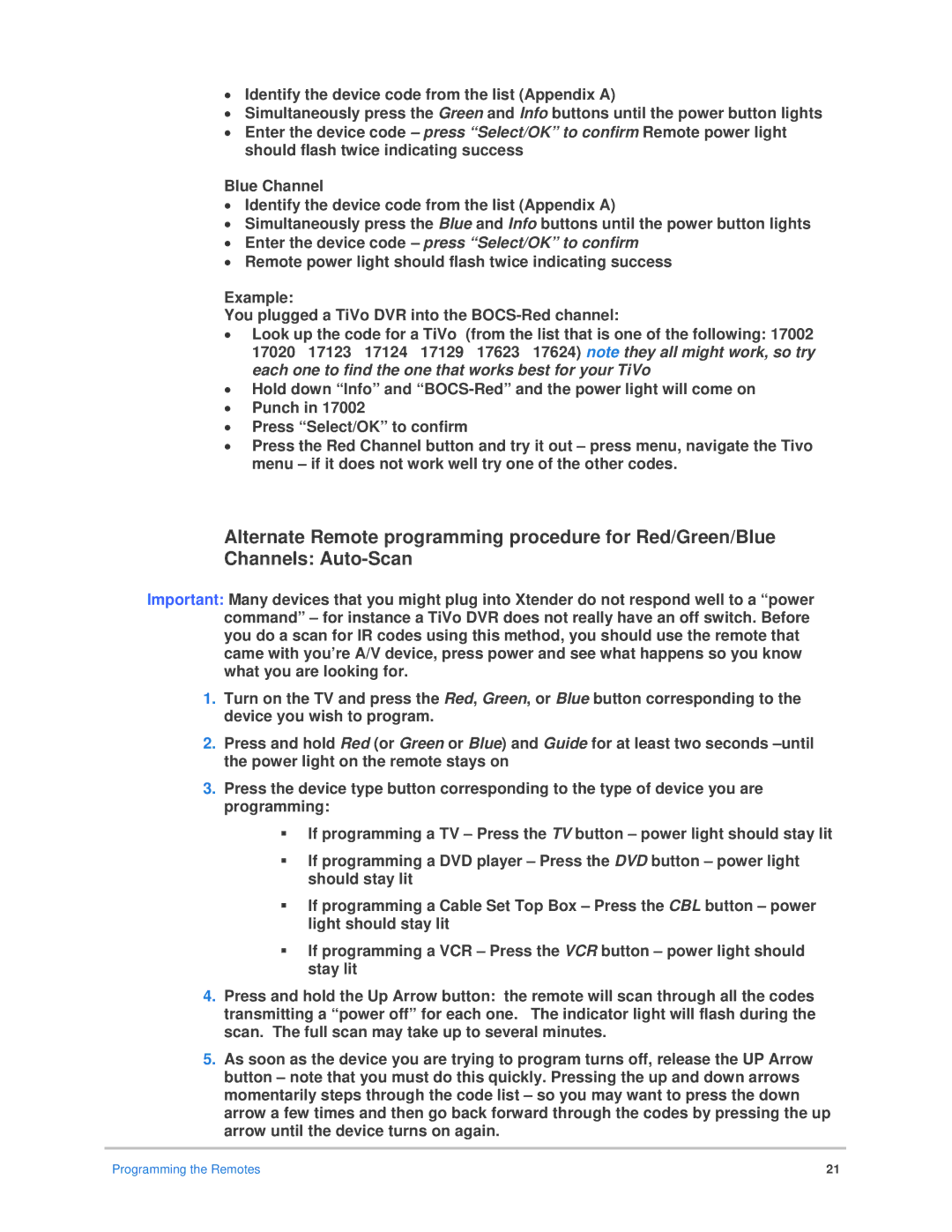•Identify the device code from the list (Appendix A)
•Simultaneously press the Green and Info buttons until the power button lights
•Enter the device code – press “Select/OK” to confirm Remote power light should flash twice indicating success
Blue Channel
•Identify the device code from the list (Appendix A)
•Simultaneously press the Blue and Info buttons until the power button lights
•Enter the device code – press “Select/OK” to confirm
•Remote power light should flash twice indicating success
Example:
You plugged a TiVo DVR into the
•Look up the code for a TiVo (from the list that is one of the following: 17002 17020 17123 17124 17129 17623 17624) note they all might work, so try each one to find the one that works best for your TiVo
•Hold down “Info” and
•Punch in 17002
•Press “Select/OK” to confirm
•Press the Red Channel button and try it out – press menu, navigate the Tivo menu – if it does not work well try one of the other codes.
Alternate Remote programming procedure for Red/Green/Blue Channels:
Important: Many devices that you might plug into Xtender do not respond well to a “power command” – for instance a TiVo DVR does not really have an off switch. Before you do a scan for IR codes using this method, you should use the remote that came with you’re A/V device, press power and see what happens so you know what you are looking for.
1.Turn on the TV and press the Red, Green, or Blue button corresponding to the device you wish to program.
2.Press and hold Red (or Green or Blue) and Guide for at least two seconds
3.Press the device type button corresponding to the type of device you are programming:
If programming a TV – Press the TV button – power light should stay lit
If programming a DVD player – Press the DVD button – power light should stay lit
If programming a Cable Set Top Box – Press the CBL button – power light should stay lit
If programming a VCR – Press the VCR button – power light should stay lit
4.Press and hold the Up Arrow button: the remote will scan through all the codes transmitting a “power off” for each one. The indicator light will flash during the scan. The full scan may take up to several minutes.
5.As soon as the device you are trying to program turns off, release the UP Arrow button – note that you must do this quickly. Pressing the up and down arrows momentarily steps through the code list – so you may want to press the down arrow a few times and then go back forward through the codes by pressing the up arrow until the device turns on again.
Programming the Remotes | 21 |