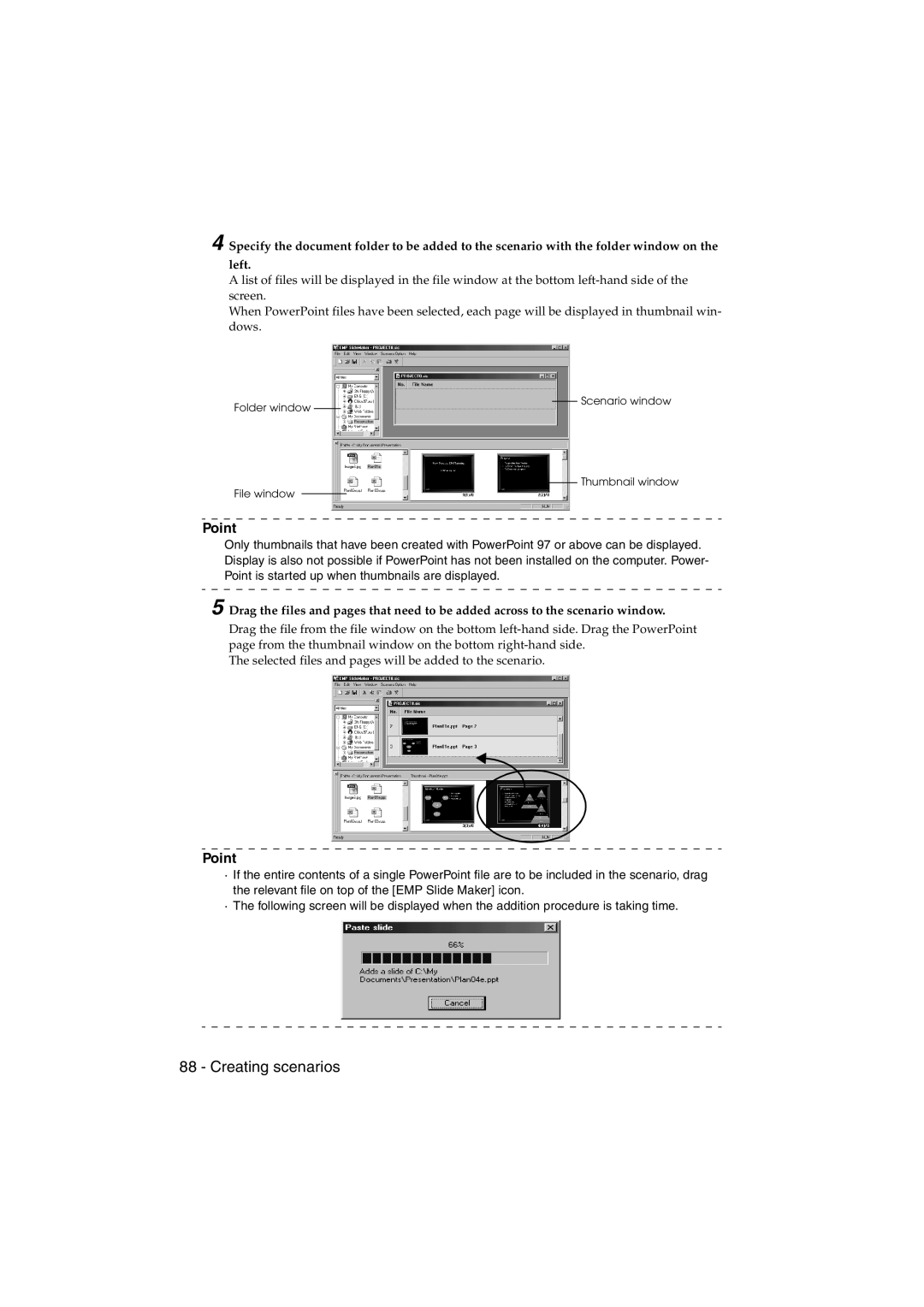EMP-715/505 specifications
The Epson EMP-715 and EMP-505 are versatile projectors that exemplify the best of Epson's innovation in the field of visual display technology. Designed for both business and educational environments, these models combine high performance with user-friendly features.At the heart of the EMP-715 and EMP-505 is Epson’s proprietary 3LCD technology, which ensures superior color reproduction and brightness. This technology utilizes three separate liquid crystal panels—one for each primary color: red, green, and blue. The result is vibrant, true-to-life images that stand out in any lighting condition. With a brightness of up to 3500 lumens, both models excel in delivering clear presentations in rooms with varied ambient light.
Resolution is key in ensuring clarity in visual presentations, and both projectors provide a native resolution of XGA (1024 x 768). This resolution is ideal for detailed graphics, presentations, and video content, allowing users to display text and images with impressive sharpness. Additionally, they support various resolutions for maximum versatility, adapting to different content and formats seamlessly.
Portability is another significant feature of the EMP-715 and EMP-505. Weighing approximately 2.5 kg, they are lightweight and compact, making them easy to transport between locations. This portability is complemented by a quick-start function, allowing users to set up presentations with minimal downtime.
Furthermore, connectivity options are robust with multiple input ports including HDMI, VGA, and USB ports, ensuring compatibility with a wide range of devices, from laptops and desktops to USB drives and document cameras. These features enhance the projectors' versatility, making them suitable for various presentation scenarios.
The EMP-715 and EMP-505 also include advanced features such as keystone correction, which allows users to easily adjust and correct image distortion when projecting from an angle. This makes it easier to achieve a perfect image from any position in a room.
For enhanced operation, these projectors come equipped with a user-friendly interface and remote control, ensuring ease of use even during complex presentations. The long lamp life of up to 5000 hours in Eco mode offers a cost-effective solution for users, reducing the frequency of replacements and maintenance.
In a nutshell, the Epson EMP-715 and EMP-505 projectors stand out in the market due to their combination of high brightness, excellent resolution, advanced connectivity, and portability. They are perfect for anyone needing a reliable, efficient projection solution in professional and educational settings. With Epson’s commitment to quality and innovation, these projectors continue to be trusted tools for effective communication and presentations.