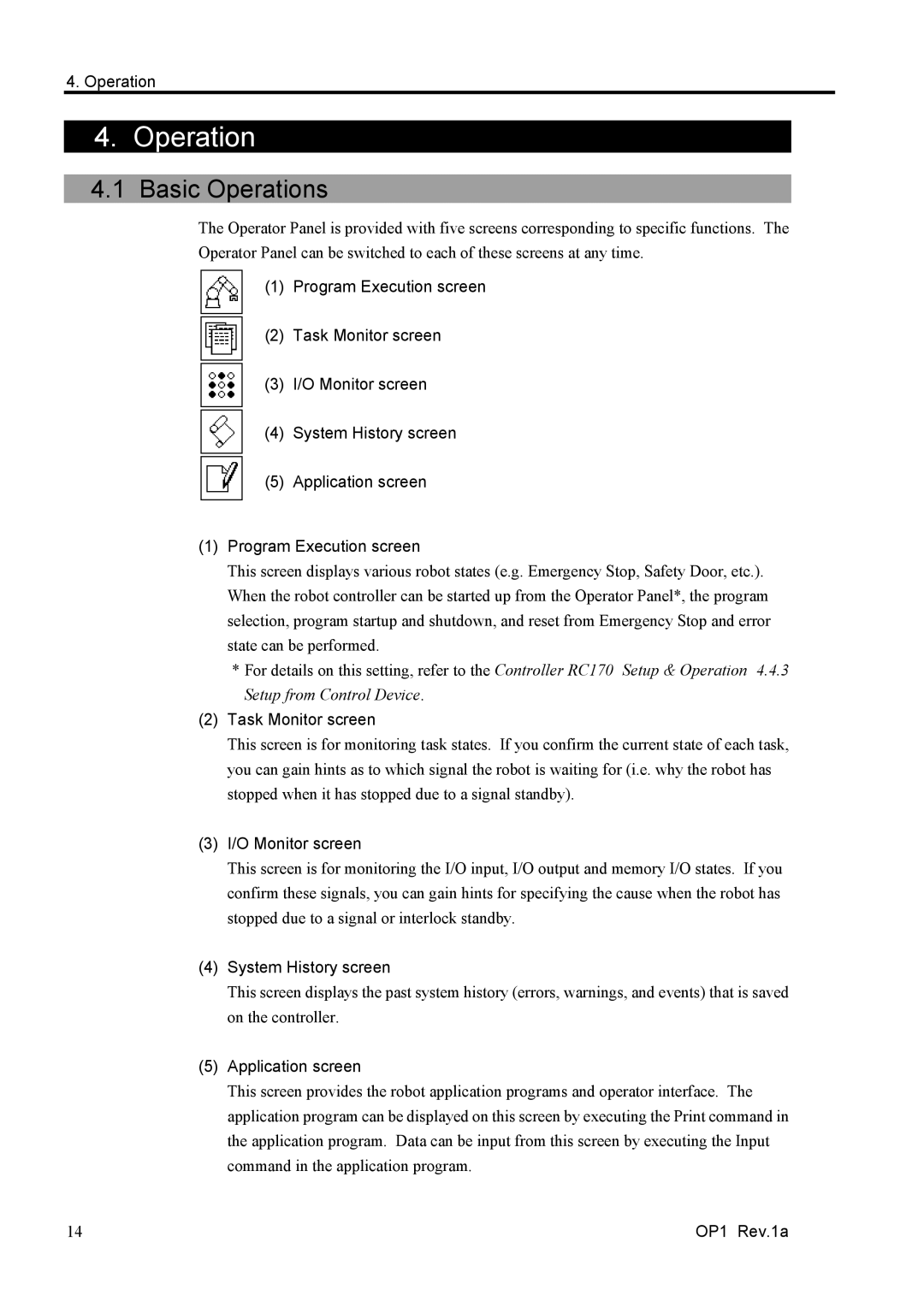4. Operation
4. Operation
4.1 Basic Operations
The Operator Panel is provided with five screens corresponding to specific functions. The Operator Panel can be switched to each of these screens at any time.
(1)Program Execution screen
(2)Task Monitor screen
(3)I/O Monitor screen
(4)System History screen
(5)Application screen
(1)Program Execution screen
This screen displays various robot states (e.g. Emergency Stop, Safety Door, etc.). When the robot controller can be started up from the Operator Panel*, the program selection, program startup and shutdown, and reset from Emergency Stop and error state can be performed.
*For details on this setting, refer to the Controller RC170 Setup & Operation 4.4.3 Setup from Control Device.
(2)Task Monitor screen
This screen is for monitoring task states. If you confirm the current state of each task, you can gain hints as to which signal the robot is waiting for (i.e. why the robot has stopped when it has stopped due to a signal standby).
(3)I/O Monitor screen
This screen is for monitoring the I/O input, I/O output and memory I/O states. If you confirm these signals, you can gain hints for specifying the cause when the robot has stopped due to a signal or interlock standby.
(4)System History screen
This screen displays the past system history (errors, warnings, and events) that is saved on the controller.
(5)Application screen
This screen provides the robot application programs and operator interface. The application program can be displayed on this screen by executing the Print command in the application program. Data can be input from this screen by executing the Input command in the application program.
14 | OP1 Rev.1a |