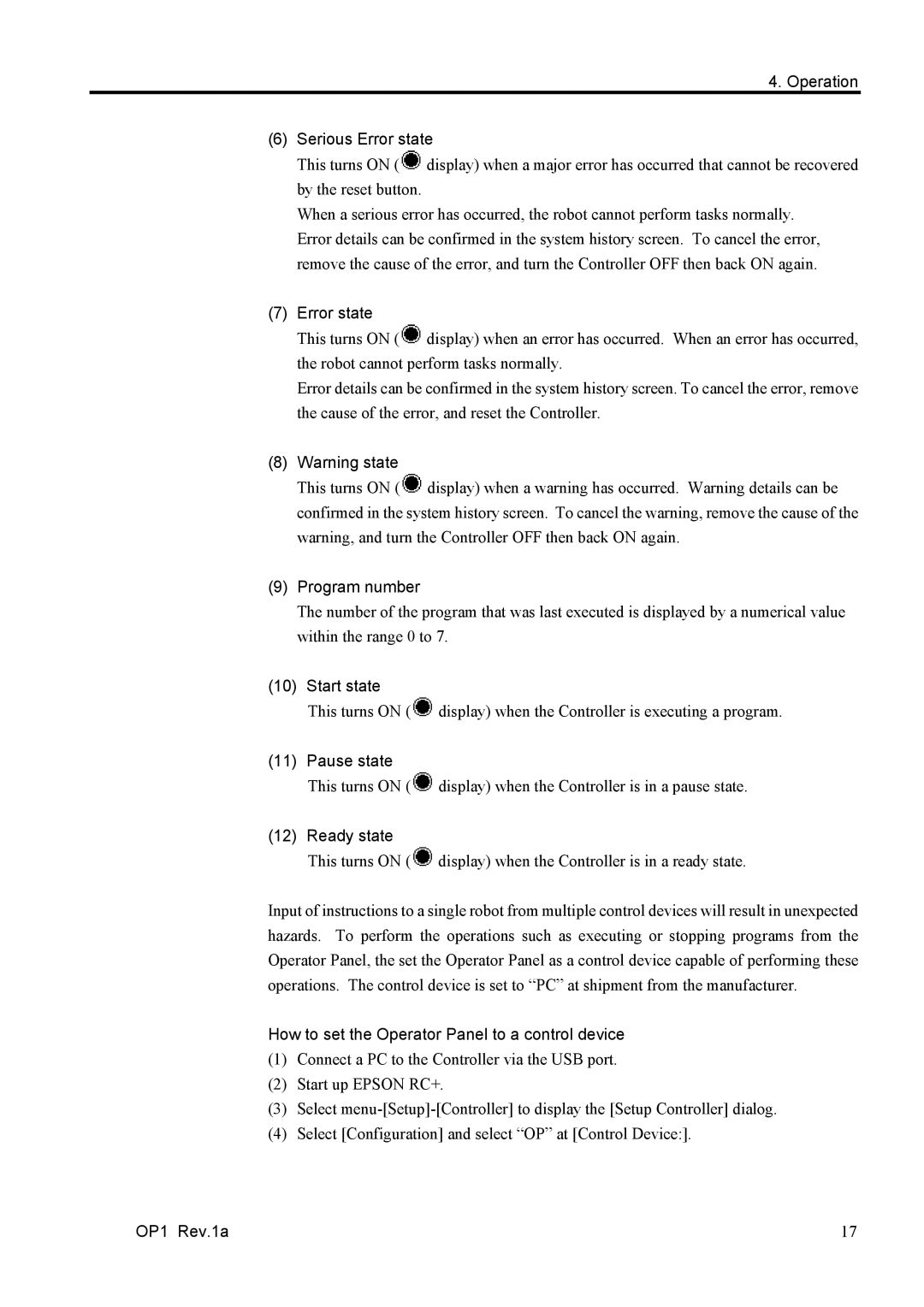4. Operation
(6)Serious Error state
This turns ON (![]() display) when a major error has occurred that cannot be recovered by the reset button.
display) when a major error has occurred that cannot be recovered by the reset button.
When a serious error has occurred, the robot cannot perform tasks normally. Error details can be confirmed in the system history screen. To cancel the error, remove the cause of the error, and turn the Controller OFF then back ON again.
(7)Error state
This turns ON (![]() display) when an error has occurred. When an error has occurred, the robot cannot perform tasks normally.
display) when an error has occurred. When an error has occurred, the robot cannot perform tasks normally.
Error details can be confirmed in the system history screen. To cancel the error, remove the cause of the error, and reset the Controller.
(8)Warning state
This turns ON (![]() display) when a warning has occurred. Warning details can be confirmed in the system history screen. To cancel the warning, remove the cause of the warning, and turn the Controller OFF then back ON again.
display) when a warning has occurred. Warning details can be confirmed in the system history screen. To cancel the warning, remove the cause of the warning, and turn the Controller OFF then back ON again.
(9)Program number
The number of the program that was last executed is displayed by a numerical value within the range 0 to 7.
(10)Start state
This turns ON (![]() display) when the Controller is executing a program.
display) when the Controller is executing a program.
(11)Pause state
This turns ON (![]() display) when the Controller is in a pause state.
display) when the Controller is in a pause state.
(12)Ready state
This turns ON (![]() display) when the Controller is in a ready state.
display) when the Controller is in a ready state.
Input of instructions to a single robot from multiple control devices will result in unexpected hazards. To perform the operations such as executing or stopping programs from the Operator Panel, the set the Operator Panel as a control device capable of performing these operations. The control device is set to “PC” at shipment from the manufacturer.
How to set the Operator Panel to a control device
(1)Connect a PC to the Controller via the USB port.
(2)Start up EPSON RC+.
(3)Select
(4)Select [Configuration] and select “OP” at [Control Device:].
OP1 Rev.1a | 17 |