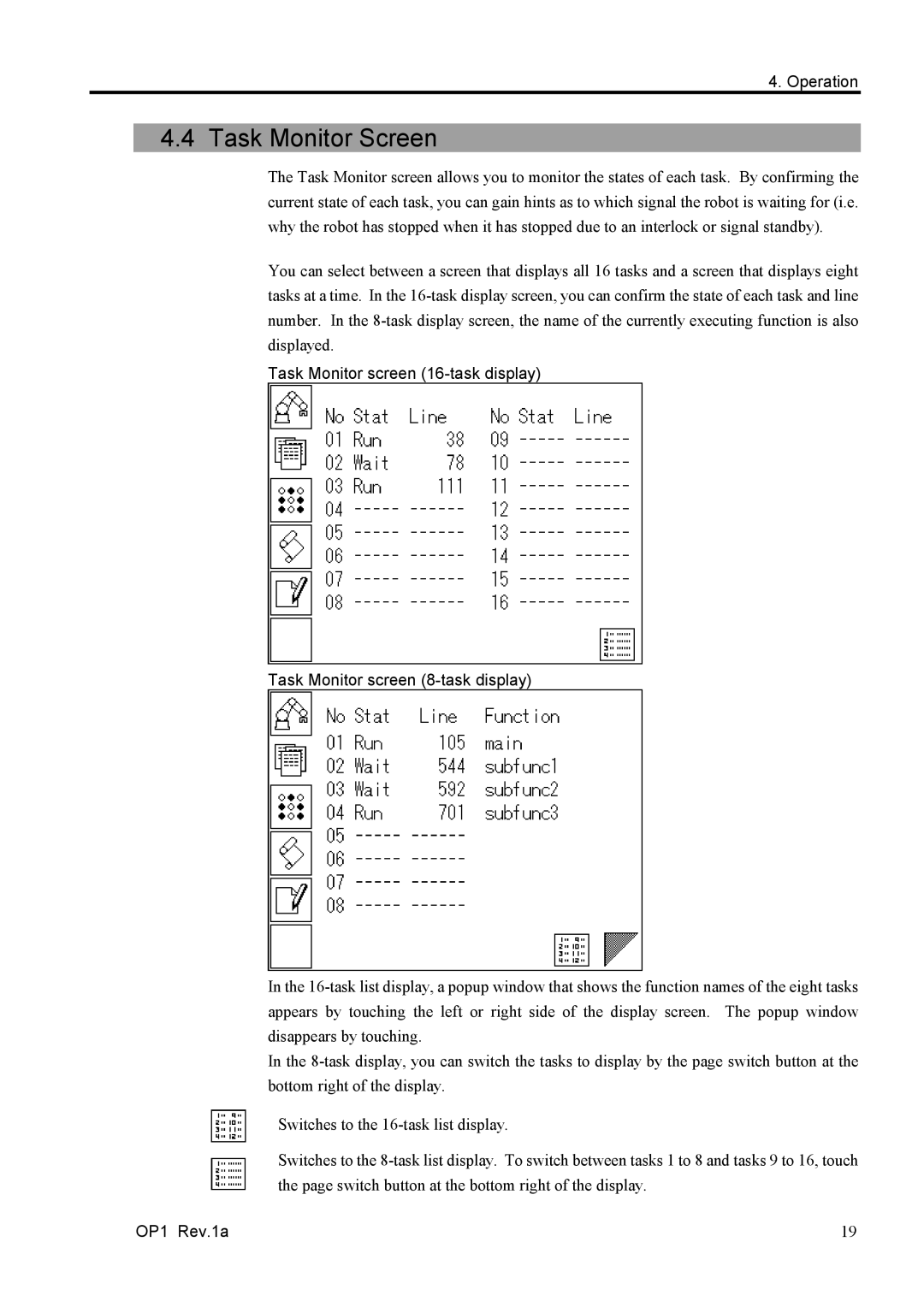4. Operation
4.4 Task Monitor Screen
The Task Monitor screen allows you to monitor the states of each task. By confirming the current state of each task, you can gain hints as to which signal the robot is waiting for (i.e. why the robot has stopped when it has stopped due to an interlock or signal standby).
You can select between a screen that displays all 16 tasks and a screen that displays eight tasks at a time. In the 16-task display screen, you can confirm the state of each task and line number. In the 8-task display screen, the name of the currently executing function is also displayed.
Task Monitor screen (16-task display)
Task Monitor screen (8-task display)
In the 16-task list display, a popup window that shows the function names of the eight tasks appears by touching the left or right side of the display screen. The popup window disappears by touching.
In the 8-task display, you can switch the tasks to display by the page switch button at the bottom right of the display.
Switches to the 16-task list display.
Switches to the 8-task list display. To switch between tasks 1 to 8 and tasks 9 to 16, touch the page switch button at the bottom right of the display.