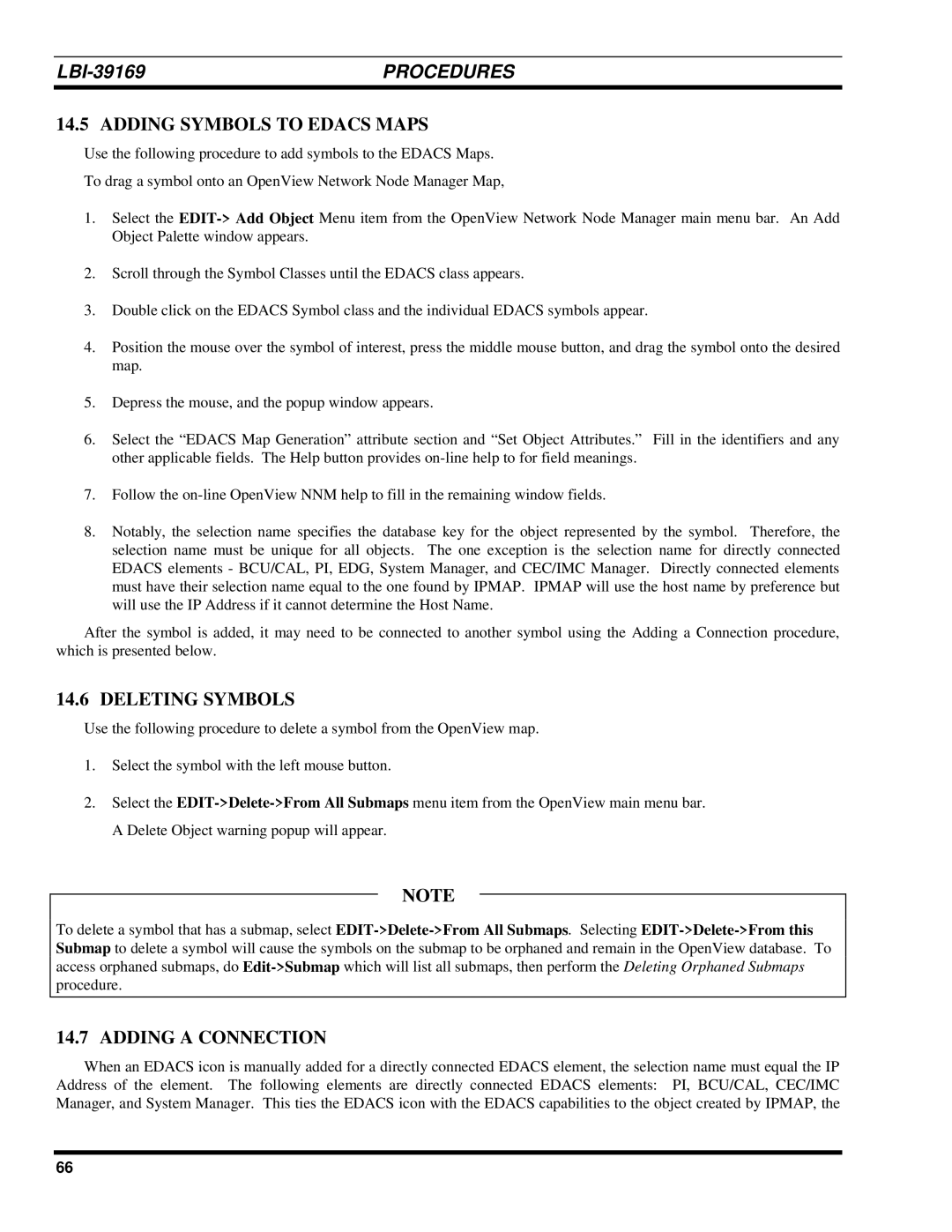| PROCEDURES |
14.5 ADDING SYMBOLS TO EDACS MAPS
Use the following procedure to add symbols to the EDACS Maps.
To drag a symbol onto an OpenView Network Node Manager Map,
1.Select the
2.Scroll through the Symbol Classes until the EDACS class appears.
3.Double click on the EDACS Symbol class and the individual EDACS symbols appear.
4.Position the mouse over the symbol of interest, press the middle mouse button, and drag the symbol onto the desired map.
5.Depress the mouse, and the popup window appears.
6.Select the “EDACS Map Generation” attribute section and “Set Object Attributes.” Fill in the identifiers and any other applicable fields. The Help button provides
7.Follow the
8.Notably, the selection name specifies the database key for the object represented by the symbol. Therefore, the selection name must be unique for all objects. The one exception is the selection name for directly connected EDACS elements - BCU/CAL, PI, EDG, System Manager, and CEC/IMC Manager. Directly connected elements must have their selection name equal to the one found by IPMAP. IPMAP will use the host name by preference but will use the IP Address if it cannot determine the Host Name.
After the symbol is added, it may need to be connected to another symbol using the Adding a Connection procedure, which is presented below.
14.6 DELETING SYMBOLS
Use the following procedure to delete a symbol from the OpenView map.
1.Select the symbol with the left mouse button.
2.Select the
NOTE
To delete a symbol that has a submap, select
14.7 ADDING A CONNECTION
When an EDACS icon is manually added for a directly connected EDACS element, the selection name must equal the IP Address of the element. The following elements are directly connected EDACS elements: PI, BCU/CAL, CEC/IMC Manager, and System Manager. This ties the EDACS icon with the EDACS capabilities to the object created by IPMAP, the
66