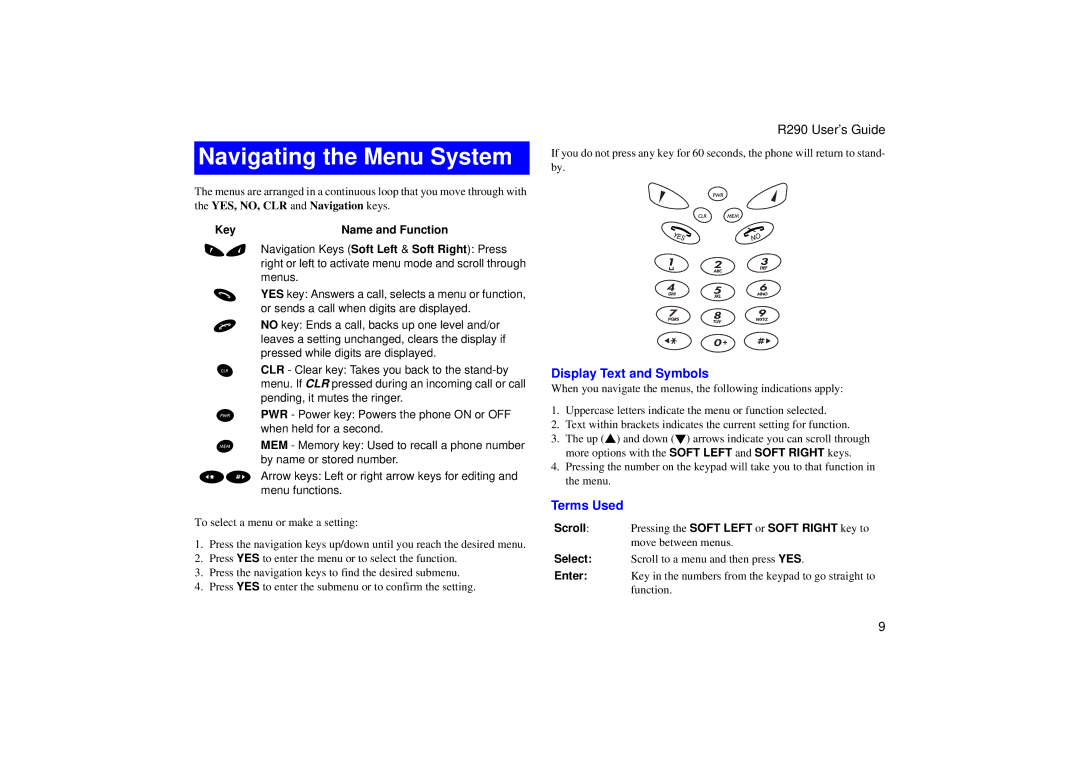Navigating the Menu System
The menus are arranged in a continuous loop that you move through with
the YES, NO, CLR and Navigation keys.
KeyName and Function
du Navigation Keys (Soft Left & Soft Right): Press right or left to activate menu mode and scroll through menus.
)YES key: Answers a call, selects a menu or function, or sends a call when digits are displayed.
(NO key: Ends a call, backs up one level and/or leaves a setting unchanged, clears the display if pressed while digits are displayed.
cCLR - Clear key: Takes you back to the
pPWR - Power key: Powers the phone ON or OFF when held for a second.
MMEM - Memory key: Used to recall a phone number by name or stored number.
<> Arrow keys: Left or right arrow keys for editing and menu functions.
To select a menu or make a setting:
1.Press the navigation keys up/down until you reach the desired menu.
2.Press YES to enter the menu or to select the function.
3.Press the navigation keys to find the desired submenu.
4.Press YES to enter the submenu or to confirm the setting.
R290 User’s Guide
If you do not press any key for 60 seconds, the phone will return to stand- by.
Display Text and Symbols
When you navigate the menus, the following indications apply:
1.Uppercase letters indicate the menu or function selected.
2.Text within brackets indicates the current setting for function.
3.The up (s) and down (t) arrows indicate you can scroll through more options with the SOFT LEFT and SOFT RIGHT keys.
4.Pressing the number on the keypad will take you to that function in the menu.
Terms Used
Scroll: Pressing the SOFT LEFT or SOFT RIGHT key to move between menus.
Select: Scroll to a menu and then press YES.
Enter: Key in the numbers from the keypad to go straight to function.
9