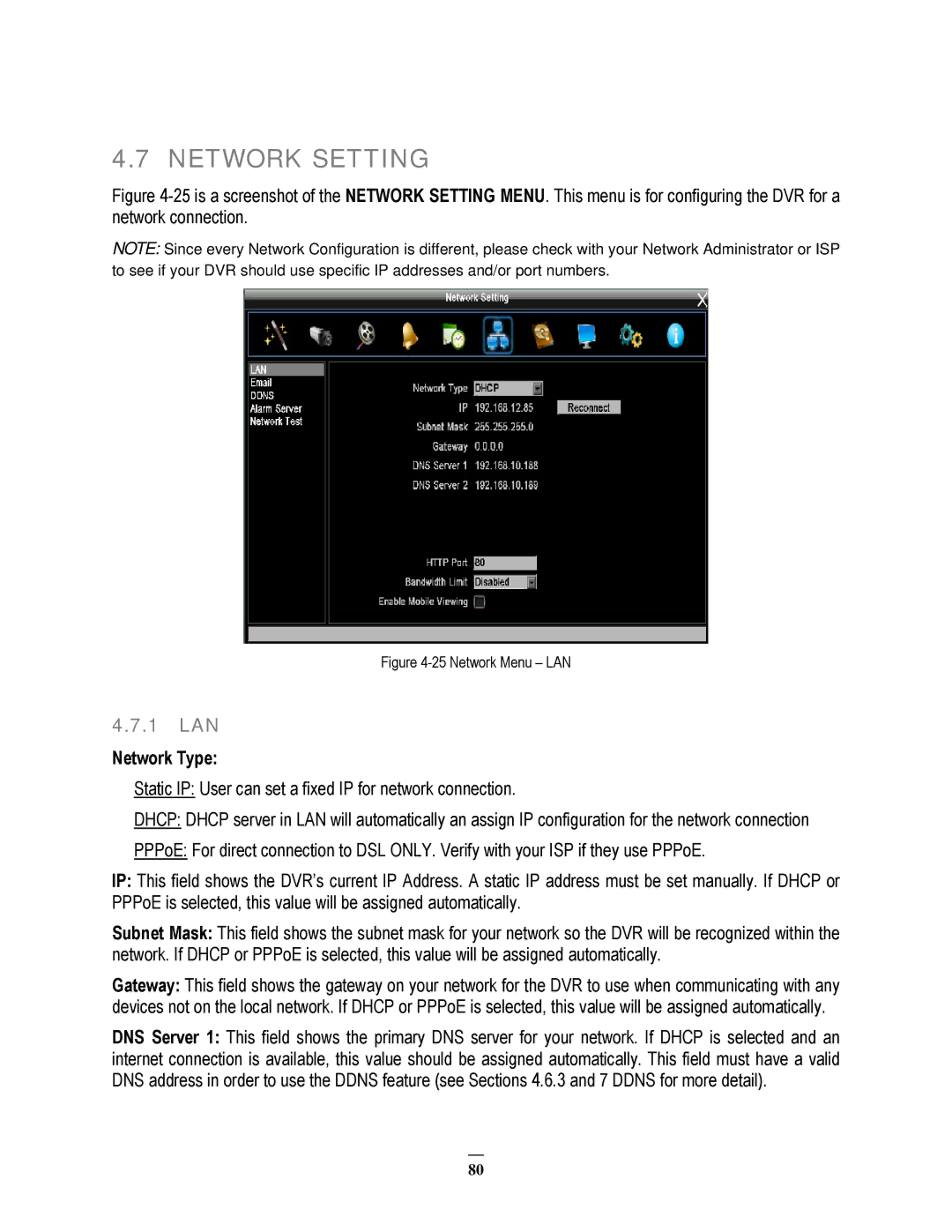4.7 NETWORK SETTING
Figure 4-25 is a screenshot of the NETWORK SETTING MENU. This menu is for configuring the DVR for a network connection.
NOTE: Since every Network Configuration is different, please check with your Network Administrator or ISP to see if your DVR should use specific IP addresses and/or port numbers.
Figure 4-25 Network Menu – LAN
4.7.1LAN
Network Type:
Static IP: User can set a fixed IP for network connection.
DHCP: DHCP server in LAN will automatically an assign IP configuration for the network connection
PPPoE: For direct connection to DSL ONLY. Verify with your ISP if they use PPPoE.
IP: This field shows the DVR’s current IP Address. A static IP address must be set manually. If DHCP or PPPoE is selected, this value will be assigned automatically.
Subnet Mask: This field shows the subnet mask for your network so the DVR will be recognized within the network. If DHCP or PPPoE is selected, this value will be assigned automatically.
Gateway: This field shows the gateway on your network for the DVR to use when communicating with any devices not on the local network. If DHCP or PPPoE is selected, this value will be assigned automatically.
DNS Server 1: This field shows the primary DNS server for your network. If DHCP is selected and an internet connection is available, this value should be assigned automatically. This field must have a valid DNS address in order to use the DDNS feature (see Sections 4.6.3 and 7 DDNS for more detail).
80