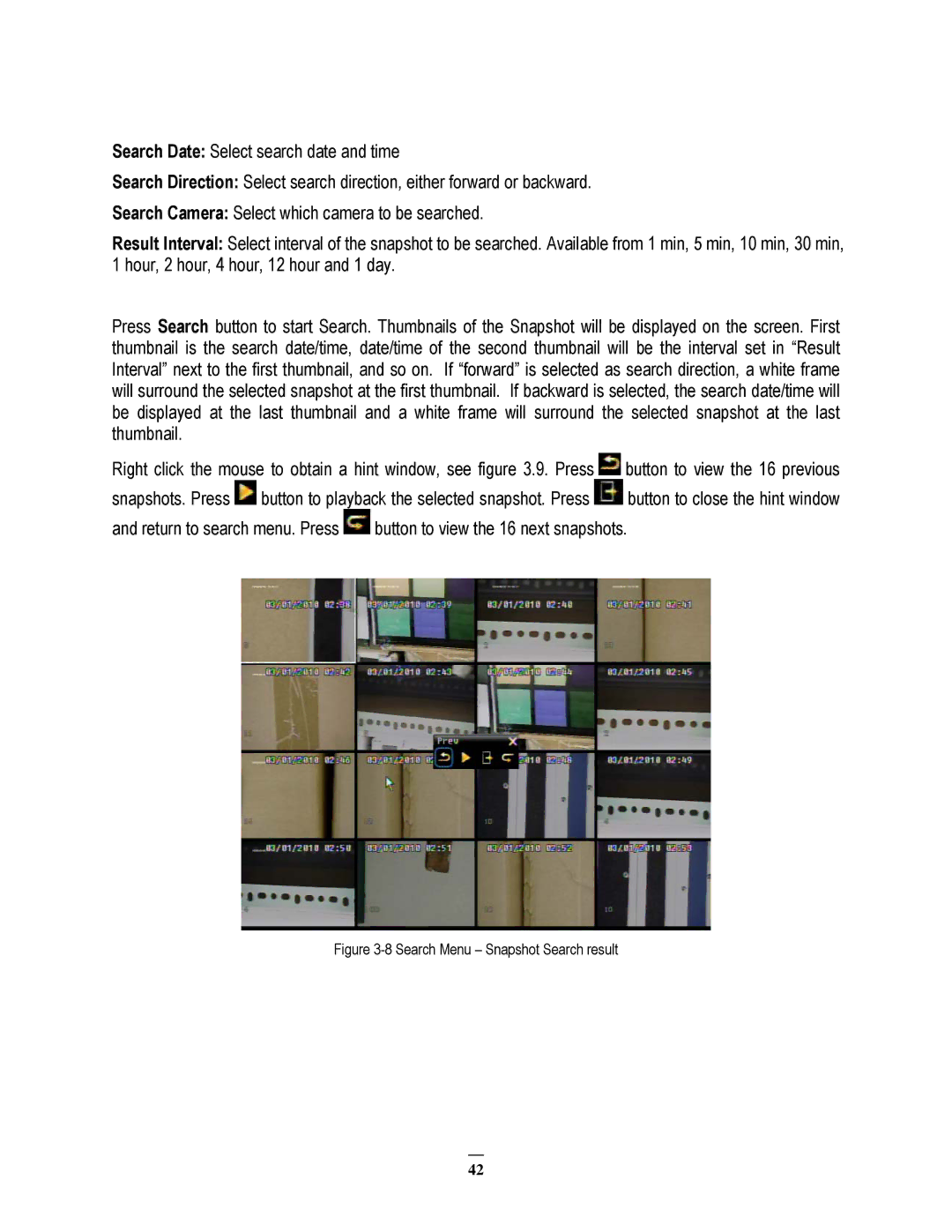Search Date: Select search date and time
Search Direction: Select search direction, either forward or backward.
Search Camera: Select which camera to be searched.
Result Interval: Select interval of the snapshot to be searched. Available from 1 min, 5 min, 10 min, 30 min, 1 hour, 2 hour, 4 hour, 12 hour and 1 day.
Press Search button to start Search. Thumbnails of the Snapshot will be displayed on the screen. First thumbnail is the search date/time, date/time of the second thumbnail will be the interval set in “Result Interval” next to the first thumbnail, and so on. If “forward” is selected as search direction, a white frame will surround the selected snapshot at the first thumbnail. If backward is selected, the search date/time will be displayed at the last thumbnail and a white frame will surround the selected snapshot at the last thumbnail.
Right click the mouse to obtain a hint window, see figure 3.9. Press ![]() button to view the 16 previous
button to view the 16 previous
snapshots. Press ![]() button to playback the selected snapshot. Press
button to playback the selected snapshot. Press ![]() button to close the hint window
button to close the hint window
and return to search menu. Press ![]() button to view the 16 next snapshots.
button to view the 16 next snapshots.
Figure 3-8 Search Menu – Snapshot Search result
42