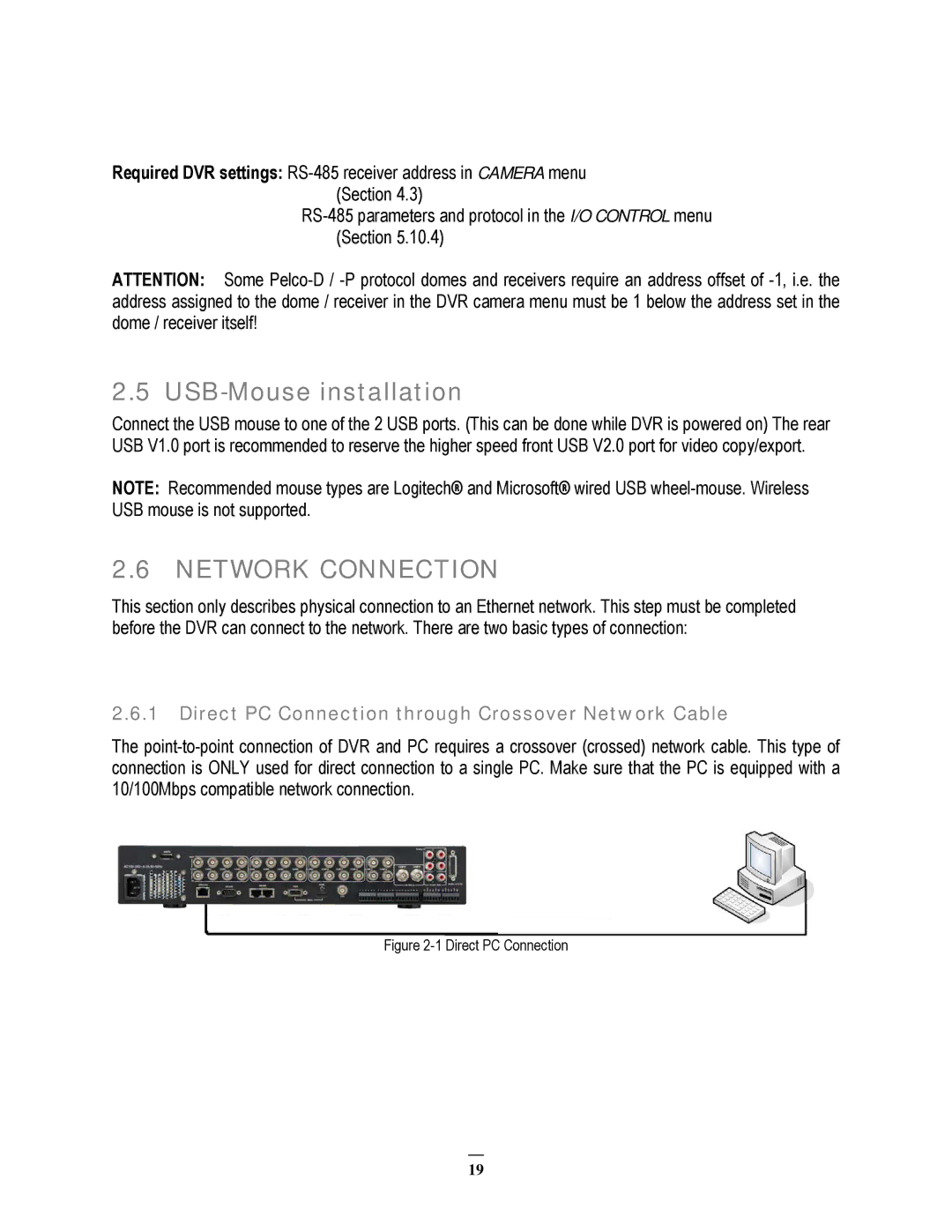Required DVR settings:
ATTENTION: Some
2.5 USB-Mouse installation
Connect the USB mouse to one of the 2 USB ports. (This can be done while DVR is powered on) The rear USB V1.0 port is recommended to reserve the higher speed front USB V2.0 port for video copy/export.
NOTE: Recommended mouse types are Logitech® and Microsoft® wired USB
2.6 NETWORK CONNECTION
This section only describes physical connection to an Ethernet network. This step must be completed before the DVR can connect to the network. There are two basic types of connection:
2.6.1Direct PC Connection through Crossover Network Cable
The
Figure 2-1 Direct PC Connection
19