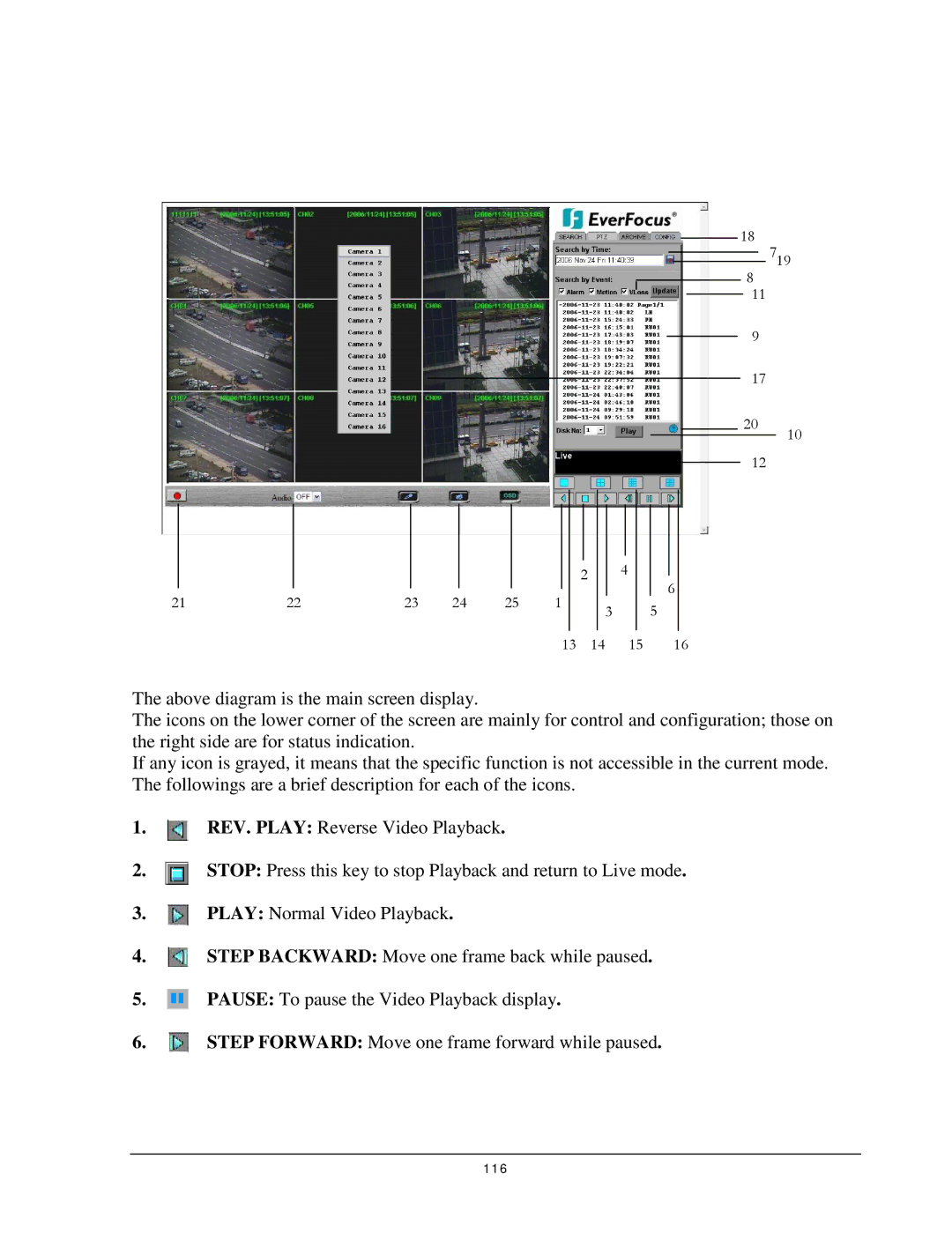18
719
8
11
9
17
20
10
12
|
|
|
|
|
|
|
|
|
|
|
|
|
|
|
|
|
|
|
|
|
|
|
|
|
|
|
|
|
|
|
|
|
|
|
|
|
|
|
|
|
|
|
|
|
|
|
|
|
|
|
|
|
| 4 |
| |
|
|
|
|
|
|
|
|
|
|
|
|
| 2 |
|
| |||
21 | 22 | 23 | 24 | 25 | 1 |
|
|
|
|
|
|
|
| |||||
|
|
| 3 |
|
| |||||||||||||
|
|
|
|
|
|
|
|
|
|
|
|
|
|
|
|
|
| |
|
|
|
|
|
|
|
|
|
|
|
|
|
|
|
|
| ||
|
|
|
|
|
|
|
|
|
| 13 | 14 | 15 | ||||||
6
5
16
The above diagram is the main screen display.
The icons on the lower corner of the screen are mainly for control and configuration; those on the right side are for status indication.
If any icon is grayed, it means that the specific function is not accessible in the current mode. The followings are a brief description for each of the icons.
1. REV. PLAY: Reverse Video Playback.
2. STOP: Press this key to stop Playback and return to Live mode.
3. PLAY: Normal Video Playback.
4. STEP BACKWARD: Move one frame back while paused.
5. | PAUSE: To pause the Video Playback display. |
6. STEP FORWARD: Move one frame forward while paused.
116