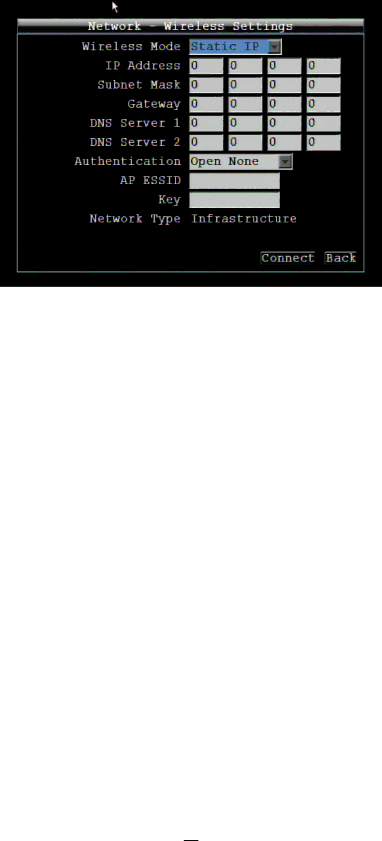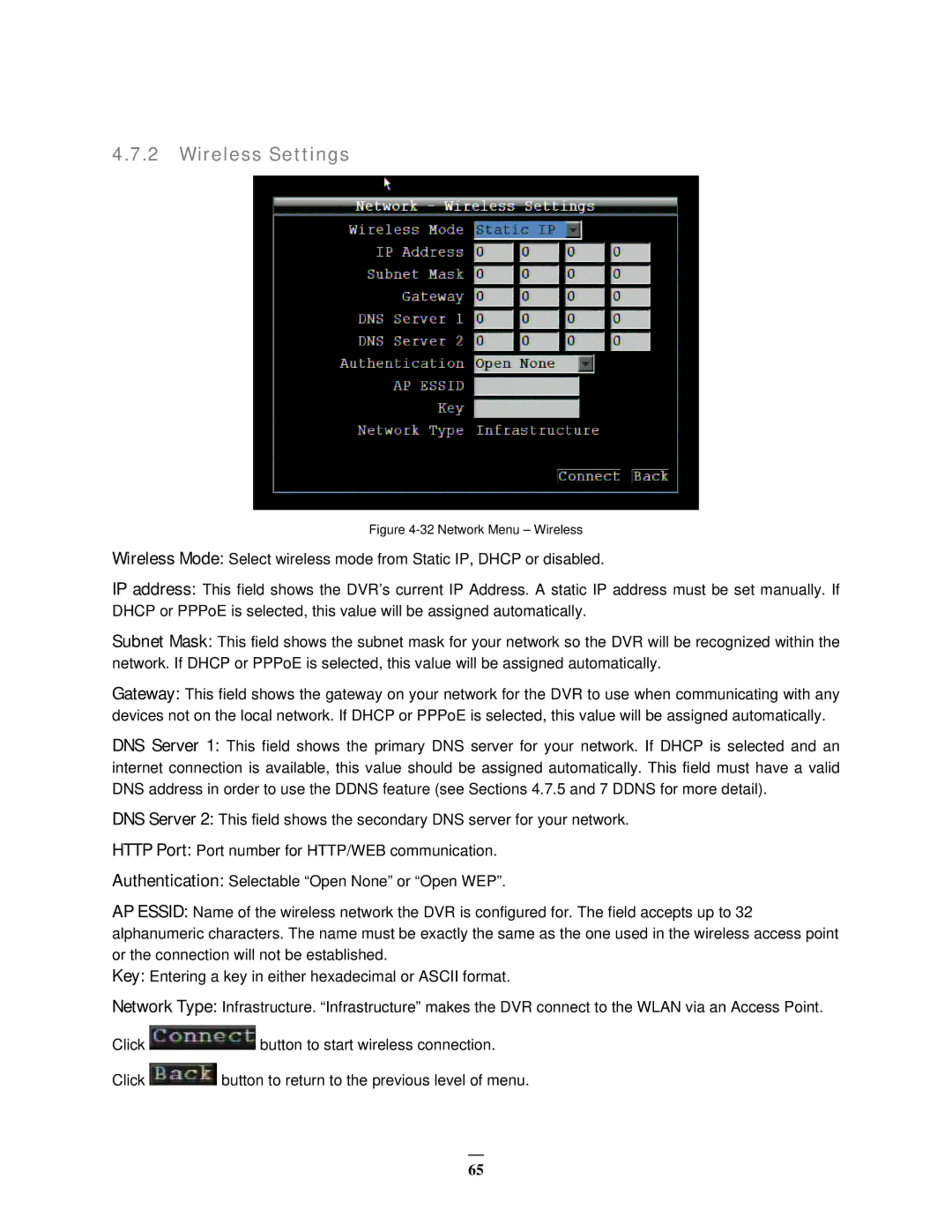EMV400 specifications
The EverFocus EMV400 is a state-of-the-art mobile DVR designed specifically for transportation and fleet management applications. It caters to the growing demand for efficient video surveillance and data recording in vehicles, ensuring safety and accountability. Its robust design and advanced features make it an ideal choice for buses, trucks, taxis, and other commercial vehicles.One of the standout features of the EMV400 is its ability to support multiple camera inputs. It can accommodate up to four video channels, allowing users to monitor various angles around the vehicle, from the dashboard to the rear, giving a comprehensive view of the surroundings. This multi-channel capability is crucial for enhancing situational awareness and providing valuable evidence in case of incidents.
The EMV400 employs advanced H.265 video compression technology, allowing for high-quality video recording while significantly reducing file sizes. This efficiency leads to longer recording times and optimal use of storage space. With its built-in 1TB hard drive option, users can record extended hours of footage without the need for frequent data transfers.
Another essential aspect of the EMV400 is its rugged build quality. Designed for the rigors of mobile environments, it features shock-resistant and vibration-resistant technology, ensuring reliable performance even in harsh conditions. This resilience makes it suitable for various transportation sectors, including public transport and logistics.
The EMV400 also offers GPS functionality, enabling real-time location tracking. This feature provides fleet managers with valuable data on vehicle routes, speeds, and stops, aiding in efficient fleet management and improving safety protocols. Users can access this information through the intuitive EverFocus software interface, enhancing operational oversight.
Moreover, the device supports cloud storage options, allowing users to securely store and access recorded footage remotely. This capability is increasingly important for businesses seeking to enhance their data security and accessibility.
In summary, the EverFocus EMV400 combines advanced surveillance technology, robust construction, and innovative features to meet the demands of modern transportations needs. With its multi-channel recording, efficient compression, GPS tracking, and cloud compatibility, it stands out as a top choice for those seeking reliable mobile video solutions.