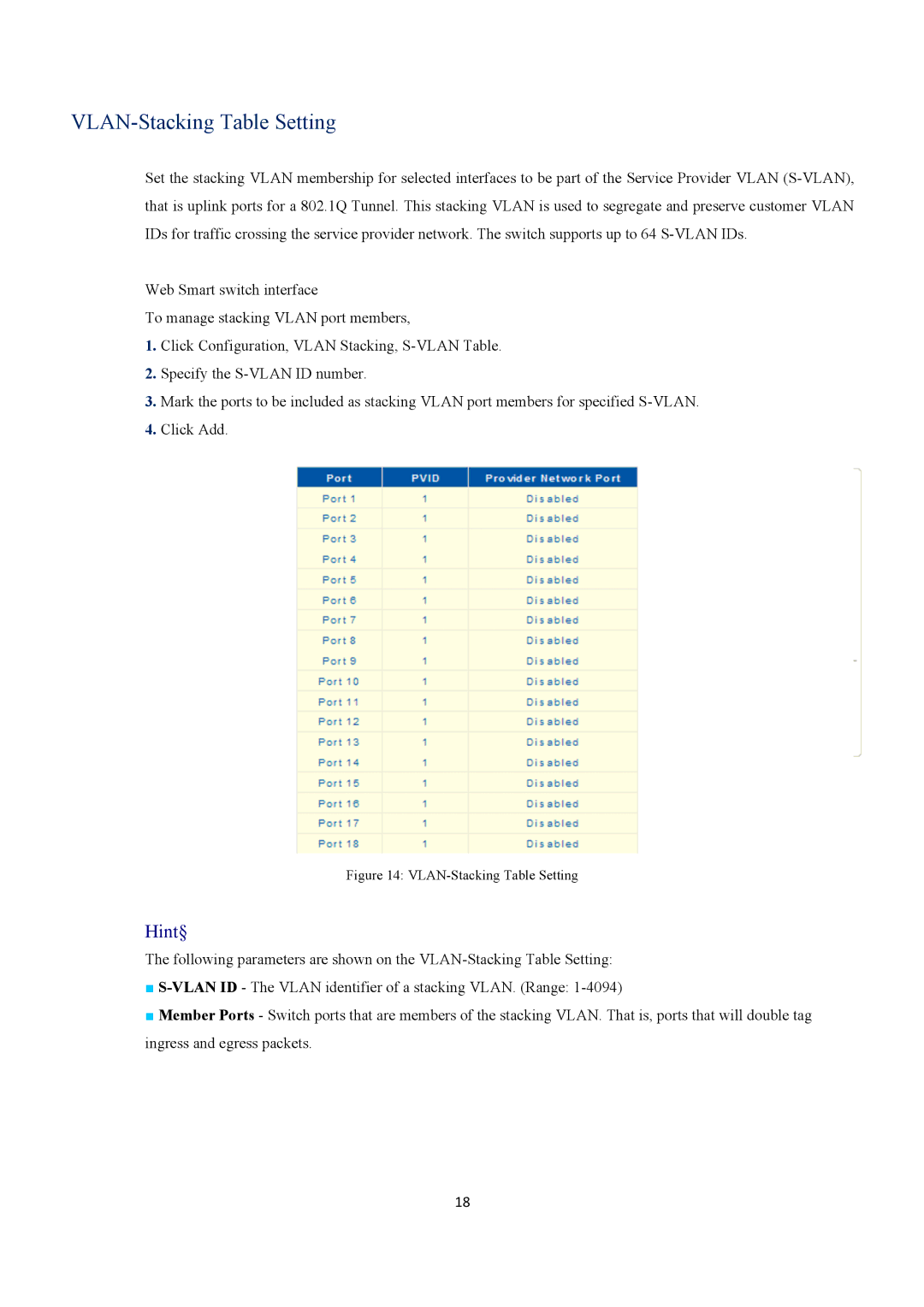VLAN-Stacking Table Setting
Set the stacking VLAN membership for selected interfaces to be part of the Service Provider VLAN
Web Smart switch interface
To manage stacking VLAN port members,
1.Click Configuration, VLAN Stacking,
2.Specify the
3.Mark the ports to be included as stacking VLAN port members for specified
4.Click Add.
Figure 14: VLAN-Stacking Table Setting
Hint§
The following parameters are shown on the
■
■Member Ports - Switch ports that are members of the stacking VLAN. That is, ports that will double tag ingress and egress packets.
18