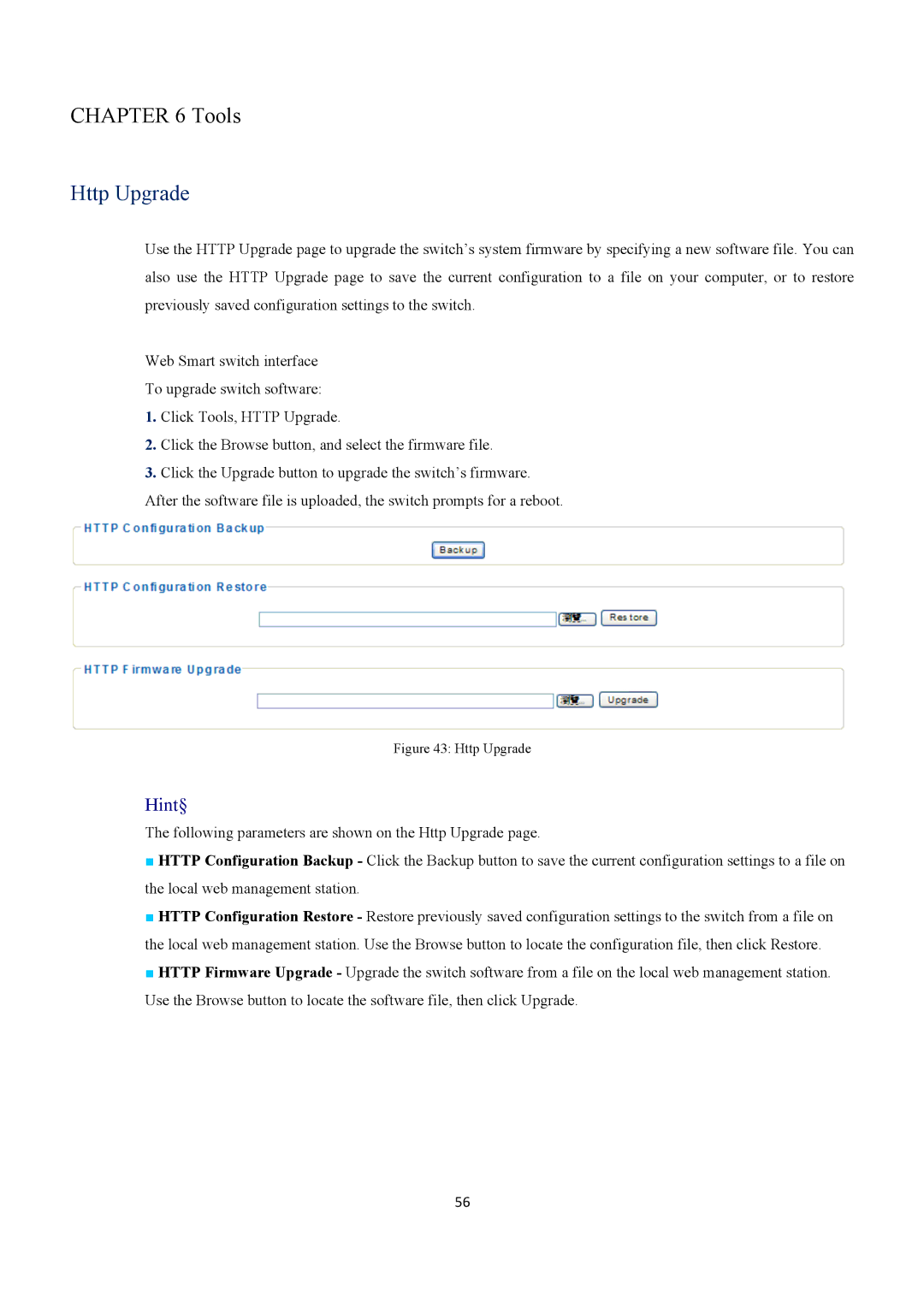CHAPTER 6 Tools
Http Upgrade
Use the HTTP Upgrade page to upgrade the switch’s system firmware by specifying a new software file. You can also use the HTTP Upgrade page to save the current configuration to a file on your computer, or to restore previously saved configuration settings to the switch.
Web Smart switch interface
To upgrade switch software:
1.Click Tools, HTTP Upgrade.
2.Click the Browse button, and select the firmware file.
3.Click the Upgrade button to upgrade the switch’s firmware. After the software file is uploaded, the switch prompts for a reboot.
Figure 43: Http Upgrade
Hint§
The following parameters are shown on the Http Upgrade page.
■HTTP Configuration Backup - Click the Backup button to save the current configuration settings to a file on the local web management station.
■HTTP Configuration Restore - Restore previously saved configuration settings to the switch from a file on the local web management station. Use the Browse button to locate the configuration file, then click Restore.
■HTTP Firmware Upgrade - Upgrade the switch software from a file on the local web management station. Use the Browse button to locate the software file, then click Upgrade.
56