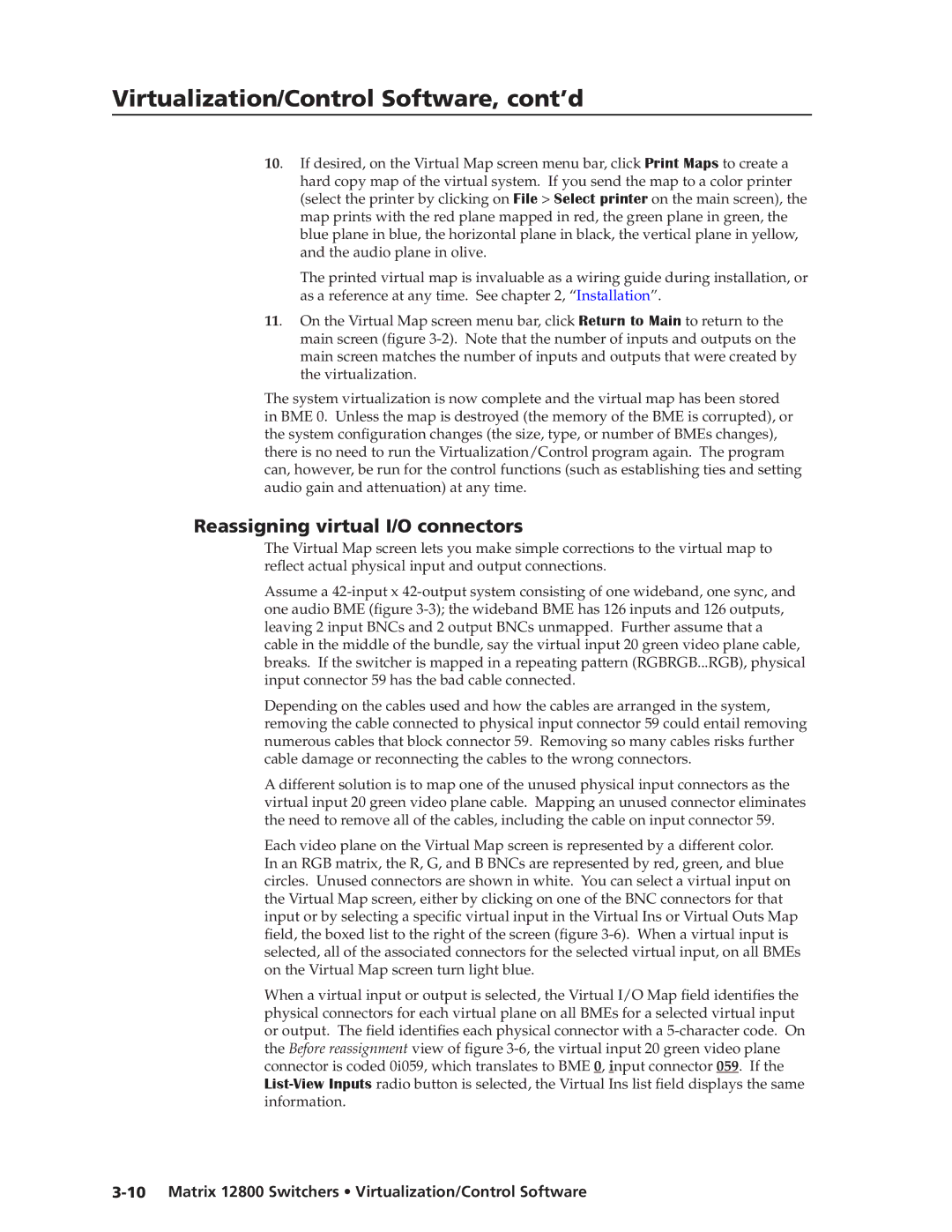12800 specifications
Extron Electronics, a leading manufacturer in the realm of audiovisual (AV) solutions, has continually pushed the boundaries of technology to enhance user experiences. Among its innovative offerings, the Extron 12800 series stands out as a robust solution designed for a variety of applications, including classrooms, corporate environments, and large venues. This article explores the main features, technologies, and characteristics that define the Extron 12800.One of the core attributes of the Extron 12800 is its advanced video processing capabilities. Equipped with high-performance scaling technology, the device ensures that video sources are optimally processed for both clarity and detail. This results in stunning image quality, eliminating artifacts and preserving the integrity of the original content. The 12800 can handle multiple resolutions, making it versatile enough to accommodate various media types.
Another notable feature is the 12800's support for an array of input and output options. With multiple HDMI, VGA, and audio connections, it provides seamless integration with an existing AV infrastructure. Users can easily switch between different sources without compromising on performance. The inclusion of HDCP compliance ensures that content protection remains intact during playback, allowing for smooth operation with copyrighted materials.
In addition to its connectivity capabilities, the Extron 12800 also offers robust control options. Users can manage the system through a variety of interfaces, including Ethernet, RS-232, and USB, facilitating compatibility with popular control systems. This flexibility in control enhances user experience, enabling easy operation regardless of the environment.
The 12800 series is designed with reliability in mind. Built from high-quality components, it ensures consistent performance over time. Its fanless design minimizes noise during operation, making it an ideal choice for environments demanding quiet performance, such as conference rooms and lecture halls. Furthermore, the device features comprehensive diagnostics and monitoring tools, allowing users to troubleshoot and maintain optimal performance effortlessly.
In conclusion, the Extron 12800 series epitomizes a blend of innovative design, versatile connectivity, and advanced video processing technologies. Its reliability, ease of use, and high performance make it a preferred choice for AV professionals looking to elevate their installations. Whether used for presentations, teaching, or large-scale events, the Extron 12800 stands ready to meet diverse AV needs with prowess and precision.