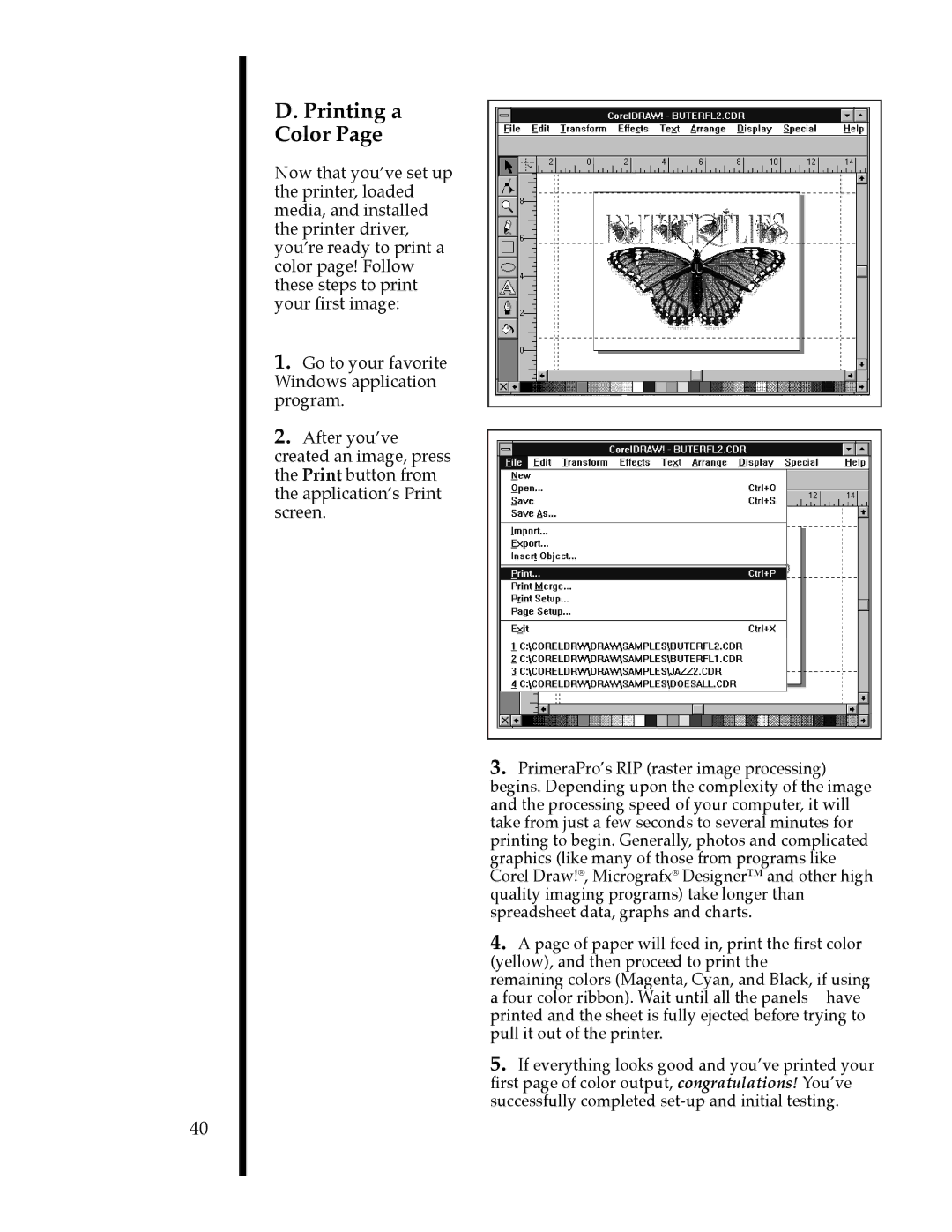76500, 76505, 76502, 76503, 76504 specifications
The FARGO electronic series, comprising models 76501, 76504, 76503, 76502, and 76505, represents a high-performance line of card printers designed for various identification and credentialing applications. Known for their innovative technology and user-friendly interface, these models cater to businesses, organizations, and educational institutions needing reliable card production solutions.A distinguishing feature of the FARGO 765 series is its advanced printing technology, which combines high-resolution capabilities with fast printing speeds. The printers support both single-sided and dual-sided printing, ensuring flexibility in card design and security features. The vibrant output, coupled with a print resolution of 300 dpi, enables crisp text and high-quality images, making these printers ideal for creating professional-looking ID cards, badges, and membership cards.
The FARGO 765 series also highlights the integration of smart card encoding capabilities. Models such as 76503 and 76505 are equipped with the ability to encode smart cards, magnetic stripes, and RFID chips during the printing process. This feature is essential for organizations looking to implement secure access control, time-tracking solutions, or cashless payment systems.
Another noteworthy characteristic is the printer's robust construction and ease of use. FARGO's intuitive interface simplifies the printing process, allowing users to operate the printer without extensive training. Additionally, the models come with customizable input and output hoppers that can accommodate varying volumes of card production.
The 765 series also boasts a suite of connectivity options, including USB and Ethernet interfaces. This allows for easy integration into existing IT infrastructures, supporting network printing capabilities for multiple users. Furthermore, the printers are compatible with various card design software, enabling users to create tailored designs that meet their specific needs.
In terms of maintenance, FARGO has designed these printers for durability and reliability. The replaceable print cores and cleaning cartridges ensure optimal performance, reducing downtime and prolonging the lifespan of the printers.
Overall, the FARGO electronic 76501, 76504, 76503, 76502, and 76505 models stand out in the market for their high-quality printing, advanced encoding capabilities, user-friendly design, and extensive connectivity options. These features make them an excellent choice for organizations in need of efficient, professional, and secure card printing solutions.