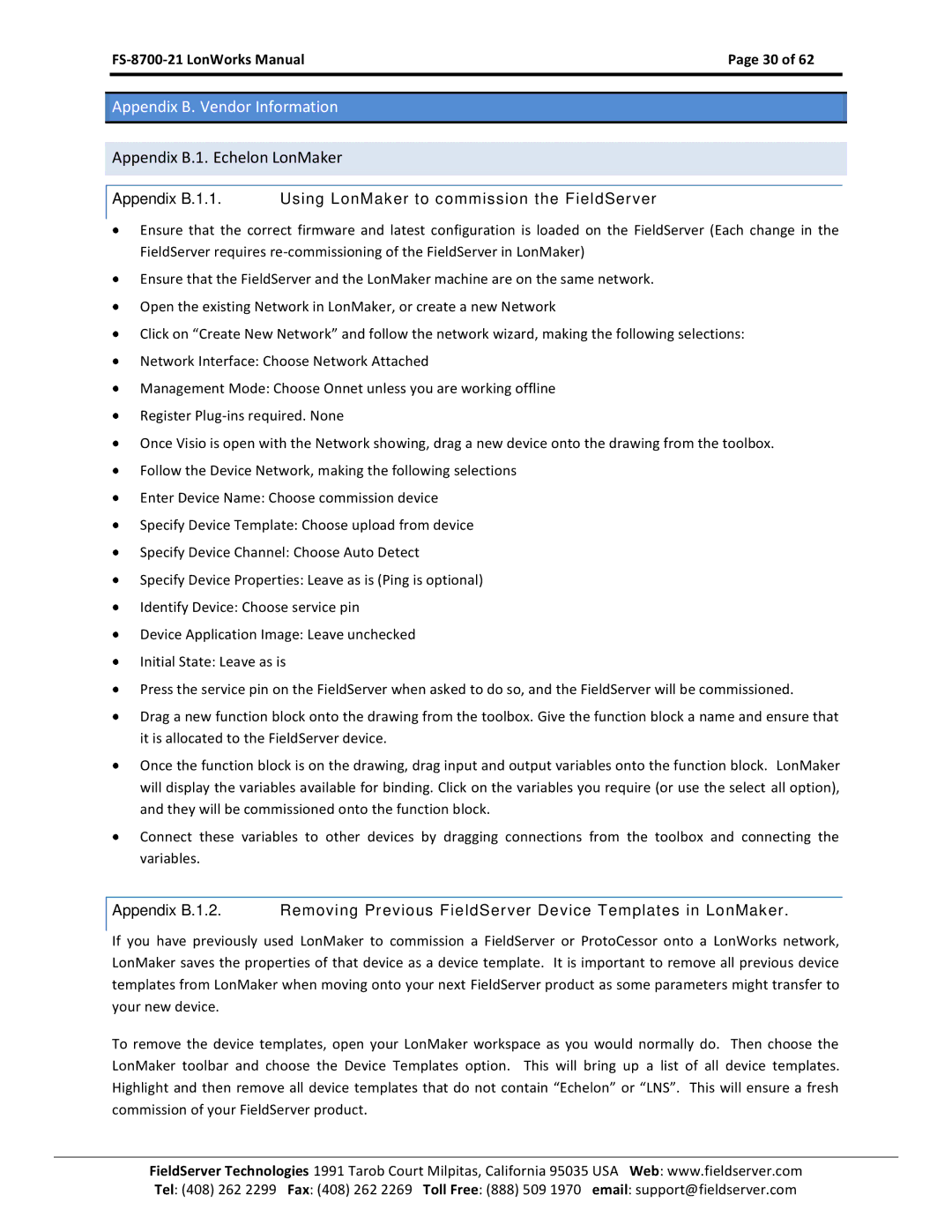| Page 30 of 62 |
|
|
Appendix B. Vendor Information
Appendix B.1. Echelon LonMaker
Appendix B.1.1. Using LonMaker to commission the FieldServer
Ensure that the correct firmware and latest configuration is loaded on the FieldServer (Each change in the FieldServer requires
Ensure that the FieldServer and the LonMaker machine are on the same network.
Open the existing Network in LonMaker, or create a new Network
Click on “Create New Network” and follow the network wizard, making the following selections:
Network Interface: Choose Network Attached
Management Mode: Choose Onnet unless you are working offline
Register
Once Visio is open with the Network showing, drag a new device onto the drawing from the toolbox.
Follow the Device Network, making the following selections
Enter Device Name: Choose commission device
Specify Device Template: Choose upload from device
Specify Device Channel: Choose Auto Detect
Specify Device Properties: Leave as is (Ping is optional)
Identify Device: Choose service pin
Device Application Image: Leave unchecked
Initial State: Leave as is
Press the service pin on the FieldServer when asked to do so, and the FieldServer will be commissioned.
Drag a new function block onto the drawing from the toolbox. Give the function block a name and ensure that it is allocated to the FieldServer device.
Once the function block is on the drawing, drag input and output variables onto the function block. LonMaker will display the variables available for binding. Click on the variables you require (or use the select all option), and they will be commissioned onto the function block.
Connect these variables to other devices by dragging connections from the toolbox and connecting the variables.
Appendix B.1.2. Removing Previous FieldServer Device Templates in LonMaker.
If you have previously used LonMaker to commission a FieldServer or ProtoCessor onto a LonWorks network, LonMaker saves the properties of that device as a device template. It is important to remove all previous device templates from LonMaker when moving onto your next FieldServer product as some parameters might transfer to your new device.
To remove the device templates, open your LonMaker workspace as you would normally do. Then choose the LonMaker toolbar and choose the Device Templates option. This will bring up a list of all device templates. Highlight and then remove all device templates that do not contain “Echelon” or “LNS”. This will ensure a fresh commission of your FieldServer product.
FieldServer Technologies 1991 Tarob Court Milpitas, California 95035 USA Web: www.fieldserver.com Tel: (408) 262 2299 Fax: (408) 262 2269 Toll Free: (888) 509 1970 email: support@fieldserver.com