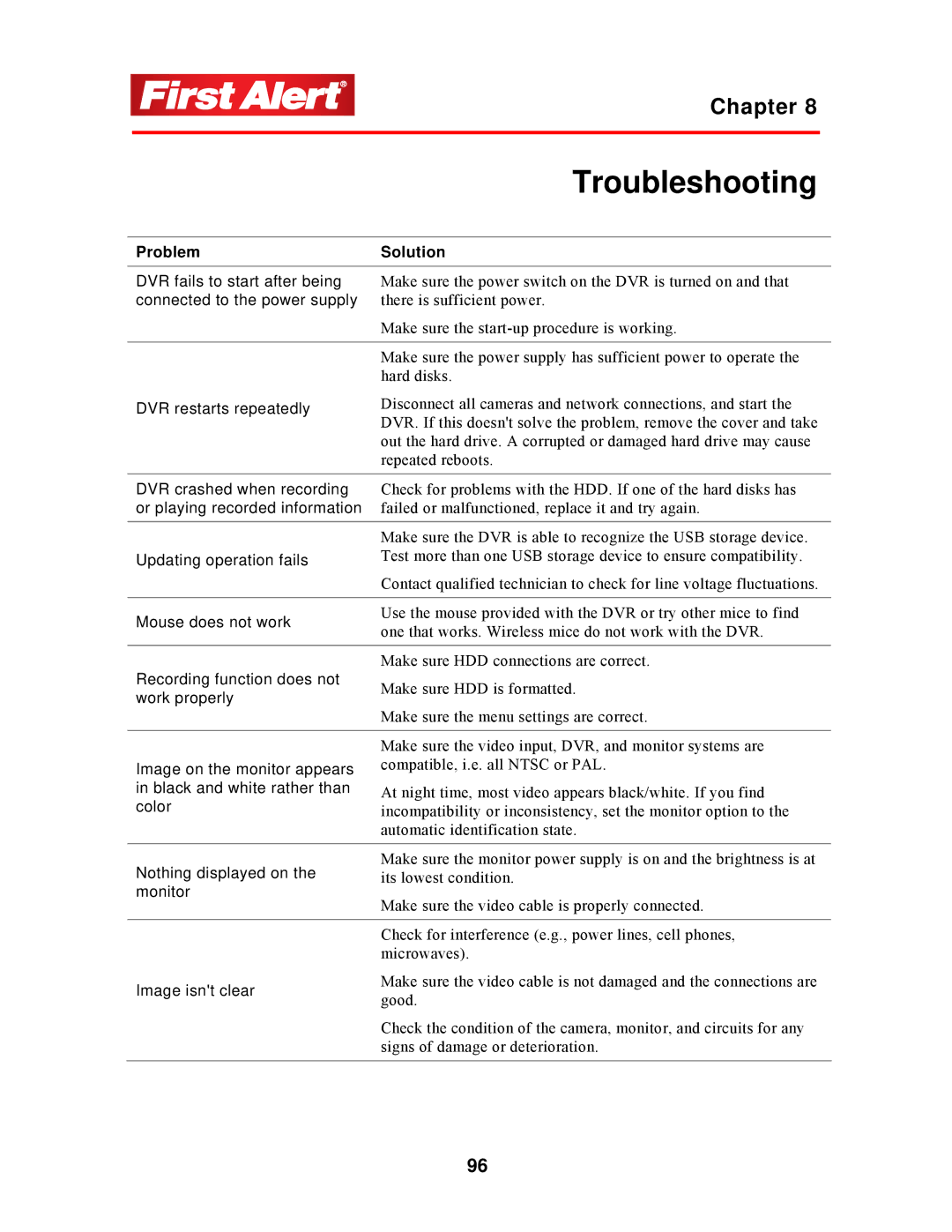|
| Chapter 8 |
|
|
|
|
|
|
| Troubleshooting |
|
|
|
|
|
| Problem | Solution |
|
|
|
|
|
| DVR fails to start after being | Make sure the power switch on the DVR is turned on and that |
|
| connected to the power supply | there is sufficient power. |
|
|
| Make sure the |
|
|
|
|
|
|
| Make sure the power supply has sufficient power to operate the |
|
|
| hard disks. |
|
| DVR restarts repeatedly | Disconnect all cameras and network connections, and start the |
|
|
| DVR. If this doesn't solve the problem, remove the cover and take |
|
|
| out the hard drive. A corrupted or damaged hard drive may cause |
|
|
| repeated reboots. |
|
|
|
|
|
| DVR crashed when recording | Check for problems with the HDD. If one of the hard disks has |
|
| or playing recorded information | failed or malfunctioned, replace it and try again. |
|
|
|
|
|
|
| Make sure the DVR is able to recognize the USB storage device. |
|
| Updating operation fails | Test more than one USB storage device to ensure compatibility. |
|
|
| Contact qualified technician to check for line voltage fluctuations. |
|
|
|
|
|
| Mouse does not work | Use the mouse provided with the DVR or try other mice to find |
|
| one that works. Wireless mice do not work with the DVR. |
| |
|
|
| |
|
|
|
|
| Recording function does not | Make sure HDD connections are correct. |
|
| Make sure HDD is formatted. |
| |
| work properly |
| |
| Make sure the menu settings are correct. |
| |
|
|
| |
|
|
|
|
|
| Make sure the video input, DVR, and monitor systems are |
|
| Image on the monitor appears | compatible, i.e. all NTSC or PAL. |
|
| in black and white rather than | At night time, most video appears black/white. If you find |
|
| color | incompatibility or inconsistency, set the monitor option to the |
|
|
| automatic identification state. |
|
|
|
|
|
| Nothing displayed on the | Make sure the monitor power supply is on and the brightness is at |
|
| its lowest condition. |
| |
| monitor | Make sure the video cable is properly connected. |
|
|
|
| |
|
|
|
|
|
| Check for interference (e.g., power lines, cell phones, |
|
|
| microwaves). |
|
| Image isn't clear | Make sure the video cable is not damaged and the connections are |
|
| good. |
| |
|
|
| |
|
| Check the condition of the camera, monitor, and circuits for any |
|
|
| signs of damage or deterioration. |
|
|
|
|
|
96