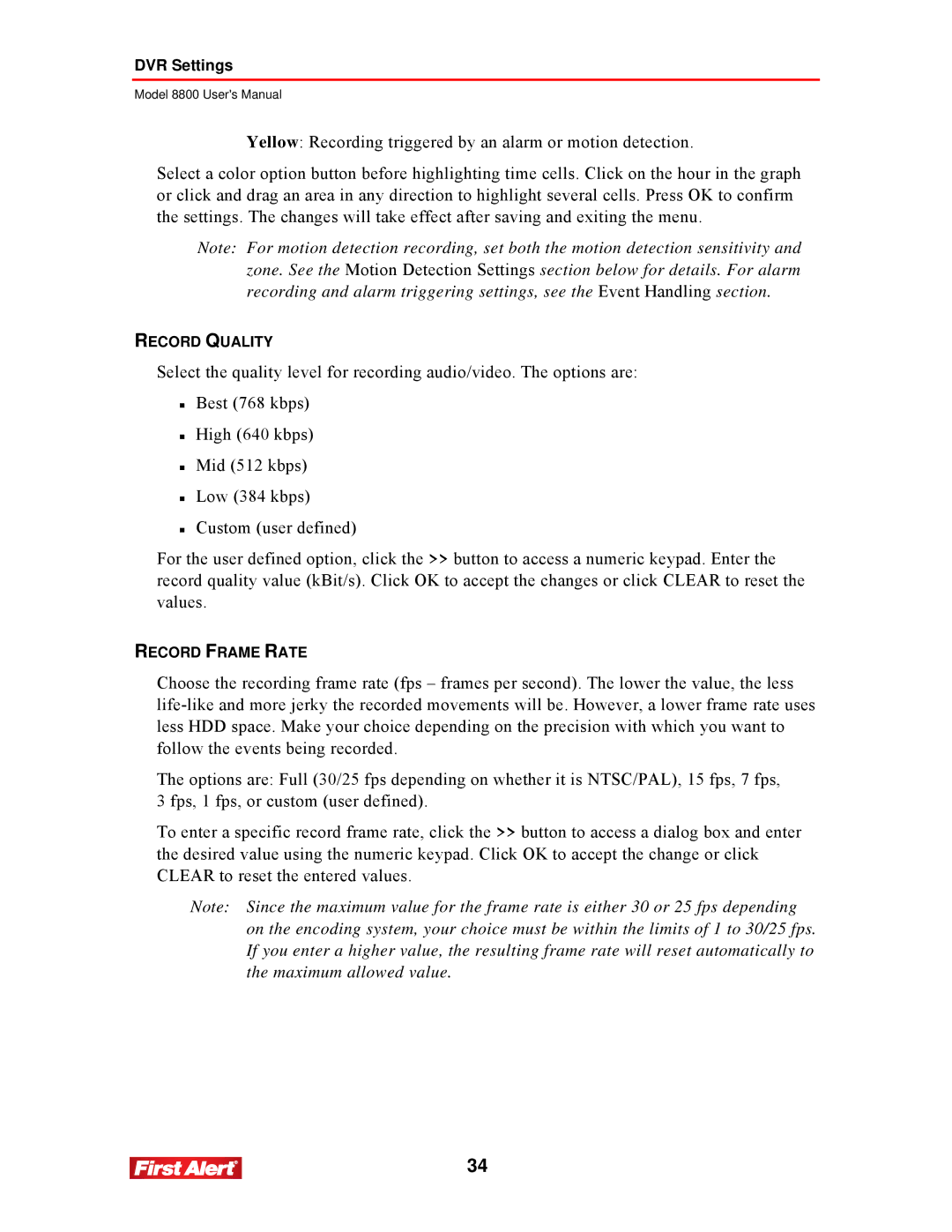DVR Settings
Model 8800 User's Manual
Yellow: Recording triggered by an alarm or motion detection.
Select a color option button before highlighting time cells. Click on the hour in the graph or click and drag an area in any direction to highlight several cells. Press OK to confirm the settings. The changes will take effect after saving and exiting the menu.
Note: For motion detection recording, set both the motion detection sensitivity and zone. See the Motion Detection Settings section below for details. For alarm recording and alarm triggering settings, see the Event Handling section.
RECORD QUALITY
Select the quality level for recording audio/video. The options are:
Best (768 kbps)
High (640 kbps)
Mid (512 kbps)
Low (384 kbps)
Custom (user defined)
For the user defined option, click the >> button to access a numeric keypad. Enter the record quality value (kBit/s). Click OK to accept the changes or click CLEAR to reset the values.
RECORD FRAME RATE
Choose the recording frame rate (fps – frames per second). The lower the value, the less
The options are: Full (30/25 fps depending on whether it is NTSC/PAL), 15 fps, 7 fps, 3 fps, 1 fps, or custom (user defined).
To enter a specific record frame rate, click the >> button to access a dialog box and enter the desired value using the numeric keypad. Click OK to accept the change or click CLEAR to reset the entered values.
Note: Since the maximum value for the frame rate is either 30 or 25 fps depending on the encoding system, your choice must be within the limits of 1 to 30/25 fps. If you enter a higher value, the resulting frame rate will reset automatically to the maximum allowed value.
34