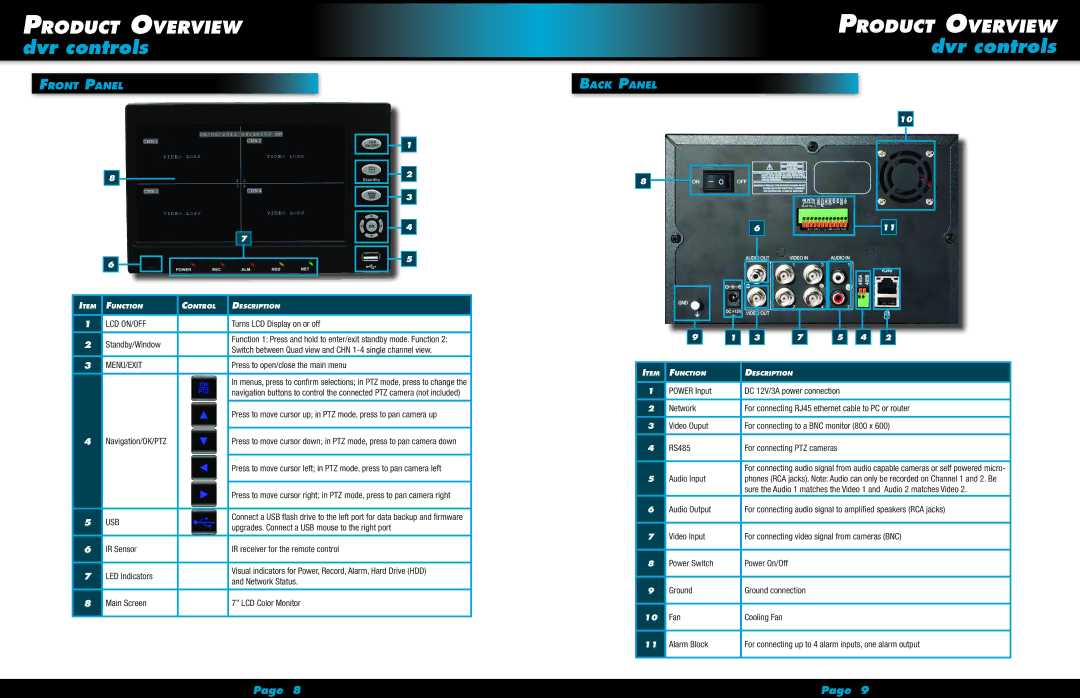Product Overview
dvr controls
Front Panel
Product Overview
dvr controls
Back Panel
|
|
|
|
|
|
|
|
|
|
|
|
|
|
|
|
|
|
|
|
|
|
|
|
|
|
|
|
|
|
|
| 1 |
|
|
|
|
|
|
|
|
|
|
|
|
|
|
|
|
| |
|
|
|
|
|
|
|
|
|
|
|
|
|
|
|
|
|
|
|
|
|
|
|
|
|
|
|
|
|
|
|
|
|
|
|
|
|
|
|
|
|
|
|
|
|
|
|
|
|
|
|
|
|
|
|
|
|
|
|
|
|
|
|
|
|
| 2 |
|
| 8 |
|
|
|
|
|
|
|
|
|
|
|
|
|
| |
|
|
|
|
|
|
|
|
|
|
|
|
|
|
| ||
|
|
|
|
|
|
|
|
|
|
|
|
|
|
|
|
|
|
|
|
|
|
|
|
|
|
|
|
|
|
|
|
|
|
|
|
|
|
|
|
|
|
|
|
|
|
|
|
| 3 |
|
|
|
|
|
|
|
|
|
|
|
|
|
|
|
|
| |
|
|
|
|
|
|
|
|
|
|
|
|
|
|
|
|
|
|
|
|
|
|
|
|
|
|
|
|
|
|
|
|
|
|
|
|
|
|
|
|
|
|
|
|
|
|
|
|
|
|
|
|
|
|
|
|
|
|
|
|
|
|
|
|
|
| 4 |
|
|
|
|
|
|
|
|
|
|
|
|
|
|
|
|
| |
|
|
|
|
|
|
|
|
| 7 |
|
|
|
|
|
| |
|
|
|
|
|
|
|
|
|
|
|
|
|
|
| ||
|
|
|
|
|
|
|
|
|
|
|
|
|
|
|
|
|
|
|
|
|
|
|
|
|
|
|
|
|
|
|
|
|
|
|
|
|
|
|
|
|
|
|
|
|
|
|
|
| 5 |
|
| 6 |
|
|
|
|
|
|
|
|
|
|
|
|
|
| |
|
|
|
|
|
|
|
|
|
|
|
|
|
|
|
| |
|
|
|
|
|
|
|
|
|
|
|
|
|
|
|
|
|
|
|
|
|
|
|
|
|
|
|
|
|
|
|
|
|
|
|
|
|
|
|
|
|
|
|
|
|
|
|
|
|
|
|
Item | Function |
| Control | Description | ||||||||||||
|
|
|
|
|
|
|
|
|
|
|
|
|
|
|
|
|
1 | LCD ON/OFF |
|
| Turns LCD Display on or off | ||||||||||||
|
|
|
|
|
|
|
|
|
|
|
|
|
|
|
|
|
2 | Standby/Window |
|
| Function 1: Press and hold to enter/exit standby mode. Function 2: | ||||||||||||
|
| Switch between Quad view and CHN | ||||||||||||||
|
|
|
|
|
|
|
| |||||||||
|
|
|
|
|
|
|
|
|
|
|
|
|
|
|
|
|
3 | MENU/EXIT |
|
| Press to open/close the main menu | ||||||||||||
8
9
6
1 ![]()
![]() 3
3
10
11
|
|
|
|
|
|
|
|
|
|
|
|
|
|
|
|
|
|
|
|
|
|
|
|
|
|
|
|
|
|
|
|
|
|
|
|
|
|
|
|
|
|
|
|
|
|
|
|
|
|
|
| 7 |
|
|
| 5 |
|
| 4 |
|
| 2 |
| ||||
|
|
|
|
|
|
|
|
|
|
|
|
|
|
|
|
|
|
| In menus, press to confirm selections; in PTZ mode, press to change the | |
|
| navigation buttons to control the connected PTZ camera (not included) | |
|
|
| |
|
| Press to move cursor up; in PTZ mode, press to pan camera up | |
4 |
|
| |
Navigation/OK/PTZ | Press to move cursor down; in PTZ mode, press to pan camera down | ||
|
|
| |
|
| Press to move cursor left; in PTZ mode, press to pan camera left | |
|
|
| |
|
| Press to move cursor right; in PTZ mode, press to pan camera right | |
|
|
| |
5 | USB | Connect a USB flash drive to the left port for data backup and firmware | |
upgrades. Connect a USB mouse to the right port | |||
|
| ||
|
|
| |
6 | IR Sensor | IR receiver for the remote control | |
|
|
| |
7 | LED Indicators | Visual indicators for Power, Record, Alarm, Hard Drive (HDD) | |
and Network Status. | |||
|
| ||
|
|
| |
8 | Main Screen | 7” LCD Color Monitor |
Item | Function | Description |
|
|
|
1 | POWER Input | DC 12V/3A power connection |
|
|
|
2 | Network | For connecting RJ45 ethernet cable to PC or router |
|
|
|
3 | Video Ouput | For connecting to a BNC monitor (800 x 600) |
|
|
|
4 | RS485 | For connecting PTZ cameras |
|
|
|
|
| For connecting audio signal from audio capable cameras or self powered micro- |
5 | Audio Input | phones (RCA jacks). Note: Audio can only be recorded on Channel 1 and 2. Be |
|
| sure the Audio 1 matches the Video 1 and Audio 2 matches Video 2. |
|
|
|
6 | Audio Output | For connecting audio signal to amplified speakers (RCA jacks) |
|
|
|
7 | Video Input | For connecting video signal from cameras (BNC) |
|
|
|
8 | Power Switch | Power On/Off |
|
|
|
9 | Ground | Ground connection |
|
|
|
10 | Fan | Cooling Fan |
|
|
|
11 | Alarm Block | For connecting up to 4 alarm inputs, one alarm output |
Page 8 | Page 9 |