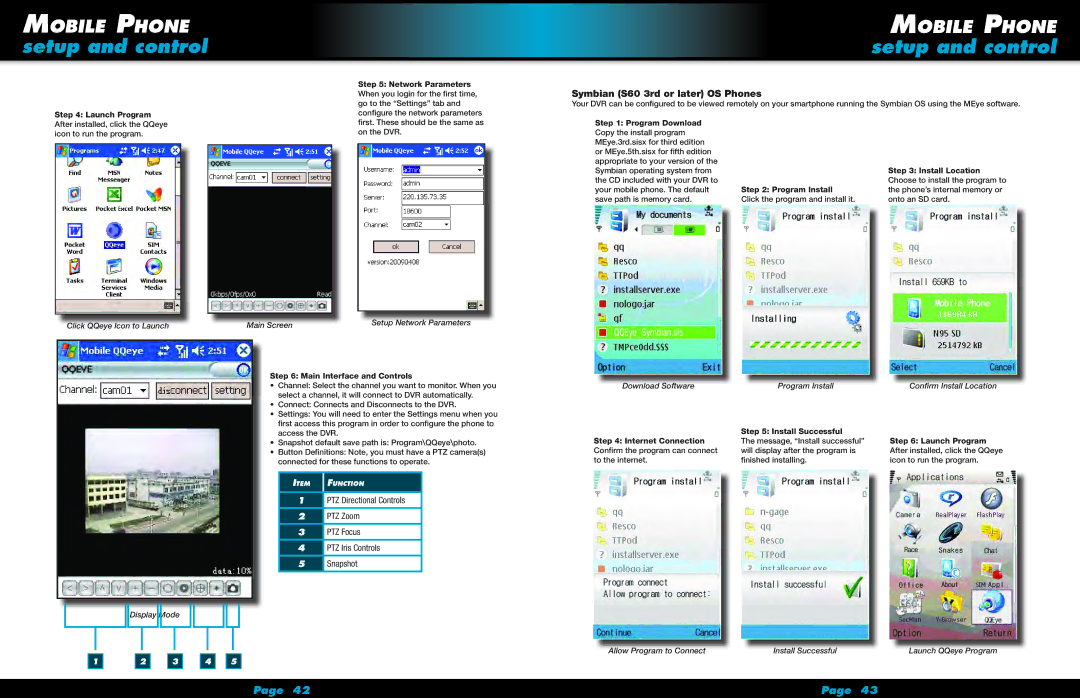Mobile Phone
setup and control
Step 4: Launch Program After installed, click the QQeye icon to run the program.
Click QQeye Icon to Launch
![]()
![]() Display Mode
Display Mode
Step 5: Network Parameters
When you login for the first time, go to the “Settings” tab and configure the network parameters first. These should be the same as on the DVR.
|
|
|
|
|
|
|
|
|
| Setup Network Parameters | |
| Main Screen | ||||
|
|
|
| ||
Step 6: Main Interface and Controls
•Channel: Select the channel you want to monitor. When you select a channel, it will connect to DVR automatically.
•Connect: Connects and Disconnects to the DVR.
•Settings: You will need to enter the Settings menu when you first access this program in order to configure the phone to access the DVR.
•Snapshot default save path is: Program\QQeye\photo.
•Button Definitions: Note, you must have a PTZ camera(s) connected for these functions to operate.
Item | Function |
|
|
1PTZ Directional Controls
2PTZ Zoom
3PTZ Focus
4PTZ Iris Controls
5Snapshot
Mobile Phone
setup and control
Symbian (S60 3rd or later) OS Phones
Your DVR can be configured to be viewed remotely on your smartphone running the Symbian OS using the MEye software.
Step 1: Program Download |
|
|
Copy the install program |
|
|
MEye.3rd.sisx for third edition |
|
|
or MEye.5th.sisx for fifth edition |
|
|
appropriate to your version of the |
|
|
Symbian operating system from |
| Step 3: Install Location |
the CD included with your DVR to |
| Choose to install the program to |
your mobile phone. The default | Step 2: Program Install | the phone’s internal memory or |
save path is memory card. | Click the program and install it. | onto an SD card. |
Download Software | Program Install | Confirm Install Location |
| Step 5: Install Successful |
|
Step 4: Internet Connection | The message, “Install successful” | Step 6: Launch Program |
Confirm the program can connect | will display after the program is | After installed, click the QQeye |
to the internet. | finished installing. | icon to run the program. |
1 |
| 2 |
| 3 |
| 4 |
| 5 |
|
|
|
|
|
|
|
|
|
Allow Program to Connect | Install Successful | Launch QQeye Program |
Page 42 | Page 43 |