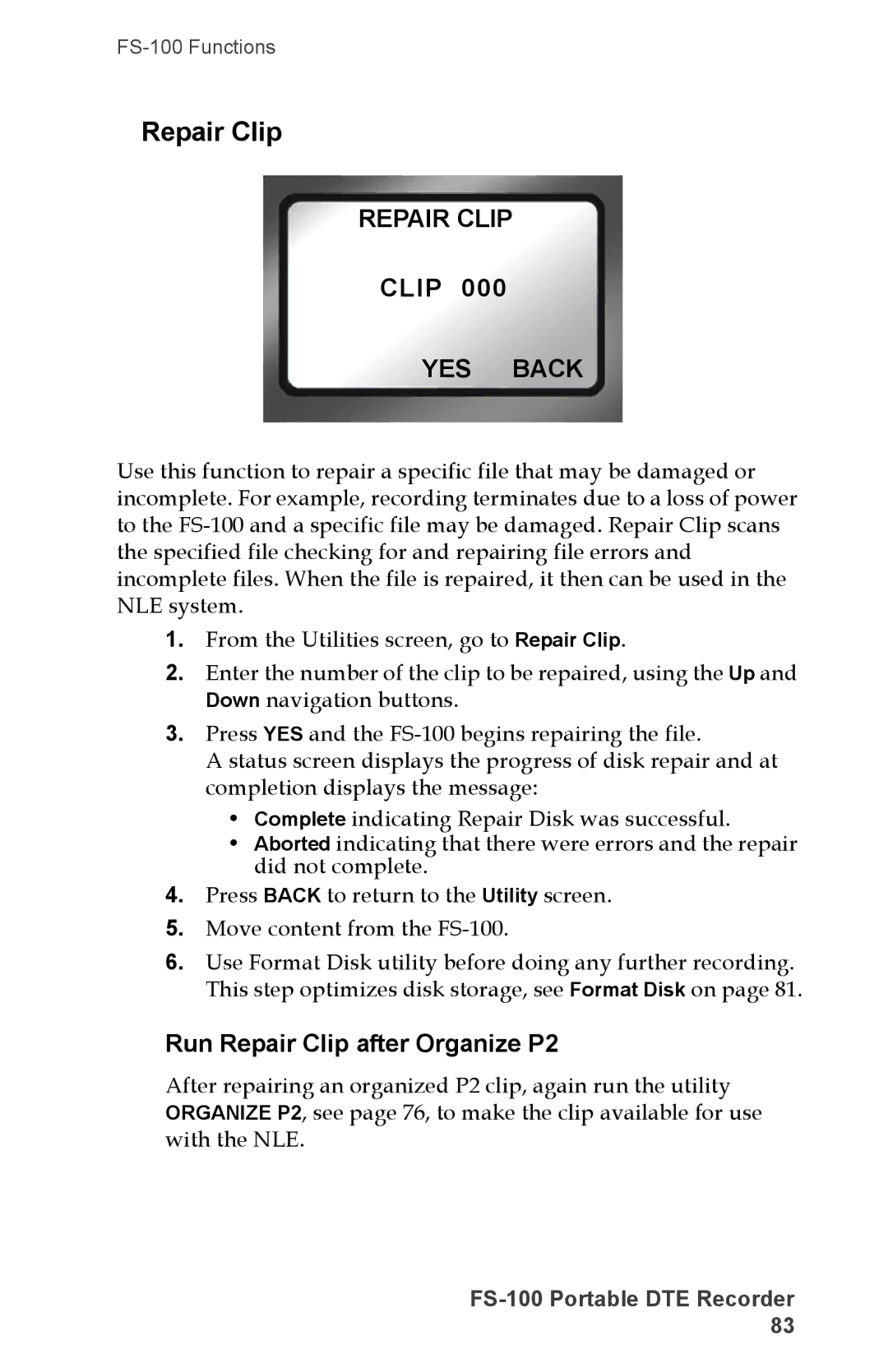Part Number MANL-1023-10
Portable DTE Recorder
Page
Legal Notices
Contacting Focus Enhancements
Serial Number
FCC Class a
Regulations and Safety
Australia and New Zealand European Union
Compliance
Documentation
Symbols
Electrical Precautions
Grounding or Polarization
Power-Cord Protection
Lightning and Power Surges
Optical Precaution
Power Lines
Outdoor Antenna Grounding
Cleaning
Maintenance and Moving
Accessories and Replacement Parts
Safety Check
Ventilation
Operating Environment
Table of Contents
Table of Contents
Table of Contents
Table of Contents
Table of Contents
FS-100 Portable DTE Recorder
DTE Eliminates Pre-edit Processing
Introduction
Missing or Damaged Components
Unpacking
USA Email support@focusinfo.com
Emea Email techsupport@como.com
Dvcprohd
Features
FS-100 offers the following features
Flexible Capacities and Power
Quickstart
Physical Description and Basic Controls
Recovering LCD Display After a Mild Shock to FS-100
Front Panel Controls
LCD Display
Power OFF
Power Control
Navigation Buttons
Transport Control Buttons
Back Search WW
Record
Play
Forward Search
Using Back Index with Short Clips
Pause, Stop and Power OFF
Using the Forward and Back Index Keys
Back Index WW
Top Panel
Top panel contains the following connectors and LEDs
Charge LED Status
Status LED States
In/Out 6-pin IEEE-1394a port x Asynchronous Data I/O
Computer FireWire Connector
Remote Control, Serial Connector
DV/I/O Pin IEEE-1394a connector
Camera FireWire Connector
1080 50i 25P 720 50P 25P 576 50i 25P
Channel Audio
Rear panel contains the following important items
Rear Panel
Side panel contains cooling vents as illustrated below
Side Panel
Internal Speaker
Bottom Panel
FS-100 Menu System
Outline of Menu and Option Screens
Only appears for several seconds upon power up
Contains the following selections
Provides lists to select play material from
Organize Pinn DVCPRO/DV only Make Ref MOV version 4.X only
Contains the following disk and clip functions
Organize OMF DVCPRO/DV only
TC Regen regenerate
TC EXT external
Contains the following hard drive selections
TC Drop Ntsc only
Contains the following recording functions
Connecting the FS-100 to AC Power
Powering the FS-100
Removing a Battery
Installing / Removing the Battery Pack
Installing a Battery
Using FireWire to Charge FS-100
Charging the Battery
USA
HVX200 FireWire Connector
Connecting a FS-100 to a DV/HD Camcorder
FS-100 Supplied with 4-pin to 6-pin FireWire Cable
Test Recording
Record and Playback with the FS-100
FS-100 Automatically Detects Input Stream from AG-HVX200
Portable DTE Recorder
Power On the FS-100
Stop
Disk
HDD Mode Dvcprohd REC DVCPRO50 REC DVCPRO/DV REC DD Drive
Select HDD Recorder Mode
DV24p and PAL 25P Modes
Select a DV File Format
DV Formats RAW DV AVI TYPE1 AVI TYPE2 Canopus AVI
Set Time and Date
Setup
Lcdlight on
SET Date
11 21
SET Time
Tapeless Control
Record With the FS-100
Do Not Use AV/C In FS-100 Record Modes
Counter
REC
PN Disk 1 168 min
Audio Mute Tape Disp Lock
Creating a New File without Dropping Frames
Manual Recording
Control Local Syncro Slave AV / C Tapeless
Syncro Slave
Control Local Syncro Slave AV / C -TAPELESS
Tapeless
Set UB Mode to FRM. Rate
Configuring AG-HVX200 and Recording
AG-HVX200 Camera Settings
Variable Frame Rate VFR Settings
Press REC trigger button on the top or side of the camera
See the cameras documentation for more details
Set SETUP--VFR Mode to the appropriate base frame rate
FS-100 Settings
Preparing P2 File for NLE
Recording Timecode in the File
Feature Availability on PAL Cameras
Set the video camera to VCR or playback mode
Setting the AG-HVX200
Playback on the FS-100
Jump to Home display Using Select Button
Navigation Tip Jump to Top of Display Using the Left Button
01 / 16 09 30 19 V 4
General Screen Information
Welcome Screen
Stop Counter
Home Screen
00001402
Reel Tape Disp Lock
Field Data Type Number Data Description
Disp display Information Fields
Dvcprohd REC and DVCPRO50 REC
DV Ntsc or PAL and HD
Press OK to clear the screen and return to the last screen
Power Remaining
FS-100 System Information Screens
Stop
Record Screens
Record Normal PRE-REC Disk PRE-REC Cach Loop Record
PRE-REC Cache Back
PRE-REC Record Mode
Normal Record
PRE-REC Time
PRE-REC Disk Record Mode
HDD Avail
Snap Record
Loop Record
Saving Loop Record Clips
Another Method to Capture Single Frames
Time Lapse
Time Lapse Record
00000000
Hhmmssff Back
DV Formats
Format Screen
DV Formats P2 PN Quicktime Quicktime PN
DV Formats RAW DV AVI Type 2 24P Pinnacle -P2
Formats for 25P Applications
AG-HVX200 Setup for PN/VFR
HDD Mode Screen
This screen displays the following items
VFR Mutes Audio
Identifying Master/Slave Volumes During Record/Playback
Begin recording or playback using the master FS-100
Setting Up Master and Slave FS-100
Power on unit Go to the HDD Mode menu screen and enable
10 / 10 21 10 50 V 4
Setup Screens
Version model NTSC/PAL Displayed
Stop Frame 1st frame of current clip
TC Drop Ntsc only TC NON-DROPDefault, Ntsc only
TC EXT Group Default
Time
Date
09 / 18 MM / DD / YY
10 50 HH MM SS
Version
Alarm On, Off
LCD Light On, Off, Auto
Version
EXT CTL OFF, Pause, Frame, File
Stop Frame, No Video
Displays the first frame of the clip
Video output is Off
TC EXT Recommended for Pull-down Applications
Following are timecode TC functions
TC SET and UB SET Can Be Set at the Same Time
00 00 00 HH MM SS FF
TC SET
FF FF FF FF
UB SET
TC NON-DROPGroup Default
Enables the drop-frame function
TC DROP, NON-DROP Ntsc only
Use with TC Free RUN or TC Regen
Ntsc Menu
VFR Mode OFF
24P 30P
PAL Menu
VF Disk 1 168 min
Set AG-HVX200 to Standard Record Mode
REC Counter
Undercranking and Overcranking
VFR Mode Setting Not Saved
Camera Resolution must be set to 720P mode
Using VFR recordings in NLEs
SET Contrast Value Back
LCD Contrast
Functions FA Sync FA AV / C FA Tapeless FA Reels
Functions Screen
00 00 20 168 min
Menu
Functions List
FB Blank
Unlock Keys Press Select To Confirm
Reel
Blank
After pressing the Unlk key, press Select
Organize Reel
Utilities Screen
Utilities available are
Make REF MOV version 4.x only
After Organize P2 Copy Files to Another Disk
Organize P2
File Naming Conventions
Organize Pinn DVCPRO/DV only
Moving and Copying Reference Movie Files
Content Referenced per Reference Movie
File name convention for a QuickTime reference movie is
File Name Convention
Delete Clip
Delete Clip
Clip
YES Back
Formatting Larger Hard Disks
Format Disk
Format Disk Press YES to Erase ALL Data YES Back
Corrupted Files May Need More Repairs
Repair Disk
Repair Disk Press YES to YES Back
Run Repair Clip after Organize P2
Repair Clip
Repair Clip
FS-100 Portable DTE Recorder
Clip 20041101 165423
File Name
File Name
Upgrade Upgrading
Upgrade
Upgrade Press Select To Upgrade Software Back
Upgrade Error Wrong Product Exit
Upgrade Complete Please Restart
Upgrade Errors
System Reset Continue to SYSTEM? YES Back
System Reset
Upgrade Error File not Found Exit
Battery
Diagnostic
Status
Status
Reels Screen
FA R0-0Default Value
Placing a Clip in a Reel
Reels
Optional Wired Remote Control p/n ACSS-0019-01
Using a Wired Remote Control
Play Play Clip Loop Clip Loop ALL Play ALL
Play Screen
Play from Track List Reel List
Play From Screen
Transport keys have the same functions as on the FS-100
Control Screen
Control Local Syncro Slave AV/C Tapeless
Camcorder Requirements for Tapeless Control Mode
Do Not Use AV/C control in Record Mode
FS-100 Portable DTE Recorder
LCD Display Symbols and Text
LCD Display Symbols and Text
Recording for Unsupported NLE
Using the FS-100 with a Computer
For More Information
Initial Setup
Mounting the FS-100 in Windows
FS-100 Video Clips in Reel Folder
Addition, P2 also has 4 audio files
Content limit per Reference Movie
FS-100 and FAT
Using Avid OMF Clips
Organize OMF Function
Drag all the OMF and AIF files into the new folder
If Drive Does Not Appear
Locate and select the FS-100 under Media Drives
Dismounting the FS-100 Windows
Dismount FS-100 Before Powering Off
Mounting the FS-100 Macintosh
Before Connecting FS-100 to a Computer
Short-cut for Two-Button Mouse
Dismounting the FS-100 Macintosh
Mounting FS-100 to a Camcorder
Mounting Hardware
Clipping to a Belt
Input/Outputs
Physical Description
GPI & RS-232C Control 1 x 3.5mm mini jack
Power
Audio/Video/Timecode Specification
DTE File Formats
DVCPRO/DV mode
Disk Information
Dvcprohd and DVCPRO50 modes
Log Files
Error Messages
Temperature
Warranty
Compatible Camcorders and Accessories
Miscellaneous Files
FS-100 Portable DTE Recorder
12 , 45
113
12 , 45 , 113
1394
AIF
OMF
AVI
Buttons
Battery
Cable
Camcorder
FA functions FB functions FC functions
Default Alarm group
LCDlight group
Stop group
DVCPRO/DV
DTE
1080 113
104
Dvcprohd
Inputs
Error
Embedded audio
File not found
MXF
TC EXT
Home Humidity
Indicator
Index
Input stream
LED
LCD
MOV
Modes
NLE
Non-linear editor, see NLE
Operation
Ntsc
Organize
19, 52
Playback
Panasonic HVX200, see AG-HVX200 Panel
Pinnacle 19, 53
REC RUN, see TC and timecode
Power
RawDV 19, 52
Modes
Recording
Home 17, 27
Snap
System
Technical specification
Regen
62, 63
Track
Time code, see timecode Time lapse
Timeline Avid
Undercranking
Variable frame rate, see VFR mode
USE EXT FS-100
19, 55
Video clip, see clip
Number of files generated
WAV
Windows
Page
Page
Part Number MANL-1023-10