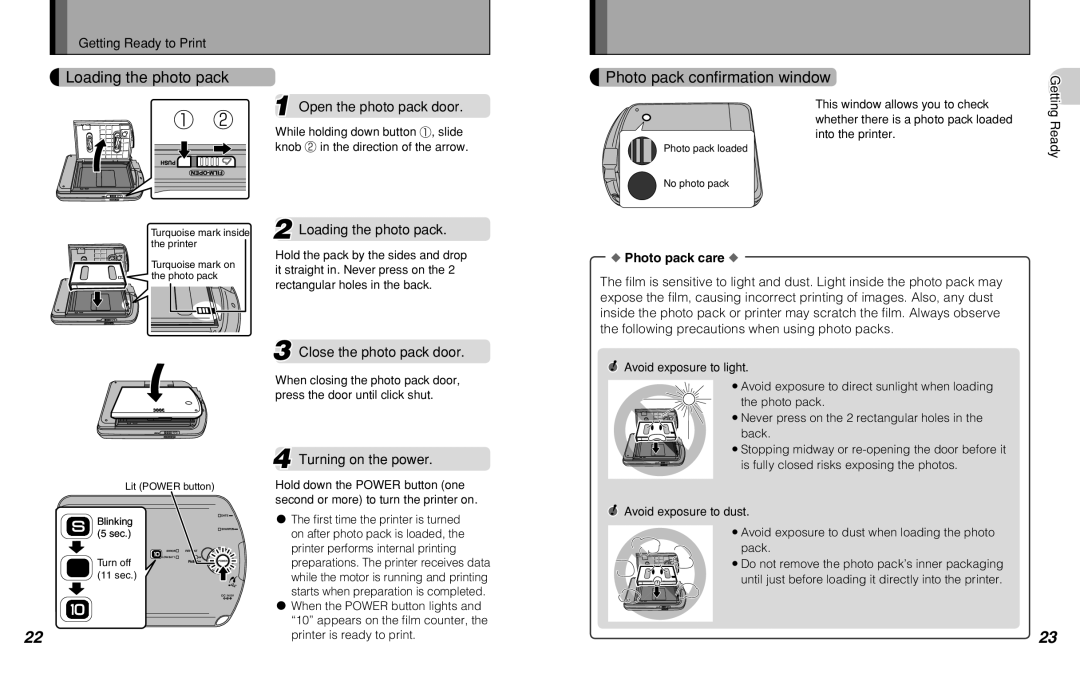Getting Ready to Print
Loading the photo pack
1 2
Turquoise mark inside the printer
Turquoise mark on the photo pack
Lit (POWER button)
1 Open the photo pack door.
While holding down button 1, slide knob 2 in the direction of the arrow.
2 Loading the photo pack.
Hold the pack by the sides and drop it straight in. Never press on the 2 rectangular holes in the back.
3 Close the photo pack door.
When closing the photo pack door, press the door until click shut.
4 Turning on the power.
Hold down the POWER button (one second or more) to turn the printer on.
Photo pack confirmation window
This window allows you to check whether there is a photo pack loaded into the printer.
Photo pack loaded
No![]() photo pack
photo pack
◆ Photo pack care ◆
The film is sensitive to light and dust. Light inside the photo pack may expose the film, causing incorrect printing of images. Also, any dust inside the photo pack or printer may scratch the film. Always observe the following precautions when using photo packs.
●! Avoid exposure to light.
zAvoid exposure to direct sunlight when loading the photo pack.
zNever press on the 2 rectangular holes in the back.
zStopping midway or
Getting Ready
Blinking (5 sec.)
Turn off (11 sec.)
22
x The first time the printer is turned on after photo pack is loaded, the printer performs internal printing preparations. The printer receives data while the motor is running and printing starts when preparation is completed.
x When the POWER button lights and “10” appears on the film counter, the printer is ready to print.
●! Avoid exposure to dust.
zAvoid exposure to dust when loading the photo pack.
zDo not remove the photo pack’s inner packaging until just before loading it directly into the printer.
23