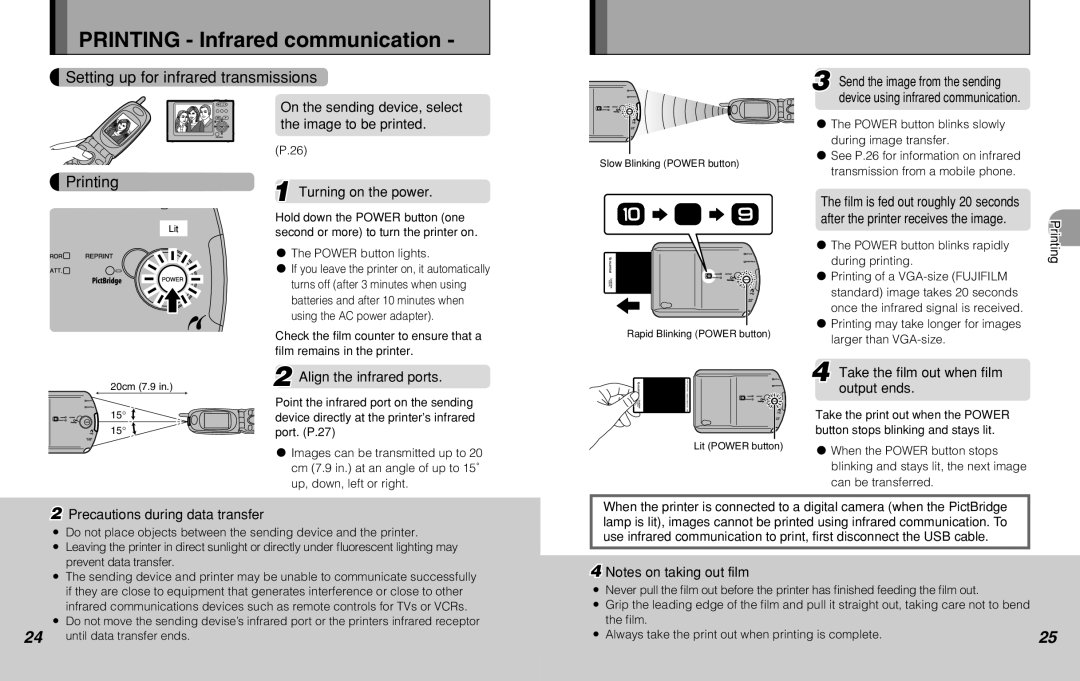PRINTING - Infrared communication -
Setting up for infrared transmissions
3 Send the image from the sending
Printing
On the sending device, select the image to be printed.
(P.26)
1 Turning on the power.
device using infrared communication.
x The POWER button blinks slowly during image transfer.
x See P.26 for information on infrared
Slow Blinking (POWER button)
transmission from a mobile phone.
The film is fed out roughly 20 seconds |
Lit | Hold down the POWER button (one |
second or more) to turn the printer on. |
x The POWER button lights.
x If you leave the printer on, it automatically turns off (after 3 minutes when using batteries and after 10 minutes when using the AC power adapter).
Check the film counter to ensure that a film remains in the printer.
| after the printer receives the image. | Printing |
| x The POWER button blinks rapidly | |
| during printing. | |
|
| |
| x Printing of a |
|
| standard) image takes 20 seconds |
|
| once the infrared signal is received. |
|
Rapid Blinking (POWER button) | x Printing may take longer for images |
|
larger than |
| |
|
|
20cm (7.9 in.)
15° ![]()
15° ![]()
2 Align the infrared ports.
Point the infrared port on the sending device directly at the printer’s infrared port. (P.27)
x Images can be transmitted up to 20 cm (7.9 in.) at an angle of up to 15˚ up, down, left or right.
| 4 Take the film out when film |
| output ends. |
| Take the print out when the POWER |
| button stops blinking and stays lit. |
Lit (POWER button) | x When the POWER button stops |
| |
| blinking and stays lit, the next image |
| can be transferred. |
2Precautions during data transfer
z Do not place objects between the sending device and the printer.
zLeaving the printer in direct sunlight or directly under fluorescent lighting may prevent data transfer.
z The sending device and printer may be unable to communicate successfully if they are close to equipment that generates interference or close to other infrared communications devices such as remote controls for TVs or VCRs.
z Do not move the sending devise’s infrared port or the printers infrared receptor
24until data transfer ends.
When the printer is connected to a digital camera (when the PictBridge lamp is lit), images cannot be printed using infrared communication. To use infrared communication to print, first disconnect the USB cable.
4 Notes on taking out film
zNever pull the film out before the printer has finished feeding the film out.
z Grip the leading edge of the film and pull it straight out, taking care not to bend |
|
the film. |
|
z Always take the print out when printing is complete. | 25 |